HP OfficeJet 250 Mobile All-in-One series Manual

SETUP GUIDE FOR HP OfficeJet 250
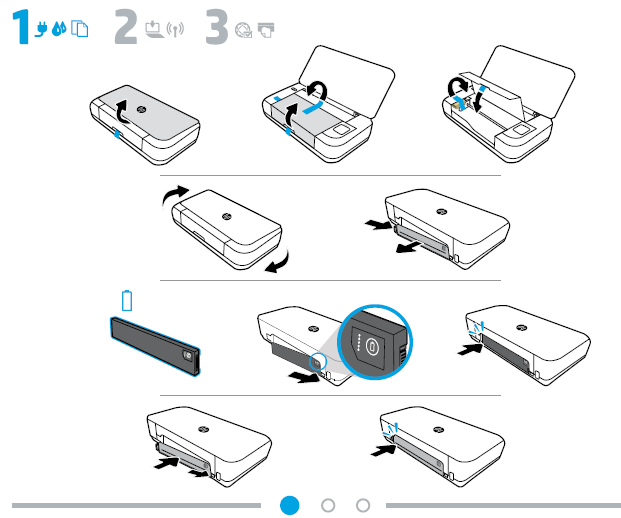
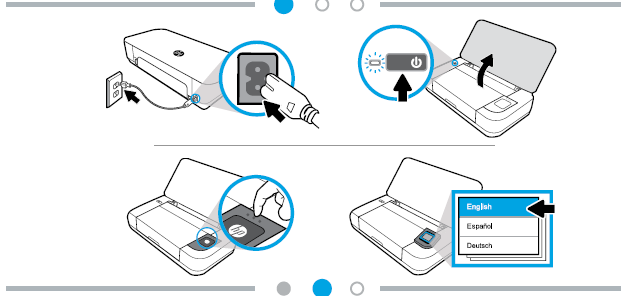
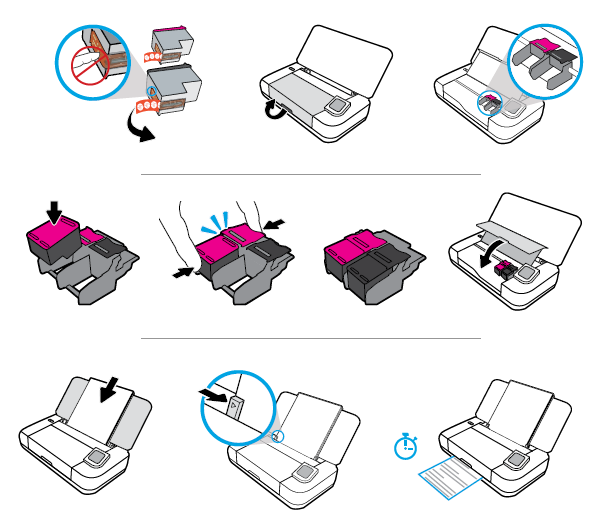
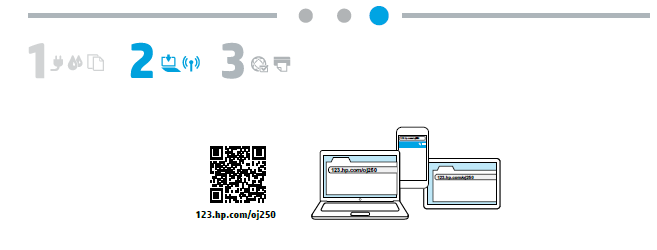
Get started
- Follow the instructions in the setup flyer to begin printer setup.
When prompted on the printer display, select one of the Printer Setup Environment options:
• Self-Managed (Complete, guided setup of the printer)
• IT-Managed (Advanced configuration and setup for IT administrators) - Visit 123.hp.com/oj250 to download and install the HP printer software or HP Smart app. Note for Windows® users: You can also order a printer software CD at www.support.hp.com.
- Create an account or register your printer.
Set up wireless connection
By following the instructions on the printer control panel and installing the HP printer software or HP Smart app, you should have successfully connected the printer to the wireless network.
For more information, visit the HP Wireless Printing Center (www.hp.com/go/wirelessprinting).
Solve wireless problems
- If the blue light on the printer control panel is not lit, wireless might be turned off.
- If the blue light is blinking, the printer is not connected to a network.
Use the Wireless Setup Wizard to make a wireless connection.
To turn on wireless or use wireless setup wizard- On the printer control panel display, touch or swipe down the tab at the top of a screen to open the Dashboard, touch (Wireless), and then touch (Setup).
- Touch Network Setup, and then do one of the following:
- Touch Wireless to turn it on.
- Touch Wireless Setup Wizard or Wi-Fi Protected Setup, and then follow the onscreen instructions to make a wireless connection.
Tip: For more help, visit www.hp.com/go/wifihelp.
Note: If you are using a computer running Windows, you can use the HP Print and Scan Doctor tool for troubleshooting. Download this tool from www.hp.com/go/tools.
Use the printer wirelessly without a router (Wi-Fi Direct)
With Wi-Fi Direct, you can connect your computer or mobile device (such as smartphone or tablet) directly to a printer wirelessly—without connecting to an existing wireless network.
Note: To use Wi-Fi Direct, you might need HP software installed on your computer or mobile device. For more information, visit 123.hp.com/oj250.
Tip: To learn about printing with Wi-Fi Direct, visit the Wi-Fi Direct Printing website
(www.hp.com/go/wifidirectprinting).
Convert from a USB connection to wireless connection
Learn more: www.hp.com/go/usbtowifi.
Learn more
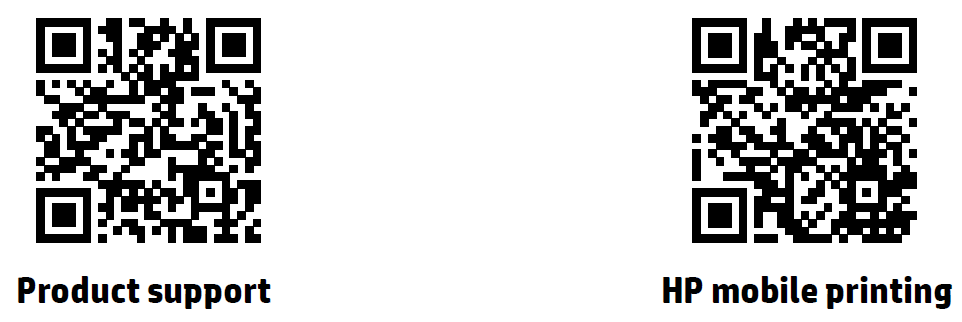
- Product support
www.hp.com/support/ojp7740 - HP mobile printing
www.hp.com/go/mobileprinting
| Help | Get additional help and find notices, environmental, and regulatory information (including the European Union Regulatory Notice and compliance statements) in the “Technical Information” section of the User Guide: www.hp.com/support/oj250. |
| Cartridge information | Setup cartridges: During printer setup, make sure you use the cartridges provided with the printer. |
| Safety information | • Use only with the power cord and power adapter (if provided) supplied by HP. • Use only the battery designed for this printer. |
| Regulatory Model Number | For regulatory identification purposes, your product is assigned with a Regulatory Model Number. The Regulatory Model Number should not be confused with the marketing name or product numbers. |
| Printer registration | www.register.hp.com |
| Declaration of Conformity | www.hp.eu/certificates |
HP printer limited warranty statement
| HP Product | Limited Warranty Period |
| Printer | 1 year hardware warranty |
| Print or Ink cartridges | Until the HP ink is depleted or the “end of warranty” date printed on the cartridge has been reached, whichever occurs first. This warranty does not cover HP ink products that have been refilled, remanufactured, refurbished, misused, or tampered with. |
| Printheads (only applies to products with customer replaceable printheads) | 1 year |
| Accessories | 1 year unless otherwise stated |
Extent of limited warranty
- This HP Limited Warranty applies only to HP branded products sold or leased a) from HP Inc., its subsidiaries, affiliates, authorized resellers, authorized distributors, or country distributors; b) with this HP Limited Warranty.
- HP Inc. (HP) warrants to the enduser customer that the HP products specified above will be free from defects in materials and workmanship for the duration specified above (the “Limited Warranty Period”), which Limited Warranty Period begins on the date when the HP Hardware Product is first detected during its initial boot, which date is known as the “first start date.” Alternatively, if the HP Hardware Product is not detected at that time, the Limited Warranty Period shall start on the latter of the date of purchase or lease from HP or from the HP or, if applicable, the HP authorized service provider completes installation.
REFRENCESS LINK
- hp.com/support
- https://www.hp.com/us-en/shop/pdp/hp-officejet-250-mobile-all-in-one-printer-p-cz992a-b1h–1
- http://h10032.www1.hp.com/ctg/Manual/c05203661.pdf






 Afrikaans
Afrikaans Albanian
Albanian Amharic
Amharic Arabic
Arabic Armenian
Armenian Azerbaijani
Azerbaijani Basque
Basque Belarusian
Belarusian Bengali
Bengali Bosnian
Bosnian Bulgarian
Bulgarian Catalan
Catalan Cebuano
Cebuano Chichewa
Chichewa Chinese (Simplified)
Chinese (Simplified) Chinese (Traditional)
Chinese (Traditional) Corsican
Corsican Croatian
Croatian Czech
Czech Danish
Danish Dutch
Dutch English
English Esperanto
Esperanto Estonian
Estonian Filipino
Filipino Finnish
Finnish French
French Frisian
Frisian Galician
Galician Georgian
Georgian German
German Greek
Greek Gujarati
Gujarati Haitian Creole
Haitian Creole Hausa
Hausa Hawaiian
Hawaiian Hebrew
Hebrew Hindi
Hindi Hmong
Hmong Hungarian
Hungarian Icelandic
Icelandic Igbo
Igbo Indonesian
Indonesian Irish
Irish Italian
Italian Japanese
Japanese Javanese
Javanese Kannada
Kannada Kazakh
Kazakh Khmer
Khmer Korean
Korean Kurdish (Kurmanji)
Kurdish (Kurmanji) Kyrgyz
Kyrgyz Lao
Lao Latin
Latin Latvian
Latvian Lithuanian
Lithuanian Luxembourgish
Luxembourgish Macedonian
Macedonian Malagasy
Malagasy Malay
Malay Malayalam
Malayalam Maltese
Maltese Maori
Maori Marathi
Marathi Mongolian
Mongolian Myanmar (Burmese)
Myanmar (Burmese) Nepali
Nepali Norwegian
Norwegian Pashto
Pashto Persian
Persian Polish
Polish Portuguese
Portuguese Punjabi
Punjabi Romanian
Romanian Russian
Russian Samoan
Samoan Scottish Gaelic
Scottish Gaelic Serbian
Serbian Sesotho
Sesotho Shona
Shona Sindhi
Sindhi Sinhala
Sinhala Slovak
Slovak Slovenian
Slovenian Somali
Somali Spanish
Spanish Sundanese
Sundanese Swahili
Swahili Swedish
Swedish Tajik
Tajik Tamil
Tamil Telugu
Telugu Thai
Thai Turkish
Turkish Ukrainian
Ukrainian Urdu
Urdu Uzbek
Uzbek Vietnamese
Vietnamese Welsh
Welsh Xhosa
Xhosa Yiddish
Yiddish Yoruba
Yoruba Zulu
Zulu