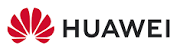Huawei B535-932 LTE 4G Router Wireless Gateway CPE Wifi300 Mbps User Guide








Getting started
- Insert a proper SIM card into the SIM card slot.
- Connect the router’s power adapter to a power supply. The router will then start up automatically and connect to the Internet.
- Connect your Wi-Fi device to the Wi-Fi network of the router. For the default Wi-Fi name and password, refer to the nameplate on the router. If you are using a computer, connect the computer to the LAN port of the router using a network cable.
- Log in to the web-based management page to manage your router, such as for changing the Wi-Fi name or password. For details about the default IP address and login password, refer to the nameplate on the router. Alternatively, scan the QR code in the diagram to download the Huawei smart device management app.
Overview
| 1 | Network status indicator | Steady white: Connected to network. Steady red: Not connected to network. |
| 2 | Wi-Fi® indicator | Press the H button on the router, the Wi-Fi indicator will flash faster, and the device will connect to the router’s Wi-Fi network. |
| 3 | Signal strength indicator | More signal bars indicate a stronger signal. |
| 4 | Power button | Press and hold to power the router on or off. |
| 5 | H button | When Wi-Fi is enabled, press to enable the WPS or HiLink connection. If you accidentally pressed the H button and the Wi-Fi indicator starts to flash, wait for it to stop flashing. This may take about two minutes. |
| 6 | Reset button | Release the button, and the router will restore to its factory settings. |
| 7 | LAN/WAN port |
|
| 8 | Landline phone port(Optional. The actual product appearance and functions prevail.) | Connect to a telephone. |
| 9 | External antenna ports | Install external antennas to improve signal reception. |
Legal Notice
Copyright © Huawei 2022. All rights reserved.
The product described in this manual may include copyrighted software of Huawei and possible licensors. Customers shall not in any manner reproduce, distribute, modify, decompile, disassemble, decrypt, extract, reverse engineer, lease, assign, or sub license the said software, unless such restrictions are prohibited by applicable laws or such actions are approved by respective copyright holders.
Trademarks and Permissions
LTE is a trademark of ETSI. Wi-Fi®, the Wi-Fi CERTIFIED logo, and the Wi-Fi logo are trademarks of Wi-Fi Alliance. Other trademarks, product, service and company names mentioned may be the property of their respective owners.
DISCLAIMER
ALL CONTENTS OF THIS MANUAL ARE PROVIDED “AS IS”. EXCEPT AS REQUIRED BY APPLICABLE LAWS, NO WARRANTIES OF ANY KIND, EITHER EXPRESS OR IMPLIED, INCLUDING BUT NOT LIMITED TO, THE IMPLIED WARRANTIES OF MERCHANT ABILITY AND FITNESS FOR A PARTICULAR PURPOSE, ARE MADE IN RELATION TO THE ACCURACY, RELIABILITY OR CONTENTS OF THIS MANUAL.
TO THE MAXIMUM EXTENT PERMITTED BY APPLICABLE LAW, IN NO EVENT SHALL HUAWEI BE LIABLE FOR ANY SPECIAL, INCIDENTAL, INDIRECT, OR CONSEQUENTIAL DAMAGES, OR LOSS OF PROFITS, BUSINESS, REVENUE,
DATA, GOODWILL SAVINGS OR ANTICIPATED SAVINGS REGARDLESS OF WHETHER SUCH LOSSES ARE
FORESEEABLE OR NOT.
THE MAXIMUM LIABILITY (THIS LIMITATION SHALL NOT APPLY TO LIABILITY FOR PERSONAL INJURY TO THE EXTENT APPLICABLE LAW PROHIBITS SUCH A LIMITATION) OF HUAWEI ARISING FROM THE USE OF THE PRODUCT DESCRIBED IN THIS MANUAL SHALL BE LIMITED TO THE AMOUNT PAID BY CUSTOMERS FOR THE PURCHASE OF THIS PRODUCT.
Cleaning and maintenance
- During storage, transportation, and operation of the device, keep it dry and protect it from collision.
- Keep the device and accessories dry. Do not attempt to dry it with an external heat source, such as a microwave oven or hair dryer.
- Do not expose your device or accessories to extreme heat or cold. These environments may interfere with proper function and may lead to fire or explosion.
- Avoid collision, which may lead to device malfunctions, overheating, fire, or explosion.
- If the device is not going to be used for an extended period of time, power it off, and remove all cables connected to it.
- If anything unusual occurs (for example, if the device emits smoke or any unusual sound or smell), immediately stop using it, power it off, remove all cables connected to it, and contact a Huawei authorized service center.
- Do not trample, pull, or excessively bend any cable. Doing so may damage the cable, causing the device to malfunction.
- Before you clean or maintain the device, stop using it, stop all applications, and disconnect all cables connected to it.
- Do not use any chemical detergent, powder, or other chemical agents (such as alcohol and benzene) to clean the device or accessories. These substances may cause damage to parts or present a fire hazard. Use a clean, soft, and dry cloth to clean the device and accessories.
- Do not dismantle or remanufacture the device and its accessories. This voids the warranty and releases the manufacturer from liability for damage. In case of damage, contact a Huawei authorized service center for assistance or repair.
FAQS
- What is the Huawei B535-932 LTE 4G Router?
- The Huawei B535-932 is a 4G wireless router or gateway that allows you to connect to the internet using a 4G LTE mobile network. It provides high-speed internet access to multiple devices through Wi-Fi and Ethernet connections.
- What is the maximum download/upload speed of the Huawei B535-932?
- The Huawei B535-932 supports download speeds of up to 300 Mbps and upload speeds of up to 100 Mbps, depending on your network provider and signal strength.
- How do I set up the Huawei B535-932 router?
- To set up the Huawei B535-932 router, follow these steps:
- Insert a compatible SIM card.
- Connect the router to a power source and turn it on.
- Connect a device (computer, smartphone, tablet) to the router’s Wi-Fi network or via Ethernet.
- Open a web browser and enter the router’s IP address (usually 192.168.8.1) to access the web interface and complete the setup.
- To set up the Huawei B535-932 router, follow these steps:
- Can I use the Huawei B535-932 with any SIM card?
- The router is usually locked to a specific network provider when purchased. However, you can unlock it to use with SIM cards from other providers. Check with your network provider or consider third-party unlocking services.
- How many devices can connect to the Huawei B535-932 simultaneously?
- The Huawei B535-932 can typically support up to 64 devices connected simultaneously through Wi-Fi and Ethernet.
- What are the available security features on this router?
- The router offers standard security features, including WPA/WPA2 encryption for Wi-Fi networks and a firewall to protect against unauthorized access.
DOWNLOAD PDF
Huawei B535-932 LTE 4G Router Wireless Gateway CPE Wifi300 Mbps User Guide