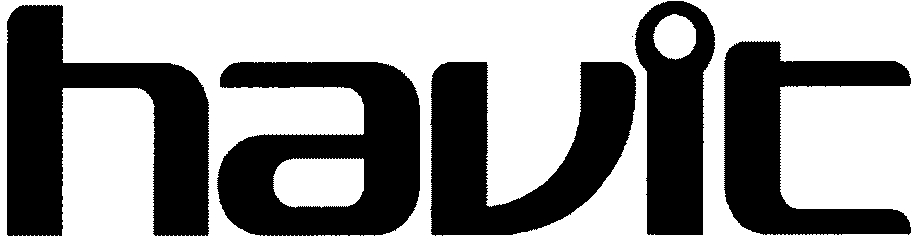HAVIT HV-H922BT headset

Power Switch Button

Pairing
(Before using your headset, you must pair your headset with the mobile phone.)
- Long press the MFB button for 4 seconds until the white and orange LEDs flash alternately with the voice prompt of ‘”Pairing•.
- Tum on your Bluetooth function in your mobile, and set to scan for Bluetooth device.
- In the pairing device list, select our headset -H922BT” to continue to pair with it.
- After successful paired, “H922BT” will be connected to the mobile with the voice prompt of “Connected”.
Important:
If the Headset pairing status has been activated for 90 seconds, but the headset is still not paired to the mobile phone, it means you should repeat the pairing procedure from 1 to 4 once again.
Pair and connect with 2 phones simultaneously
- Disable the Bluetooth function of the first paired phone and repeat the same pairing procedure with the second phone in the same manner as the first phone.
- After successful pairing with the second phone, turn on the first mobile phone Bluetooth function and manually select “H922BT” to connect simultaneously.
- When two phones are simultaneously connected, the user can than use the headset in the following scenarios:
- When taking the call in one of the mobile phone, long press the MFB for 2 seconds to reject the call in another mobile phones.
- Short press the MFB twice to hold the current call in one of the mobile phone and answer the call from the other mobile phone. Short press the MFB button again to re-connect to the first call after the second call is completed.
- Short press the MFB once to hang up the current phone call and answer the coming call from another phone.
Call
- To answer an incoming call, press the MFB once. To hang up an on-going call, press the MFB once during the call.
- To reject the incoming call. Long press the MFB for 2seconds.
- Press the MFB twice for last number redial function.
Voice dialing (Please make sure your mobile supports voice dialing function)
Long press the MFB for 1 second to start the voice dial function of the mobile phone. Press the MFB again for 1 second to exit from the voice dialing mode.
Adjust Volume
You may adjust the volume by press the Volume cycle button.
Is Hewitt a Chinese company?
Guangzhou Haiwei Computer Technology Co., Ltd. Pazhou is located in Guangzhou’s central business district and is the headquarters of Haiwei in China. Haiweite is a professional brand in PC and mobile Internet business.
Charging and battery indication
- We suggest to charge the headset for 1 hour before the first use. The battery will be fully charged with 2 hours in the subsequent use.
- When “H922BT” talking time is below 10 minutes,”H922BT” will voice prompt “Battery Low” to remind the user to charge the headset. At the same time, the red LED will start to flash.
- When charging the headset the orange LED will light up and turn white when “H922BT” is fully charged.
Specification
- Bluetooth Version 4.1
- Support HSP, HFP andA2DP profiles
- Support to Multi-connect function. {Connect 2 mobile phone simultaneously)
- Dimension: 57*14*9.1mm
- Support iPhone/ iPad battery indication
- Bluetooth normal distance range: 10 meter
- Talk time: 5.5 hours
- Standby time: 250 hours
- Support voice prompt
- Please use the 5V 1A adaptor to charger, otherwise it may damage the headset.
- Bluetooth Version: V4.1
- Bluetooth Profiles: A2DP, HFP, HSP
- Charging Interface:
- Micro USB Talk Time: Up to 5.5 hours Standby Time: Up to 250 hours
- Service and Support: 1 Year Warranty Warranty
Frequently Asked Questions:
Failure Solutions
Repeated unsuccessful pairing connection:
- shut down and reboot the headset
- If your device requires a passcode, enter 0000 Music player appear staccato: 1. Check if the device is outside the valid connection distance, or whether any obstacles between the Headset and connected devices 2 Check the Headset if has been muted or suspended state or not Fail to turn on:Check whether the battery is empty or not.
How do I reset my headphones?
Press and hold the power button for more than 10 seconds until the status light flashes red and then white. After that, reconnect the headset to the phone. For FreeLace Lite/xSport Pro headphones without a power button, press and hold the power button for more than 10 seconds.
Description
- Integrated Multipoint Technology – Allows you to connect two devices simultaneously so you can switch between business and personal conversations.
- Cell Phone and Music – Enjoy long-term freedom with up to 5.5 hours talk/play time and up to 2500 hours standby time. Enjoy the freedom of wireless calling, music and more.
- Simple and easy – Earrings swivel and rotate for stability. All headphones are ergonomic and reduce background noise.
- Easy to operate – Independent button design makes it easy to operate. One button to pair and disconnect your phone for the first time. Buttons for easy control of power, call and volume.
- Bluetooth 4.1 range of up to 10 meters, so you can roam around the office or home and make calls at the same time. . Imported from the United States (size is based on the US market)
Money Back Guarantee
All HAVIT products are manufactured to the highest standards and we stand behind our products with a 30-day money-back guarantee and a full 1-year manufacturer’s warranty. Integrated Multipoint Design Integrated Multipoint technology allows you to connect two products at the same time, allowing you to seamlessly switch between your work phone and your personal phone.
Compatible is compatible with Apple and Andriod smartphones, tablets and other devices with Bluetooth service. Bluetooth 4.1 technology Bluetooth 4. 1 HD Sound With high quality music and clear sound, you can start enjoying HD sound right away. Integrated Multipoint Technology Integrated Multipoint Technology allows you to connect two devices simultaneously so that you can seamlessly switch between your business phone and phone.
Integrated Multipoint Design Integrated multipoint technology allows you to connect two devices at the same time, allowing you to switch between business calls and personal calls. Compatible with Apple and Android smartphones, tablets and other devices with Bluetooth service. With Bluetooth 4.1 and HD Audio for high quality music and clear conversation, you can start enjoying HD sound right away. Guaranteed reliable 30-day money-back guarantee and 1-year manufacturer’s warranty and free lifetime support. Specification