HyperX Cloud Alpha Headset Installation Guide

Introduction
HyperXTM Cloud Alpha’s ground-breaking Dual Chamber Drivers design gives audio more distinction and clarity by reducing distortion. The dual chambers separate the bass for cleaner, smoother sound. Cloud Alpha has premium red memory foam, an expanded headband and softer, more pliable leatherette, an aluminium frame, detachable braided cable and noisecancellation
microphone. Multi-platform compatible with in-line audio controls on PC, PS4™, Xbox One™ and other platforms with 3.5mm ports.
What’s included:
- HyperX Cloud Alpha Headset
- Detachable microphone
- Detachable headset cable
- PC extension cable
- Carry bag
Features
- HyperX dual chamber drivers
- Signature award-winning HyperX comfort
- Durable aluminium frame with expanded headband
- Detachable braided cable with convenient in-line audio control
- Detachable noise-cancellation microphone
- Discord and TeamSpeakTM Certified
- Multi-platform compatibility
Technical Specifications:
Headphone
- Driver: Custom dynamic, 50mm with neodymium magnets
- Type: Circumaural, closed back
- Frequency response: 13Hz–27,000 Hz
- Impedance: 65 Ω
- Sound pressure level: 98dBSPL/mW at 1kHz
- THD: < 1%
- Weight: 298g
- Weight w/ mic: 336g
- Cable length and type: Detachable headset (1.3m) + PC extension cable (2m)
- Connection: Detachable headset – 3.5mm plug (4 pole) + PC extension cable – 3.5mm stereo and mic plugs
Microphone
- Element: Electret condenser microphone
- Polar pattern: Noise-cancelling
- Frequency response: 50Hz-18,000 Hz
- Sensitivity: -43dBV (0dB=1V/Pa,1kHz)
Overview

- A. Headband adjustment slider
- B. Detachable noise cancellation mic
- C. Detachable headset cable
- D. In-line audio control
- E. PC extension cable with 3.5mm stereo and mic plugs
Setup

The headset features a detachable cable and detachable microphone.
To connect the detachable headset cable, locate the end with the headphone icon label and plug the cable into the female jack on the left headset ear cup. The plug and ear cup female jack both have a grey colour for easy identification.
To connect the detachable microphone, plug the microphone into the female microphone jack on the ear cup and push until the microphone sits flush.
In-line audio control operation
The in-line audio control contains a volume wheel to adjust the headphone output volume and a microphone mute slider to mute the microphone.
To increase the headset volume, rotate the volume wheel clockwise (towards the + sign). To reduce the volume, rotate the volume wheel anticlockwise (towards the – sign).
mute the microphone, slide the microphone mute button to the down position. To activate the microphone, slide the microphone mute button to the up position.

Usage (PC)
To connect the headset to your computer (or other device) that has both a headphone jack and a microphone jack, connect the headset’s 3.5mm plug to the female jack on the PC extension cable. The PC extension cable has two 3.5mm jacks. The audio plug, which has green stripes, plugs into the port signified by a green input or headphone symbol . The microphone plug, which has pink stripes, plugs into the port signified by a pink input or a microphone symbol .

Using with PC extension cable
Usage (PlayStation™ 4)
To use the headset with a PlayStation™ 4 (PS4™), connect the 3.5mm plug on the headset
directly to the PS4™ game controller and follow these steps:
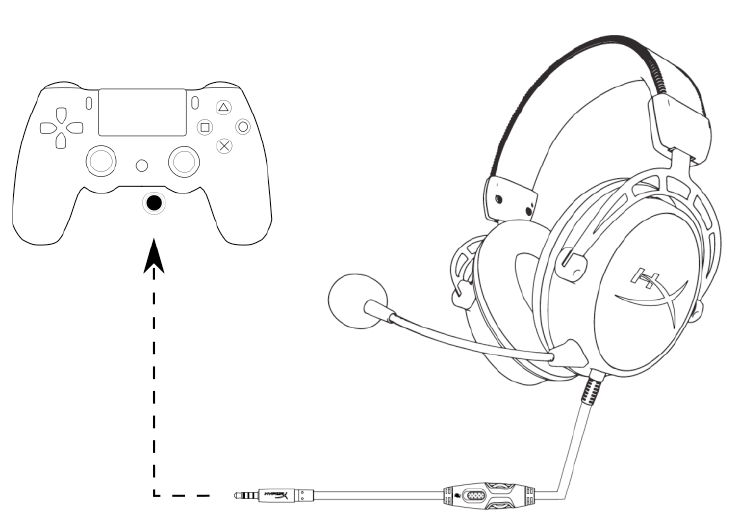
Using with PS4™
- Turn on your PS4™ game console.
- Navigate to the ‘Settings’ Menu and select it.
- Highlight the ‘Devices’ menu option and select it.
- Scroll down to ‘Audio Devices’ and select it.
- Choose ‘Output to Headphones’ and select ‘All Audio’’.
Usage (Xbox One™)
To use the headset with an Xbox One™, connect the 3.5mm plug on the headset directly to the 3.5mm jack on the Xbox™ One controller
* If your Xbox One™ controller does not have a 3.5mm jack, you will need the Xbox One™ Stereo Headset adapter (sold separately) that plugs into the Xbox One™ controller (pictured below).

Usage (mobile device)
To use the headset with a mobile device (or other device) with a headset jack (4 pole CTIA), connect the 3.5mm plug directly into the headset jack on your device.

Using with mobile device (phone, tablet or notebook)


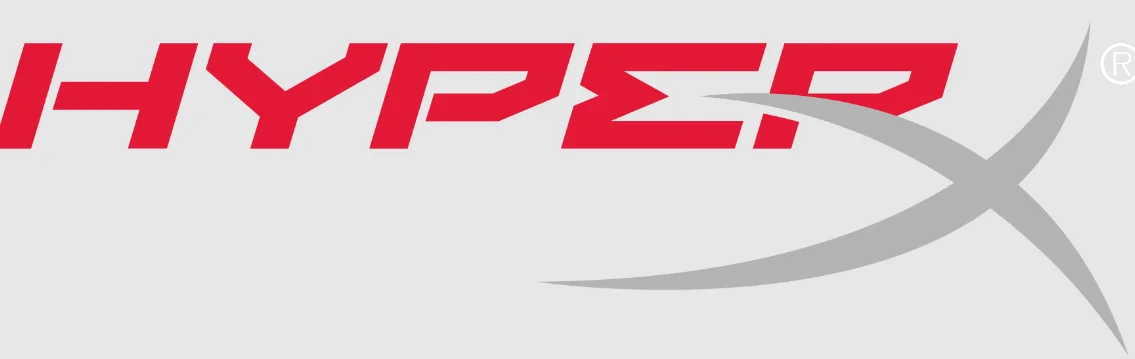



 Afrikaans
Afrikaans Albanian
Albanian Amharic
Amharic Arabic
Arabic Armenian
Armenian Azerbaijani
Azerbaijani Basque
Basque Belarusian
Belarusian Bengali
Bengali Bosnian
Bosnian Bulgarian
Bulgarian Catalan
Catalan Cebuano
Cebuano Chichewa
Chichewa Chinese (Simplified)
Chinese (Simplified) Chinese (Traditional)
Chinese (Traditional) Corsican
Corsican Croatian
Croatian Czech
Czech Danish
Danish Dutch
Dutch English
English Esperanto
Esperanto Estonian
Estonian Filipino
Filipino Finnish
Finnish French
French Frisian
Frisian Galician
Galician Georgian
Georgian German
German Greek
Greek Gujarati
Gujarati Haitian Creole
Haitian Creole Hausa
Hausa Hawaiian
Hawaiian Hebrew
Hebrew Hindi
Hindi Hmong
Hmong Hungarian
Hungarian Icelandic
Icelandic Igbo
Igbo Indonesian
Indonesian Irish
Irish Italian
Italian Japanese
Japanese Javanese
Javanese Kannada
Kannada Kazakh
Kazakh Khmer
Khmer Korean
Korean Kurdish (Kurmanji)
Kurdish (Kurmanji) Kyrgyz
Kyrgyz Lao
Lao Latin
Latin Latvian
Latvian Lithuanian
Lithuanian Luxembourgish
Luxembourgish Macedonian
Macedonian Malagasy
Malagasy Malay
Malay Malayalam
Malayalam Maltese
Maltese Maori
Maori Marathi
Marathi Mongolian
Mongolian Myanmar (Burmese)
Myanmar (Burmese) Nepali
Nepali Norwegian
Norwegian Pashto
Pashto Persian
Persian Polish
Polish Portuguese
Portuguese Punjabi
Punjabi Romanian
Romanian Russian
Russian Samoan
Samoan Scottish Gaelic
Scottish Gaelic Serbian
Serbian Sesotho
Sesotho Shona
Shona Sindhi
Sindhi Sinhala
Sinhala Slovak
Slovak Slovenian
Slovenian Somali
Somali Spanish
Spanish Sundanese
Sundanese Swahili
Swahili Swedish
Swedish Tajik
Tajik Tamil
Tamil Telugu
Telugu Thai
Thai Turkish
Turkish Ukrainian
Ukrainian Urdu
Urdu Uzbek
Uzbek Vietnamese
Vietnamese Welsh
Welsh Xhosa
Xhosa Yiddish
Yiddish Yoruba
Yoruba Zulu
Zulu