InkBird IBS-M2 Wireless Pool Thermometer User Manual

Product Introduction
IBS-M2 Wi-Fi Gateway (receiver)

Pool Thermometer (Transmitter)
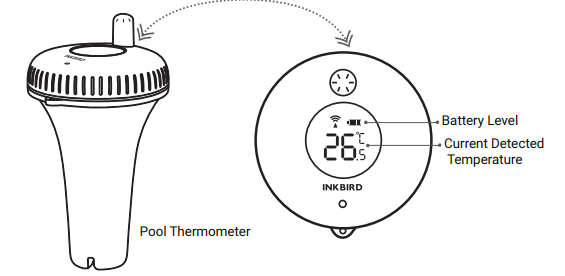
Features & Specifications
IBS-M2 Wi-Fi Gateway:
- Transmission distance: up to 300 ft in open space, if there is interference, the transmission distance will be limited.
- Temperature Measurement Range: -10℃~60℃ (14℉~ 140℉)
- Temperature Measurement Accuracy: ±1.0℃ (±1.8℉)
- Temperature Display Accuracy: 0.1℃ (0.1℉)
- Humidity Measurement Range: 0~99%
- Humidity Measurement Accuracy: ±5%
- Humidity Display Accuracy: 1%
- Maximum Number of Devices Supported: 9
- Wi-Fi: Supported
Pool thermometer:
- Battery: 2* AAA 1.5V (not included)
- Temperature measurement range: -40℃~70℃ (-40℉~158℉)
- Temperature measurement accuracy: ±1℃ (±1.8℉)
- Temperature display accuracy: 0.1℃ (0.1℉)
- Sampling period: 10s
- Waterproof grade: IPX7
- Warranty: 1 year
App Connection
Download the INKBIRD App

Search the INKBIRD App from Google Play or App Store to get it for free, or you can scan the left QR code to download it directly.
Note:
- Your iOS devices must be running iOS 10.0 or above to download the app smoothly.
- Your android devices must be running android 4.4 or above to download the app smoothly.
- The device supports a 2.4GHz Wi-Fi router only
Registration
- Open the app, select your Country/Region, and a verification code will be sent to you.
- Enter the verification code to confirm your identity, and the registration is complete.
- Registering an account is necessary before using the INKBIRD app for the first time.
Connect to your phone
- Open the app and click the “+” to select IBS-M2 to start the connection.
- Plug into a USB power supply, power on properly, and click Next Step to continue.

- Select the Wi-Fi to connect to, enter the password, and click Next Step to continue.
- Press and hold the button on the device until the Wi-Fi indicator flashes to enter the pairing state, then click Next Step to continue.

- Your phone will automatically enter the device scan page. Once the device is found, click Next Step to continue.
- The device is automatically pairing the network.
- Pairing is successful.

Note: If pairing fails, unplug the power supply and restart the device, then repeat steps 3.3.1~3.3.6 to try again.
Main Interface of INKBIRD App
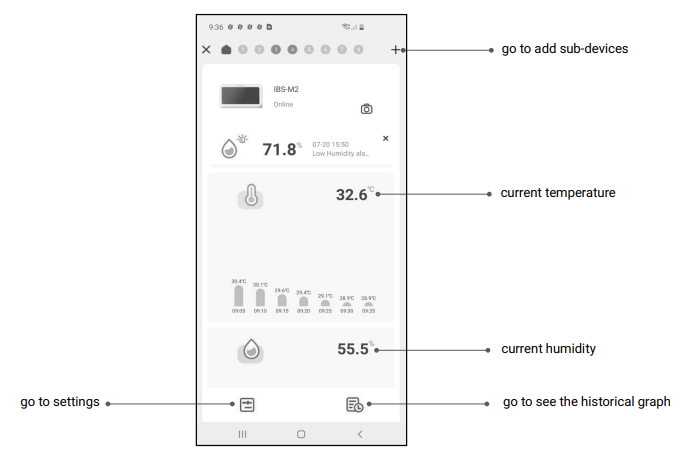
Add Sub-Devices
- First, plug in the gateway host and power it on properly, then follow step 3.2 to start the app connection. Skip this step if the connection is already complete.
- Second, install the batteries for the sub-device and power it on properly. Be careful to place it as close as possible to the gateway host.
- Add sub-devices through the app, as shown in the following figures. Choose the relevant device to be added, the sub-device will automatically establish a connection, add the device, and display the channel number of the sub-device.
Note: If adding a device fails, remove the sub-device battery and repeat steps b~c to try again

Action Button Instructions
IBS-M2 Wi-Fi Gateway

- CH/R Button:
Press it to switch between the channels (CH1, CH2, CH3…CH9), the screen will display the measured temperature of the chosen channel (CH1, CH2, CH3…CH9). - If CH0 is selected, the measured temperature of each channel will be displayed alternately for 3 seconds.
- Press and hold it for 5 seconds to reset the registration of all gateway sub-devices (transmitters). We should place gateway sub-devices (transmitters) close to the gateway, then add sub-devices through the app so that they can reconnect and complete the registration.
- ℃/℉ Button:
Press it to switch the temperature unit between ℃ and ℉. - WIFI Button:
Press and hold it for 5 seconds to reset Wi-Fi and pair it with the network again.
Pool Thermometer (Transmitter)
Unscrew the cover of the pool thermometer, as shown below.

TX/CF Button:
- Press it to transmit the detected temperature from the pool thermometer to the temperature and humidity monitor and light up the indicator once.
- Press and hold it for more than 5 seconds to switch the temperature unit between ℃ and ℉ on the pool thermometer.
Safeguards
- Please do not disassemble the product if you are not a professional.
- Be sure that the sensor is not covered with dust as dust may lead to inaccurate measurements.
- Do not use alcohol to clean the sensor.
Product Warranty
This item carries a 1-year warranty against defects in either components or workmanship. During this period, products that prove to be defective will, at the discretion of INKBIRD, be either repaired or replaced without charge.
REFRENCE LINK




