iHome iKN105 Dual Charging Stereo Alarm Clock Instruction Manual

Introduction
Thank you for purchasing the iHome K2. This product is designed to provide high quality wireless sound for your iPad, iPhone, iPod, computer, tablet or other Bluetooth audio device and mobile charging on the go with the included removable K-Cell rechargeable battery. This unit features NFC (Near Field Communication) technology which allows you to wirelessly connect your NFC–enabled device to instantly ‘pair and play’. See your device’s user manual for details on how to interact with NFC devices. If your Bluetooth device does not support NFC, you can pair it manually with this unit. This instruction booklet explains the basic operation and care of the unit. Please read it carefully and keep for future reference.
Maintenance
- Place the unit on a level surface away from sources of direct sunlight or excessive heat.
- Protect your furniture when placing your unit on a natural wood and lacquered finish. A cloth or other protective material should be placed between it and the furniture.
- Oil or lotion on fingers can interfere with proper touch-sensitive button function. Wipe touch-sensitive button panel with soft cloth to clean buttons and ensure proper operation.
- Clean your unit with a soft cloth moistened only with mild soap and water. Stronger cleaning agents, such as thinner or similar materials can damage the surface of the unit.
Long-term Storage of Your Product
- Store in a cool, dry place.
- K-Cell should be charged before storing.
- If stored for a long period of time, K-Cell may be unresponsive until charged for a number of hours (depending on discharge level)
- Do not store for more than a year without charging as this can permanently harm the battery.
- After long term storage, if unit is unresponsive after charging, RESET unit while connected to AC and recharge K-Cell.
GENERAL BATTERY PRECAUTIONS
- Never use or charge a battery if it appears to be leaking, discolored, deformed, or in any way abnormal.
- Never disassemble the unit or attempt to remove battery as that could cause leakage of alkaline solution or other electrolytic substance.
- Always confirm that the temperature is 5°C – 35° C (41° – 95° Fahrenheit) before you charge the battery. Leakage or deterioration of the battery may occur if this warning is not heeded.
- Never expose a battery to any liquid.
- Never expose a battery to excessive heat such as direct sunlight or fire. Never use a battery pack in an unventilated vehicle where excessive internal temperatures may be encountered.
- Always keep batteries out of the reach of infants and small children.
Included

Meet Your K2

The Display

Setting Up the Unit
- Connect the included AC adaptor to the DC jack located on the back of the unit and connect the other end to a working wall outlet to power the unit and charge K-Cell.
- Connect the included FM antenna to the FM Antenna Jack located on the back of the unit and extend for best FM radio reception.
- Remove the Battery Pull Tab before using the unit. 1 CR2450 battery is included for battery backup to maintain clock settings in case of power failure. See page 19 for more on installing and replacing backup battery.

Charging K-Cell via AC Adaptor
Charge inserted K-Cell fully before use. For first time use, charge for at least 3 hours. Use iHome K-Cell battery ONLY. Do NOT attempt to use with/insert other USB battery cells.
To insert K-Cell: Make sure the iHome name and the arrow on the K-Cell faces the same direction as the iHome name and arrow on the front of the unit (with the channel on the K-cell facing the back) before inserting. Press down gently on K-Cell until it locks into place. Connect the included AC adaptor to the DC jack on the back of the unit and connect the other end to a working wall outlet to power the unit. While connected to AC, the unit will charge the docked external K-Cell removable cell.

Battery Level Meter

Charging the K-Cell via USB
Charge K-Cell fully before use. For first time charge, charge for at least 3 hours. Connect the included micro USB cable to the micro USB Charging Port on the top of the K-Cell and connect the other standard USB plug to a computer, USB AC adaptor (not included) or other USB power source. The LED on the K-Cell flashes while it is charging and becomes solid once fully charged.

Charging Devices Using the K-Cell
Charge K-Cell fully before use. For first time charge, charge for at least 3 hours. Connect the USB cable plug included with your device to the standard Charging Port on the top of the K-Cell and connect the other end to the device you wish to charge. To charge an Android or Windows phone you may use the USB to micro USB cable supplied with this model. To charge an Apple IOS iPhone or iPod, with either Lightning or 30-pin connector, use the charging cable that was supplied with your Apple device.

Charging Devices Using the USB Port
Connect the USB cable plug included with your device to the standard USB Charging Port on the left of the unit and connect the other end to the device you wish to charge. To charge an Android or Windows phone you may use the USB to micro USB cable supplied with this model. To charge an Apple IOS iPhone or iPod, with either Lightning or 30-pin connector, use the charging cable that was supplied with your Apple device. Monitor charging on your device. If device does not charge, use the charging cable that came with the device.

Setting the Clock
- Press and hold the Time Set Button located on the back of the unit for 2 seconds until the clock display flashes and a beep sounds.
- Press the – or + Buttons to adjust the clock to the current time (hold for rapid setting). Make sure you set the correct AM/PM time. The AM and PM indicators appear to the left of the display.
- To toggle the clock display between standard 12 hour time and 24 hour (“military”) time display, press the Alarm or Alarm Button while the display is flashing during time setting.
- Press the Time Set Button. The year will flash on the display.
- Press the – or + Buttons to adjust the clock to the current.
- Press the Time Set Button. The date will flash on the display.
- Press the – or + Buttons to adjust the clock to the date.
- Press the Time Set Button to confirm and exit clock setting mode. 2 beeps will confirm clock setting is complete.
![]()
Setting and Using the Alarms
This unit features dual alarms which can be set to different times and alarm sources. Each is set in the same way. Instructions are given as “Alarm Button”; use Alarm 1 Button or Alarm 2 Button to set respective alarms. Alarm will sound for 1 hour until reset.
Note: Each step must be completed while display is flashing or step will time-out with any changes saved.
- Press and hold the Alarm Button for 2 seconds until the alarm time display and alarm icon flash. A beep sounds.
- Press the – or + Buttons to adjust the alarm time to the desired time (hold for rapid setting). Make sure you set the correct AM/PM alarm time. Press the Alarm Button to confirm the alarm time setting. The wake-to source will flash.
- Press the – or + Buttons to select the desired wake to alarm source: Bluetooth, radio or tone. The selected wake-up source will flash in the lower part of the display. Wake to Bluetooth: You will wake to the currently linked Bluetooth device. If no device is detected, the alarm will default to Tone. Wake to Radio: Press the Alarm Button to confirm. Press the Presets Button to select an FM preset to wake to, or press the – or + Buttons to tune in a desired wake to station. If FM antenna is missing, the alarm will default to Tone. Wake to Tone: Press the Alarm Button to confirm. Press the – or + Buttons as needed to listen to and to select one of the four built-in wake-to tones (1 – 4). I
- Press the Alarm Button to confirm the alarm source. The volume display will flash.
- Press the – or + Buttons to adjust the alarm volume. Note that the alarm volume setting is stored separately from other volume settings.
- Press the Alarm Button to confirm the alarm settings and exit alarm setting mode. 2 beeps will confirm alarm setting is complete. The alarm icon will remain on the display, indicating the alarm is armed.
- When alarm is sounding, press the Power Button or Alarm 1 or Alarm 2 Button to silence alarm and reset it come on the next day at the same time (unles settings are changed).

Previewing the Alarm and Turning the Alarm On/Off
- Press and release the Alarm Button to view the current alarm time.
- Press and release the Alarm Button as needed to toggle the alarm ON and OFF, indicated by the alarm icon and a beep.
Using the FM Radio
- Press and release the Mode Button as needed until the FM indicator icon and current FM radio frequency appear on the display.
- Press the – or + Buttons to tune the radio to the desired station (hold to scan for the next clear station). Connect and extend the included FM antenna for best reception.
- Press the or Buttons to adjust the volume on the unit.
- When you are through listening, press the Button to turn the unit off.
![]()
Setting and Using FM Presets
The unit allows you to store up to 6 FM radio station presets
- Press and release the Mode Button as needed until the FM indicator icon appears on the display.
- Press and release the Presets Button as needed until the preset number (P1- P6) you wish to set is displayed, then press and hold the Presets Button to enter setting mode. A confirmation beep will sound.
- Press the – or + Buttons to tune the radio to the desired station (hold to scan for the next clear station).
- Press and release the Presets Button. 2 beeps will sound to confirm the preset has been assigned. Repeat steps 2 – 4 until you have set up to 6 preset stations.
- To listen to a preset FM station at any time, follow steps 1 – 2 to turn on FM radio mode and cycle to the desired preset.

Using FM Radio in Other Countries
Different areas of the world use different FM frequency steps and ranges. By default, this unit is set to USA frequency steps. To use the radio outside the USA:
- Make sure unit is OFF.
- Press and hold the Mode Button for 5 seconds until “USA” appears in the display and a beep sounds.
- Press and release – or + Buttons to cycle to your location: Europe, Japan, Australia, China or USA.
- Press the Mode Button again to exit frequency setting mode. 2 beeps will confirm setting.
Snooze/Dimmer Button
- To program Snooze, press and hold the Snooze/Dimmer Button during normal operation (when no alarm is sounding). A beep will sound the current snooze duration will flash.
- Press the – or + Buttons to select the desired snooze time (between 01 and 29 minutes).
- Press and release the Snooze/Dimmer Button to confirm Snooze setting. 2 beeps will sound.
- While the alarm is sounding, press and release the Snooze/Dimmer Button to temporarily silence the alarm for the set duration (9 minutes is the default). Snooze can be used several times during alarm.
- To adjust the brightness of the display, press and release the Snooze/Dimmer Button during normal operation (when no alarm is sounding) to cycle through the brightness display settings.
Sleep Mode
This unit allows you to sleep to the current sound source for a set time before turning the unit off.
- To set Sleep time, press and release the Sleep Button as needed to cycle to the desired sleep duration:120, 90, 60, 30 or 15 minutes or OFF (turns the unit off).
- Press the or Buttons to adjust the sleep volume on the unit. Note that the sleep volume setting is stored separately from other volume settings.
TIP: To exit Sleep mode and turn the unit off before Sleep time expires, you can also press the Power Button.
Using Bluetooth: Pairing Your Device Using NFC
This unit features wireless NFC pairing, which allows NFC-enabled devices to pair and play instantly. (For pairing non-NFC devices, please see the following section “Pairing Your Device Manually”.) The first time the unit is powered on, it will enter auto-pairing mode. Follow steps below to pair.
- Turn on your Bluetooth–enabled/NFC–enabled device and turn on NFC capability as described in the device’s user manual.
- Place your NFC–enabled device in play mode.
- Touch the area of your playing NFC device against the NFC antenna area on the right side of the unit. The unit will turn on and enter automatic pairing mode, a tone will sound and the Bluetooth icon will flash quickly while the unit attempts to pair.
- “iHome Kineta K2” should appear on your device’s menu. If your device asks if you wish to pair, accept (select “Yes” or similar). Once paired with a device, the Bluetooth button will glow solid, confirmation tones will sound and your music will play through the unit. Power off the iKN105 to disconnect Bluetooth device. To disconnect your device without powering the unit off, simply touch it again on the antenna area on the right side of the unit.
Pairing Your Device Manually

If pairing is successful, a tone will sound and the Bluetooth Button light will glow solid, indicating the K2 is ready to play music. There should also be an indication on your device. If no device is successfully paired within 3 minutes the K2 will default to previous mode. Once the K2 is paired to a device, it will attempt to autolink when the device is within range (about 30 feet).
Pairing with a Different Device
When you power ON the unit, it will automatically link with the most recently connected Bluetooth device as long as that device is still within range (approx. 30 feet). If no device is found within 3 minutes, the unit will power down. To pair with a different device follow steps 1 – 4 under ”Pairing Your Device” on previous page.
Playing Audio Via Bluetooth
- Press the Button to turn on the unit. The Bluetooth Button will glow solid when a linked device is in range and detected. You can then listen to audio streamed wirelessly from your paired Bluetooth device.
- Press the Button to play audio from your device. Press again to pause play and once more to resume play. When Bluetooth audio is active, the Bluetooth Button will glow solid white.
- Press the + Button to advance to the next track; press – to go to the previous track. Use controls on your Bluetooth device to search within tracks.
- Press the or Button to adjust the K2 volume. You can also adjust volume on your device.
- When done listening, press the Button to turn the unit OFF. Remember to turn off your device, too.
- Once powered off or switched to another mode (FM/Aux), Bluetooth will disconnect.
NOTE: Unit will power down if there is no linked Bluetooth devce or aux-in audio detected within 5 minutes.
Speakerphone Operation
NOTE: The unit must be powered on and linked to a Bluetooth phone to receive a call.
When a call is received, playing music is muted to hear the ring tone. The Button will flash green.
- Press the Button to answer a call, or press and hold the Button to ignore the call. For call waiting function, press the Button to place a currently active call on hold and answer a new call; press the Button to switch between the calls. Press and hold Button to end the new call.
- When a call is completed, press the Button to end the call and resume previous function. A red light will flash to indicate the end of the call.
Playing Audio via Aux In
- Connect one end of the included 3.5mm stereo audio cable to the Aux-in jack on the back of the unit and connect the other end to the headphone or line-out jack on your audio device.
- Press the Button on the unit to turn it on.
- Press and release the Mode Button as needed until “AUX-IN” appears on the display.
- Power on the audio device and use the controls on the device to play or pause audio, and navigate tracks.
- Press the or Button to adjust the system volume. You can also adjust volume on your device.
- When done listening, press the Button to turn the unit OFF. Remember to turn off your device, too.

Replacing and Installing Clock Backup Battery
Note: 1 CR2450 battery is included with the unit.
Remove pull tab before using the unit.
This model is equipped with a battery backup circuit that will maintain the time and other settings in the event of a temporary power interruption (the display is NOT maintained). When the backup battery is getting weak the Low Backup Battery Indicator will flash for 10 seconds in the display when the unit is powered ON or OFF then disappear. When you see this flashing indicator you should replace the backup battery as soon as possible.
To install/replace the backup battery:
IMPORTANT: When replacing the backup battery be sure to have the unit connected to the AC outlet to maintain all of your settings, otherwise it will be necessary to reset them after the battery is replaced.
- Use a Phillips scerewdriver to remove the battery door located on the bottom of the unit. If replacing battery, remove the exhausted battery.
- Insert 1 fresh CR2450 battery in the backup battery compartment. Make sure the ”+” side of the battery is facing toward you.
- Replace the battery compartment door and tighten screw. Do not overtighten. Confirm that the backup battery indicator is not flashing in the display.
Note: Make sure you dispose of batteries properly (see your local regulations)
WARNING: Lithium batteries can explode or cause burns if disassembled, shorted, recharged, exposed to water, fire, or high temperatures. Do not place loose batteries in a pocket, purse, or other container containing metal objects, mix with used or other battery types, or store with hazardous or combustible materials. Store in cool, dry, ventilated area. Follow applicable laws and regulations for transport and disposal.

IMPORTANT SAFETY INSTRUCTIONS
When used in the directed manner, this unit has been designed and manufactured to ensure your personal safety. However, improper use can result in potential electrical shock or fire hazards. Please read all safety and operating instructions carefully before installation and use, and keep these instructions handy for future reference. Take special note of all warnings listed in these instructions and on the unit.
- Water and Moisture – The unit should not be used near water. For example: near a bathtub, washbowl, kitchen sink, laundry tub, swimming pool or in a wet basement.
- Ventilation – The unit should be situated so that its location or position does not interfere with its proper ventilation. For example, it should not be situated on a bed, sofa, rug or similar surface that may block ventilation openings. Also, it should not be placed in a built in installation, such as a bookcase or cabinet, which may impede the flow of air through the ventilation openings.
- Heat – The unit should be situated away from heat sources such as radiators, heat registers, stoves or other appliances (including amplifiers) that produce heat.
- Power Sources – The unit should be connected to a power supply only of the type described in the operating instructions or as marked on the appliance. Only use the AC adapter that came with the unit.
- Power-Cable Protection – Power supply cables should be routed so that they are not likely to be walked on or pinched by items placed upon or against them. It is always best to have a clear area from where the cable exits the unit to where it is plugged into an AC socket.
- Cleaning – The unit should be cleaned only using a warm damp cloth. Do not use solvents, etc.
- Objects and Liquid Entry – Care should be taken so that objects do not fall and liquids are not spilled into any openings or vents located on the product.
- Attachments – Do not use attachments not recommended by the product manufacturer.
- Lightning and Power Surge Protection – Unplug the unit from the wall socket and disconnect the antenna or cable system during a lightning storm or when it is left unattended and unused for long periods of time. This will prevent damage to the product due to lightning and power-line surges.
- Overloading – Do not overload wall sockets, extension cords, or integral convenience receptacles as this can result in a risk of fire or electric shock.
- Damage Requiring Service – The unit should be serviced by qualified service personnel when:
- the power supply cable or plug has been damaged.
- objects have fallen into or liquid has been spilled into the enclosure.
- the unit has been exposed to rain.
- the unit has been dropped or the enclosure damaged.
- the unit exhibits a marked change in performance or does not operate normally.
- Periods of Nonuse – If the unit is to be left unused for an extended period of time, such as a month or longer, the backup batteries should be removed from the unit to prevent damage or corrosion.
- Servicing – The user should not attempt to service the unit beyond those methods described in the user’s operating instructions. Service methods not covered in the operating instructions should be referred to qualified service personnel.
FCC/IC Information
FCC Radiation Exposure Statement
This equipment complies with FCC RF radiation exposure limits set forth for an uncontrolled environment. This transmitter must not be co located or operating in conjunction with any other antenna or transmitter. This device complies with Industry Canada licence-exempt RSS standard(s). Operation is subject to the following two conditions:
- This device may not cause interference, and
- This device must accept any interference, including interference that may cause undesired operation of the device.
Warning: Changes or modifications to this unit not expressly approved by the party responsible for compliance could void the user’s authority to operate the equipment.
NOTE: This equipment has been tested and found to comply with the limits for a Class B digital device, pursuant to Part 15 of the FCC Rules.
These limits are designed to provide reasonable protection against harmful interference in a residential installation. This equipment generates, uses and can radiate radio frequency energy and, if not installed and used in accordance with the instructions, may cause harmful interference to radio communications.
However, there is no guarantee that interference will not occur in a particular installation. If this equipment does cause harmful interference to radio or television
reception, which can be determined by turning the equipment off and on, the user is encouraged to try to correct the interference by one or more of the following measures:
- Reorient or relocate the receiving antenna.
- Increase the separation between the equipment and receiver.
- Connect the equipment into an outlet on a circuit different from that to which the receiver is connected.
- Consult the dealer or an experienced radio/TV technician for help.
DOWNLOAD PDF LINK


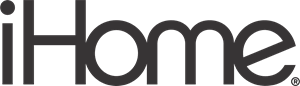



 Afrikaans
Afrikaans Albanian
Albanian Amharic
Amharic Arabic
Arabic Armenian
Armenian Azerbaijani
Azerbaijani Basque
Basque Belarusian
Belarusian Bengali
Bengali Bosnian
Bosnian Bulgarian
Bulgarian Catalan
Catalan Cebuano
Cebuano Chichewa
Chichewa Chinese (Simplified)
Chinese (Simplified) Chinese (Traditional)
Chinese (Traditional) Corsican
Corsican Croatian
Croatian Czech
Czech Danish
Danish Dutch
Dutch English
English Esperanto
Esperanto Estonian
Estonian Filipino
Filipino Finnish
Finnish French
French Frisian
Frisian Galician
Galician Georgian
Georgian German
German Greek
Greek Gujarati
Gujarati Haitian Creole
Haitian Creole Hausa
Hausa Hawaiian
Hawaiian Hebrew
Hebrew Hindi
Hindi Hmong
Hmong Hungarian
Hungarian Icelandic
Icelandic Igbo
Igbo Indonesian
Indonesian Irish
Irish Italian
Italian Japanese
Japanese Javanese
Javanese Kannada
Kannada Kazakh
Kazakh Khmer
Khmer Korean
Korean Kurdish (Kurmanji)
Kurdish (Kurmanji) Kyrgyz
Kyrgyz Lao
Lao Latin
Latin Latvian
Latvian Lithuanian
Lithuanian Luxembourgish
Luxembourgish Macedonian
Macedonian Malagasy
Malagasy Malay
Malay Malayalam
Malayalam Maltese
Maltese Maori
Maori Marathi
Marathi Mongolian
Mongolian Myanmar (Burmese)
Myanmar (Burmese) Nepali
Nepali Norwegian
Norwegian Pashto
Pashto Persian
Persian Polish
Polish Portuguese
Portuguese Punjabi
Punjabi Romanian
Romanian Russian
Russian Samoan
Samoan Scottish Gaelic
Scottish Gaelic Serbian
Serbian Sesotho
Sesotho Shona
Shona Sindhi
Sindhi Sinhala
Sinhala Slovak
Slovak Slovenian
Slovenian Somali
Somali Spanish
Spanish Sundanese
Sundanese Swahili
Swahili Swedish
Swedish Tajik
Tajik Tamil
Tamil Telugu
Telugu Thai
Thai Turkish
Turkish Ukrainian
Ukrainian Urdu
Urdu Uzbek
Uzbek Vietnamese
Vietnamese Welsh
Welsh Xhosa
Xhosa Yiddish
Yiddish Yoruba
Yoruba Zulu
Zulu