IHome iDL44 Lightning Dock Dual Clock Radio User Manual

Controls and Indicators
TOP PANEL

BACK PANEL

Display

Installing and Replacing Clock Backup Batteries
The unit comes with 2 AA back-up batteries installed to provide continuous alarm operation and clock settings in the event of a power failure. The battery compartment is located on the bottom of the unit. Remove the battery pull tab before use. While the display is generally disabled in battery backup mode, pressing the ZZZ (Snooze)/Display Dimmer Button will show a dimmed time display for 5 seconds if power is interrupted and clock back up batteries are installed. When the Battery Low Icon located on the lower right of the display is flashing, it is time to replace the back-up batteries.

- Please make sure the AC adaptor is connected, otherwise all settings will be lost during battery replacement.
- Use a Phillips screwdriver to remove the battery compartment cover located on the bottom of the unit.
- Remove the exhausted AA batteries. Insert fresh AA batteries, checking that the polarity ( + and -) matches the diagram to the right. Replace the compartment door.
Note: Make sure you dispose of batteries properly (see your local regulations).
Battery Warning
For models that require more than one battery
- Do not mix with used or other battery types/brands
- Replace all batteries at the same time
- Do not open batteries
- Do not dispose of in fire
- Do not heat above 75ºC (167ºF)
- Do not expose contents to water
- Do not charge or recharge
- Do not install backwards
Setup and Clock Setting
Connecting the Unit to Power Source
Remove the battery pull tab before use
Connect the AC adaptor cable plug into the DC jack on the back of the system, then plug the AC adaptor into the wall outlet. Adaptor must be plugged in to operate unit. The unit does not operate on batteries (a battery back up system maintains clock settings during power failures).
Turning the Unit ON or OFF
Press the Power Button on the unit at any time to turn the unit On or Off. Note that a docked iPad, iPhone or iPod will continue to charge when the unit is turned off as long as the AC adaptor is plugged in. You can also turn the unit ON automatically by docking a playing device or by pressing the radio preset Button. In Dock mode, you can turn the unit OFF by disconnecting a playing device from the dock.
Setting the Time and Calendar Using AutoSync
The AutoSync feature automatically syncs the time and date setting on the unit to the time on your Lightning-compatible
iPad, iPhone or iPod.
By default, the unit is set to AUTO SYNC mode and will attempt to autosync the time whenever a capable iPad, iPhone or iPod is docked and at 3 AM each day.
To manually time sync at any time to a docked device, press and release the Time Sync Button.
NOTE: iPhone time is automatically updated to the correct time via cell phone towers. The time on your iPad or iPod is accurate only to the time on the computer the last time the iPad/iPod was synced to it. It’s possible to have up to 59 seconds difference between the unit and a synced iPad/iPhone/iPod.
Setting Time and Calendar Manually
Autosync must be OFF to set the clock manually.
- Press and hold the Time Sync Button located on the top of the unit until “AUTOSYNC ON” or “AUTOSYNC OFF” flashes on the display,(if AUTOSYNC ON appears, press the + or – Button to toggle to AUTOSYNC OFF setting).
- Press and release the Time Sync Button. The time display will flash. Press the + or – Button to adjust the time (hold for a few seconds to advance or reverse rapidly). Remember to set the correct AM or PM hour. An icon to the left of the time display indicates AM or PM.
- Press and release the Time Sync Button again. The year will flash in the lower part of the display. Press and release the + or – Button until the current year is displayed.
- Press and release the Time Sync Button again. The month and date will flash. Press and release the + or – Button until the current month and date is displayed.
- Press and release the Time Sync Button once more. Two beeps will sound to confirm your settings and you will exit Time and Calendar Setting mode.
Using the Alarms
This unit has a dual alarm system so you can set two separate alarms to different alarm times, wake-to sources and schedules (daily, weekdays or weekend).
Setting the Alarms
Note: Alarm 1 and Alarm 2 are set the same way; Alarm Button below means the button (Alarm 1 Button or Alarm 2 Button) for whichever alarm you are setting.
- Press and hold the Alarm 1 Button or Alarm 2 Button until the alarm time flashes on the lower part of the display. Press and release the + or – Button to set the alarm time (press and hold for faster setting). Remember to set the correct AM or PM time.
- Press and release the Alarm Button again to confirm the set alarm time, then press and release the + or – Button to set the alarm schedule (‘WAKE 7 DAYS’ = the whole week, ‘WAKE WEEKDAY’ = Monday through Friday, ‘WAKE WEEKEND’ = Saturday and Sunday only).
- Press and release the Alarm Button again, then press and release the + or – Button to select an alarm source to wake to: Dock, Radio, or Tone.
For wake to Dock: select Dock to wake to a docked iPad, iPhone or iPod. By default, the Dock alarm wakes to the last track played on a docked device (“Normal Wake”). You can also wake to a custom playlist. To do so, you must first create a playlist named “iHome” in iTunes and have it on your iPad/iPod/iPhone. While “DOCK” is displayed, press and release the Alarm Button, then press and release the + or – Button to select “Playlist Wake”.The unit will play music randomly from within the “iHome” playlist. If no playlist is found, unit will default to the last track played.
For wake to radio: after selecting Radio as the wake to source, press and release the Alarm Button and then press and release the + or – Button to select a radio station or press and release the Radio Presets Button to select a preset radio station to wake to (see Listening to Radio on page 5 for details on setting radio stations and presets). - Press and release the Alarm Button again, then press and release the + or – Button to set the alarm volume.
- Press and release the Alarm Button again (or no button within 10 seconds) to exit the alarm setting mode. The alarm will be armed once set and the corresponding alarm icon will light up. The lower part of the display will show the earliest set alarm time.
Listening to Your Docked iPad, iPhone or iPod
This unit features a Lightning dock located on top of the unit to play and charge iOS devices compatible with the Lightning connector.
NOTE: While the dock accommodates most cases, you may need to remove the pre-installed rubber dock insert that surrounds the dock connector for proper docking (depending on your case).
- Docking and Playing your Device: Gently dock an already playing iPad, iPhone or iPod touch to the Lightning dock on top of the unit. The unit will automatically turn on and in a moment you will hear the audio playing from your iPad/iPhone/iPod. If the audio source volume is too low on the iPad/iPhone/iPod, the unit may not detect that the iPad/iPhone/iPod is in play mode. If so, pressing the Play/Pause Button on the unit once should make it play.
- When an iPad/iPhone/iPod is docked and in standby mode, press the Play/Pause Button on the unit to play the iPad/iPhone/iPod. If the unit is already on, press and release the Mode Button as needed until “DOCK” appears on the lower part of the display, indicating the dock is in iPod mode.
- Press the Play/Pause Button on the unit on the unit to pause play; press again to resume play.
- Press the + or – Button on the unit to go to the next or previous track. Press and hold while track is playing for high speed forward or reverse music search of the current track.
Adjusting Sound on the Unit You can adjust the sound on the unit while listening to any sound source.
- Press the or Button on the unit to adjust the system volume.
- Press and release the Equalizer Button to enter EQ (tone) setting mode then press as needed to select Treble, Bass, Balance or 3D sound effect, then press the + or – Button to adjust settings.
Listening to Radio
Setting up the Antenna
Insert included FM Antenna into FM antenna Jack located on back of the unit. Extend FM wire antenna fully for best reception. Do not strip, alter or attach to other antennas.
Tuning and Playing the Radio
- Press and release the Mode Button as needed to cycle through Dock, FM radio, and Aux-in modes.
- When FM mode is selected, press the + or – Button to tune the radio to a desired station. The current radio frequency appears in the lower right of the display. Press the + or – Button for a few seconds to scan for the next clear station.
- To memorize a station as a preset:
A. Press the Radio Presets Button as needed to step through the 6 presets (P1 – P6) to the number you wish to assign, and then hold the Radio Presets Button until the selected preset number begins flashing in the display and a beep sounds.
B. Press the + or – Button to tune the radio to a desired station. Hold briefly to have the radio autoscan/search for the
next clear station.
C. Press the Radio Presets Button. Two beeps will confirm the station is assigned to the preset number you selected.
Repeat steps A-C to preset up to 6 stations. - To listen to a preset station, press the Radio Presets Button to choose the desired preset.
- Press the or Button on the unit to adjust the system volume.
Using the Radio in Other Countries
Different regions of the world use different FM radio frequency steps and ranges. You will need to select the one that matches the standards in your region (USA, EUROPE, JAPAN, AUSTRALIA, or CHINA). The default setting is USA; if you live in the US, you may skip this section.
- Make sure the unit is OFF (not playing in any mode). Press and hold the Mode Button for about 5 seconds until “Radio USA” appears in the lower part of the display and a beep sounds. Press and release the + or – Button to set the frequency steps to match your region.
- Press and release the Mode Button again (or no button within 10 seconds) to exit the radio frequency setting mode. Two beeps will confirm radio frequency setting.
Listening to Other Audio Devices
You can play any audio device equipped with a headphone jack through the iDL44 via the Aux-in Jack.
- Connect one end of a standard 3.5mm stereo audio cable (not included) to the headphone or line-out jack on your device and connect the other end into the Aux-in Jack, located on the back of the unit.
- Press and release the Mode Button as needed until “AUX-IN” appears in the lower part of the display, indicating Aux-in playing mode.
- Turn on and play your device.
- Press the or Button on the unit to adjust the system volume. You may need to adjust your device volume, too. Remember to turn off your device when you are done playing it.
Sleep Operation
Sleep mode lets you sleep to whatever is currently playing (iPad/iPhone/iPod or the radio), gradually lowering the volume until the unit shuts off at the selected time.
- Press the Sleep Button to enter sleep mode. The current sleep time will appear on the display.
- You can adjust the sleep timer from 120, 90, 60, 30, 15 minutes or OFF turns unit off) by pressing the Sleep Button again.
- When the display changes back to show the real time, pressing the Sleep Button once will show the sleep time remaining. Pressing it again will change sleep time to next lowest increment.
- iDL44 has independent volume setting for sleep mode so you can adjust the sleeping volume without affecting the alarm volume. Press the or Button on the unit to adjust the system sleep volume. The sleep volume will remain at that level the next time you enter sleep mode until controls are changed.
- To stop listening at any time, press the Power Button on the unit to turn it off.
Nap Operation
Nap mode lets you set an alarm separate from the Alarm 1 and Alarm 2 settings. If the unit is ON,the nap wake to source by default is the tone alarm. If the unit is OFF, the nap source will be the last played mode.
- Press the Nap Button located on the top of the unit as needed to adjust the nap timer for 5, 10, 15, 20, 30, 45, 60, 90 or 120 minutes or OFF.
- When the unit is OFF, pressing the Nap Button once will show the nap time remaining. Pressing it again will change nap time to the next highest setting. When the unit is ON, pressing the Nap Button once will briefly show the nap time remaining, then revert to standard display.
Dimmer Operation
During normal operation, press and release the ZZZ (Snooze)/Display Dimmer Button to control the brightness of the LCD display.
Charging a Device with the USB Port
A 1 Amp USB port is located on the back of the unit for charging devices while the unit is connected to AC power.
Connect one end of a compatible USB cable (not included) into the standard USB port on the unit and the other end into the device you wish to charge. Some devices require higher amperage USB charging ports. Monitor the charging status of your device. If the device does not charge, you will need to use the charger that came with your device.
Charging a Device with the USB Port
A 1 Amp USB port is located on the back of the unit for charging devices while the unit is connected to AC power. Connect one end of a compatible USB cable (not included) into the standard USB port on the unit and the other end into the device you wish to charge. Some devices require higher amperage USB charging ports. Monitor the charging status of your device. If the device does not charge, you will need to use the charger that came with your device.
FCC Information
This device complies with Part 15 of the FCC Rules, operation is subject to the following two conditions: (1) This device may not cause harmful interference, and (2) this device must accept any interference received, including interference that may cause undesired operation.
Warning: Changes or modifications to this unit not expressly approved by the party responsible for compliance could void the user’s authority to operate the equipment.
- NOTE: This equipment has been tested and found to comply with the limits for a Class B digital device, pursuant toPart 15 of the FCC Rules.
These limits are designed to provide reasonable protection against harmful interference in a residential installation. This equipment generates, uses and can radiate radio frequency energy and, if not installed and used in accordance with the instructions, may cause harmful interference to radio communications.
However, there is no guarantee that interference will not occur in a particular installation. If this equipment does cause harmful interference to radio or television reception, which can be determined by turning the equipment off and on, the user is encouraged to try to correct the interference by one or more of the following measures:
- Reorient or relocate the receiving antenna.
- Increase the separation between the equipment and receiver.
- Connect the equipment into an outlet on a circuit different from that to which the receiver is connected.
- Consult the dealer or an experienced radio/TV technician for help.
IMPORTANT SAFETY INSTRUCTIONS
When used in the directed manner, this unit has been designed and manufactured to ensure your personal safety. However, improper use can result in potential electrical shock or fire hazards. Please read all safety and operating instructions carefully before installation and use, and keep these instructions handy for future reference. Take special note of all warnings listed in these instructions and on the unit.
- Water and Moisture – The unit should not be used near For example: near a bathtub, washbowl, kitchen sink, laundry tub, swimming pool or in a wet basement.
- Ventilation– The unit should be situated so that its location or position does not interfere with its proper For example, it should not be situated on a bed, sofa, rug or similar surface that may block ventilation openings. Also, it should not be placed in a built-in installation, such as a bookcase or cabinet, which may impede the flow of air through the ventilation openings.
- Heat – The unit should be situated away from heat sources such as radiators, heat registers, stoves or other appliances(including amplifiers) that produce heat.
- Power Sources – The unit should be connected to a power supply only of the type described in the operating instructions or as marked on the appliance.
- Power-Cable Protection –Power supply cables should be routed so that they are not likely to be walked on or pinched by items placed upon or against It is always best to have a clear area from where the cable exits the unit to where it is plugged into an AC socket.
- Cleaning – The unit should be cleaned only as recommended. See the Maintenance section of this manual for cleaning
- Objects and Liquid Entry – Care should be taken so that objects do not fall and liquids are not spilled into any openings or vents located on the product.
- Attachments– Do not use attachments not recommended by the product
- Lightning and Power Surge Protection – Unplug the unit from the wall socket and disconnect the antenna or cable system during a lightning storm or when it is left unattended and unused for long periods of time. This will prevent damage to the product due to lightning and power-line surges.
- Overloading – Do not overload wall sockets, extension cords, or integral convenience receptacles as this can resulting a risk of fire or electric shock.
- Damage Requiring Service – The unit should be serviced by qualified service personnel when:
- the power supply cable or plug has been damaged.
- objects have fallen into or liquid has been spilled into the enclosure.
- the unit has been exposed to rain.
- the unit has been dropped or the enclosure damaged.
- the unit exhibits a marked change in performance or does not operate
- Antenna– Do not connect an external antenna to the unit (other than that provided).
- Periods of Nonuse – If the unit is to be left unused for an extended period of time, such as a month or longer, the power cable should be unplugged from the unit to prevent damage or corrosion.
- Servicing– The user should not attempt to service the unit beyond those methods described in the user’s operating Service methods not covered in the operating instructions should be referred to qualified service personnel.
Questions? Visit www.ihome.com or call 1-800-288-2792 Toll Free
Troubleshooting
| Symptom | Possible Problem | Solution |
| Unit does not turn on | AC adaptor isn’t plugged into a working wall socket or not plugged into the power supply jack on back of the unit | Plug the AC adaptor into a working wall socket and plug the connector into the supply jack on the unit |
| Unit doesn’t respond | Unit requires a reset | If unit is plugged in and doesn’t respond, try resetting the unit by following these steps: a) remove iPad/iPhone/iPod from dock b) unplug unit from power source c) remove back up batteries d) wait a few minutes, then restore batteries and resume use |
| iPad/iPhone/iPod is not docked/connected properly | Remove your iPhone/iPod from the dock and check for obstruction on the connectors in the dock and on your iPad/iPhone/iPod. Then reseat it in the dock. Try removing case from device before docking. | |
| Battery Low icon always flashing | Batteries are weak | Replace with new battery |
| Batteries were not installed properly | Check to make sure the +/- polarity is correct | |
| iPad/iPhone/iPod does not respond to the unit, iPad/iPhone/iPod is playing but no sound comes out | iPad/iPhone/iPod is not docked properly | Remove your iPhone/iPod from the dock and check for obstruction on the connectors in the dock and on your iPhone/iPod. Then reseat it in the dock. Try removing included rubber docking insert before docking. |
| Your iPad/iPhone/iPod software is out of date | Upgrade software on your iPad/iPhone/iPod via iTunes on your computer | |
| iPad/iPhone/iPod is locked up/plays but no sound comes out | Check the volume setting. Make sure your iPad/iPhone/iPod is working properly before docking into the unit. Please refer to your iPad/iPhone/iPod manual for details. See above for software upgrade information. You may need to reset your iPad/iPhone/iPod. Refer to your iPad, iPhone or iPod user guide for details on how to perform a reset. | |
| Using non-touch screen iPod | Unit cannot control those iPod models. | |
| Unit/iPad/iPhone/iPod performance is erratic | The unit is reacting to external interference | Move unit away from potential sources of external interference such as computers, modems, wireless devices (routers) or fluorescent light. |
| No sound from unit | Volume is set too low on unit | Make sure volume is turned up |
| iPad/iPhone/iPod didn’t charge up | iPad/iPhone/iPod is not docked properly | Remove your iPad/iPhone/iPod from the dock and check for obstruction on the connectors in the dock and on your iPad/iPhone/iPod. Then reseat it in the dock. Try removing included rubber docking insert. |
| iPad/iPhone/iPod is locked up/ frozen | Please make sure your iPad/iPhone/iPod is working properly before docking into the unit. Please refer to your iPad/iPhone/iPod manual for details. | |
| iPad/iPhone/iPod battery has problem | ||
| Time sync didn’t work | Older iPod models may not support time sync function | Make sure you are using an iPhone or newer iPod such as touch. If not available, set time manually (see page 3). |
| Time sync is turned off. | Press and hold the Time Sync Button. If AUTO SYNC OFF appears on the display, press + or – Button to toggle setting to AUTO SYNC ON. Allow clock setting mode to time out. |
| Symptom | Possible Problem | Solution |
| Sound is distorted | Volume level is set too high | Decrease the volume |
| Sound source is distorted | If the iPad/iPhone/iPod original sound source (MP3) is old or of poor quality, distortion and noise are easily noticed with high-power speakers. Try a different file from a trusted source such as iTunes. | |
| If you are using an external sound source like older generation of iPod or iPod Shuffle, try reducing the output volume on the device itself. Also try turning bass boost OFF. | ||
| EQ settings are too high. | Lower EQ settings. | |
| Unit/adaptor gets warm after extended play at high volume | This is normal | Turn unit off for awhile or lower volume |
| Snooze time is too long/short | Custom snooze time not set | Press and hold Snooze button then press + or – Button to adjust |
| Alarm not working | AM/PM time/alarm time not set correctly | When setting clock or alarm time, take note of the AM/PM indicators |
| Alarm time or source selected for alarm 2 , not alarm 1 or vice versa | Make sure to set the alarm time and source for the alarm icon 1 or 2 that is shown on the clock display | |
| Wake schedule setting is not correct | 7 days is every day alarm, weekday is Mon-Fri, and weekend is Sat-Sun. See page 4 for setting alarms. | |
| Calendar is not set correctly, which can affect wake schedule alarm operation | See page 3 for setting Clock/Calendar Section. |
Limited 1 Year Warranty Information
iHome Products, a division of SDI Technologies Inc. (hereafter referred to as SDI), warrants this product to be free from defects in workmanship and materials, under normal use and conditions, for a period of one (1) year from the date of original purchase.
Should this product fail to function in a satisfactory manner, it is best to first return it to the store where it was originally purchased. Should this fail to resolve the matter and service still be required by reason of any defect or malfunction during the warranty period, SDI will repair or, at its discretion, replace this product without charge. This decision is subject to verification of the defect or malfunction upon delivery of this product to the Factory Service Center authorized by SDI Customer Service. The product must include proof of purchase, including date of purchase. An out-of-warranty fee for service will be charged for units that are received without proof of purchase.
Before returning this product for service, please first replace the batteries (if applicable) with fresh ones, as exhausted or defective batteries are the most common cause of problems encountered.
If service is still required:
- Call SDI Customer Service at 1-800-288-2792 for Return Authorization and for the address of the Factory Service Center.
- Remove the batteries (if applicable) and pack the unit in a well padded, heavy corrugated SDI is not responsible for damage that occurs during shipping to the Factory Service Center.
- Enclose photocopy of your sales receipt or other proof of the date of purchase, if within the warranty Also include your name and address information, a brief description for why the unit is being returned, and the return authorization number. No unit can be processed without a return authorization number.
- Write the return authorization number on the side of the shipping package and send the unit prepaid and insured to the Factory Service Center address authorized by SDI Customer Service.
Disclaimer of Warranty
NOTE: This warranty is valid only if the product is used for the purpose for which it was designed. It does not cover (i) products which have been damaged by negligence or willful actions, misuse or accident, or which have been modified or repaired by unauthorized persons; (ii) cracked or broken cabinets, or units damaged by excessive heat; (iii) damage to digital media players, CD’s or tape cassettes (if applicable); (iv) the cost of shipping this product to the Factory Service Center and its return to the owner.
This warranty is valid only in the United States of America and does not extend to owners of the product other than to the original purchaser. In no event will SDI or any of its affiliates, contractors, resellers, their officers, directors,
shareholders, members or agents be liable to you or any third party for any consequential or incidental damages, any lost profits, actual, exemplary or punitive damages. (Some states do not allow limitations on implied warranties or exclusion of consequential damages, so these restrictions may not apply to you.) This warranty gives you specific legal rights, and you may also have other rights which vary from state to state.
Your acknowledgment and agreement to fully and completely abide by the above mentioned disclaimer of warranty is contractually binding to you upon your transfer of currency (money order, cashier’s check, or credit card) for purchase of your SDI product.
© 2016 SDI Technologies, Inc. All rights reserved Questions? Visit www.ihome.com
or call 1-800-288-2792 Toll Free
DOWNLOAD PDF
https://cdn.ihomeaudio.com/media/product/files/iDL44_User_Manual.pdf


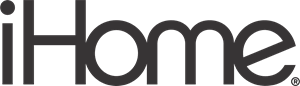



 Afrikaans
Afrikaans Albanian
Albanian Amharic
Amharic Arabic
Arabic Armenian
Armenian Azerbaijani
Azerbaijani Basque
Basque Belarusian
Belarusian Bengali
Bengali Bosnian
Bosnian Bulgarian
Bulgarian Catalan
Catalan Cebuano
Cebuano Chichewa
Chichewa Chinese (Simplified)
Chinese (Simplified) Chinese (Traditional)
Chinese (Traditional) Corsican
Corsican Croatian
Croatian Czech
Czech Danish
Danish Dutch
Dutch English
English Esperanto
Esperanto Estonian
Estonian Filipino
Filipino Finnish
Finnish French
French Frisian
Frisian Galician
Galician Georgian
Georgian German
German Greek
Greek Gujarati
Gujarati Haitian Creole
Haitian Creole Hausa
Hausa Hawaiian
Hawaiian Hebrew
Hebrew Hindi
Hindi Hmong
Hmong Hungarian
Hungarian Icelandic
Icelandic Igbo
Igbo Indonesian
Indonesian Irish
Irish Italian
Italian Japanese
Japanese Javanese
Javanese Kannada
Kannada Kazakh
Kazakh Khmer
Khmer Korean
Korean Kurdish (Kurmanji)
Kurdish (Kurmanji) Kyrgyz
Kyrgyz Lao
Lao Latin
Latin Latvian
Latvian Lithuanian
Lithuanian Luxembourgish
Luxembourgish Macedonian
Macedonian Malagasy
Malagasy Malay
Malay Malayalam
Malayalam Maltese
Maltese Maori
Maori Marathi
Marathi Mongolian
Mongolian Myanmar (Burmese)
Myanmar (Burmese) Nepali
Nepali Norwegian
Norwegian Pashto
Pashto Persian
Persian Polish
Polish Portuguese
Portuguese Punjabi
Punjabi Romanian
Romanian Russian
Russian Samoan
Samoan Scottish Gaelic
Scottish Gaelic Serbian
Serbian Sesotho
Sesotho Shona
Shona Sindhi
Sindhi Sinhala
Sinhala Slovak
Slovak Slovenian
Slovenian Somali
Somali Spanish
Spanish Sundanese
Sundanese Swahili
Swahili Swedish
Swedish Tajik
Tajik Tamil
Tamil Telugu
Telugu Thai
Thai Turkish
Turkish Ukrainian
Ukrainian Urdu
Urdu Uzbek
Uzbek Vietnamese
Vietnamese Welsh
Welsh Xhosa
Xhosa Yiddish
Yiddish Yoruba
Yoruba Zulu
Zulu