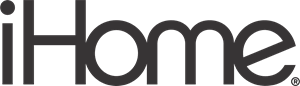IHome iM29 Dual Alarm FM Clock Radio with USB Charging Guide

Maintenance
- Place the unit on a level surface away from sources of direct sunlight or excessive heat.
- Protect your furniture when placing your unit on a natural wood and lacquered finish. A cloth or other protective material should be placed between it and the furniture.
- Clean your unit with a soft cloth moistened only with mild soap and water. Stronger cleaning agents, such as thinner or similar materials can damage the surface of the unit.
Getting Started
Thank you for purchasing the iHome iM29 Color Changing Dual Alarm Clock FM Radio. This system provides high-quality audio performance combined with relaxing colored mood lights. Please read this instruction carefully before operating the unit and keep it for future reference.
What’s included
- iM29
- 100-240V universal AC adapter
- Audio cable
Controls and Indicators
Top panel

Back panel

Bottom panel

Display

Installing/Replacing the Clock Backup Battery
Note:
The CR2450 lithium battery is included in the unit. Please pull out the battery pull tab before you use the unit. The battery backup circuit will also operate the buzzer alarm to wake you up at the selected wake-up time even if the power is out. The battery backup circuit requires one CR2450 lithium battery, included.
When the backup battery is getting weak the Low Backup Battery Indicator will begin flashing in the display. When you see this flashing indicator you should replace the backup battery as soon as possible. Purchase a replacement CR2450 battery, available wherever batteries are sold, and follow steps 1 through 4 below to install the replacement battery. To replace the backup battery:

- Place the unit face down. Locate the battery backup compartment found on the bottom of the unit.
- Use a Phillips screwdriver to open the battery compartment cover. Remove the cover and remove the exhausted CR2450 battery.
- Insert a fresh CR2450 battery in the backup battery compartment with the “+” side facing up, as illustrated.
- Replace the battery compartment cover and screw the compartment door back in place. Do not over-tighten. Confirm that the backup battery indicator is not flashing in the display.
Note: Make sure you dispose of the battery properly (see your local regulations).
Setting the Time
- Press and hold the Time Set/Sleep Button. “DST ON” will flash at the bottom of the display and a beep will sound. DST ON indicates the unit is in automatic Daylight Saving Time Adjust mode and will automatically adjust the time at the start and end of Daylight Saving Time in March and November. Press the – or + Button to set the unit to “DST OFF” if you are in a location that does not observe Daylight Saving Time.
- Press the Time Set/Sleep Button. The year will flash. Press the – or + Button to set the correct year.
- Press the Time Set/Sleep Button again. The date will flash. Press the – or + Button to set the correct date (press and hold for rapid setting).
- Press the Time Set/Sleep Button again. “CLOCK” will appear and the time will flash. Press the – or + Button to set the correct time (press and hold for rapid setting). Remember to set the correct AM or PM time. The AM and PM Indicators are located to the left of the time digits.
Setting the Alarms
This unit has a dual alarm system so you can set two separate alarms to different alarm times and sources. Setting the Alarms Note: Alarm 1 and Alarm 2 are set the same way; the Alarm Button below is the button ![]() for whichever alarm you are setting.
for whichever alarm you are setting.
- Press and hold the
 Button until the alarm icon flashes, the alarm time flashes on the lower part of the display and a beep sounds. Press and release the – or + Button to set the alarm time (press and hold for faster setting). Remember to set the correct AM or PM time.
Button until the alarm icon flashes, the alarm time flashes on the lower part of the display and a beep sounds. Press and release the – or + Button to set the alarm time (press and hold for faster setting). Remember to set the correct AM or PM time. - Press and release the Alarm Button again to confirm the set alarm time. The current wake schedule will flash. Press and release the – or + Button as needed to select “7 DAYS” (alarm sounds every day), “5 DAYS” (alarm sounds on weekdays, or “2 DAYS” (alarm sounds only on weekends).
- Press and release the Alarm Button again to confirm the set alarm schedule. The wake to icon will light and the current alarm source will flash. Press the – or + Button as needed to select to set the alarm wake-to source: FM radio or Tone. To wake to FM radio: The default wake-to source is the current FM radio station. Press and release the – or + Button to set a different station (press and hold to scan to the next clear station). To wake to a preset station, press the Presets Button to cycle to the desired preset (see page 4 for details on setting presets).
Continued
- Press and release the Alarm Button again, then press and release the – or + Button to adjust the alarm volume.
- Press and release the Alarm Button again, then press and release the – or + Button to set the color LED wake cycle: Dawn (amber fade leading up to alarm time), Flash (flashing red while alarm sounds), Glow (glowing color sequence while alarm sounds) or None (no wakeup LED effect).
- Press and release the Alarm Button again (or no button within 10 seconds) to exit the alarm setting mode. 2 beeps will confirm the alarm setting is complete. The lower part of the display will show the earliest set alarm time.
Listening to FM Radio
Setting up the Antenna
Extend the FM wire antenna fully for the best reception. Do not strip, alter, or attach to other antennas
Tuning and Playing the Radio
- Press and release the FM Button to select FM radio mode.
- The current radio frequency appears in the lower part of the display. Press and hold the – or + Button for a few seconds to scan for the next clear station.
- To memorize a station as a preset:
- A. Press the Presets Button as needed to step through the 6 presets (P1 – P6) to the number you wish to assign, and then hold the Presets Button until the selected preset number begins flashing in the display and 1 beep sounds.
- B. Press the – or + Button to tune the radio to a desired station. Hold briefly to have the radio auto-scan/search for the next clear station.
- C. Press the Presets Button to confirm the setting, two confirmation beeps will confirm the setting and the preset number you wish to assign. Repeat steps A-C to preset up to 6 stations.
- To listen to a preset station, press the Presets Button to choose the desired preset.
Using the Unit in Other Countries
Different regions of the world use different FM radio frequency steps and ranges. You will need to select the one that matches the standards in your region (USA, EUROPE, JAPAN, AUSTRALIA, or CHINA). The default setting is USA; if you live in the US, you may skip this section.
- Make sure the unit is OFF (not playing in any mode). Press and hold the FM Button for about 5 seconds until “USA” appears in the lower part of the display and 1 beep sound. Press and release the + or – Button to select your region.
- Press and release the FM Button again (or no button within 10 seconds) to exit the radio frequency setting mode. Two beeps will confirm the radio frequency setting.
Charging a Device with the USB Port
A 1 Amp USB port is located on the back of the unit for charging devices while the unit is connected to AC power. Connect one end of a compatible USB cable (not included) to the standard USB port on the unit and the other end to the device you wish to charge. Some devices require proprietary USB charging ports or cables. Monitor the charging status of your device. If the device does not charge, you will need to use the charger that came with your device.
Trouble Shooting
| Symptom | Possible Problem | Solution |
| Unit doesn’t respond (no power) | AC adaptor isn’t plugged to a wall outlet or the connector is not plugged into the power supply jack on the back of the unit | Make sure the AC adaptor is properly connected to a working wall outlet and to the power supply jack on the unit |
| Wall outlet is not functioning | Plug another device into the same outlet to confirm the outlet is working | |
| Playing device but there is no sound | device is not connected properly | For Aux in, make sure device and audio cable are connected properly (cable is fully inserted in device and Aux jack) and play and volume controls are working. |
| Volume on unit or device is too low | Adjust the volume settings on your device and on the unit | |
Device didn’t charge up | ||
| device is locked up/frozen/ battery has a problem | Please make sure your device is working properly before connecting it to the unit. Please refer to your manual for details. | |
| Device requires a proprietary charging set up or greater than 1 Amp USB. | Charge device using the charger that came with it. | |
Sound is distorted | Volume level is set too high | Decrease the unit volume |
| Try a file from a trusted audio source such as iTunes | ||
| Sound source is distorted | Try reducing the output volume on the device itself. Also, try turning bass boost OFF under settings. | |
| LED color lighting effect is missing/ not working | LED color mode is set to OFF | Press Color Button to cycle to other color LED modes |
| Dimmer is set to OFF | Press Snooze/Dimmer Button to cycle to other brightness modes | |
| Unit is running on backup battery | Make sure the AC adaptor is properly connected to a working wall outlet and to the DC jack on the unit |
IMPORTANT SAFETY INSTRUCTIONS
However, improper use can result in potential electrical shock or fire hazards. Please read and follow all safety and operating instructions carefully before installation and use, and keep these instructions handy for future reference. Take special note of all warnings listed in these instructions and on the unit.
- Water and Moisture – The unit should not be used near water. For example: near a bathtub, washbowl, kitchen sink, laundry tub, swimming pool, or in a wet basement.
- Only use the AC adapter that came with the unit.
- Cleaning – Clean only with a dry cloth.
- Attachments – Do not use attachments not recommended by the product manufacturer.
- Overloading – Do not overload wall sockets, extension cords, or integral convenience receptacles as this can result in a risk of fire or electric shock.
FCC INFORMATION
This equipment complies with FCC RF radiation exposure limits set forth for an uncontrolled environment. This device complies with Industry Canada’s license-exempt RSSs.
- Warning: Changes or modifications to this unit not expressly approved by the party responsible for compliance could void the user’s authority to operate the equipment.
IC Statement
This device contains license-exempt transmitter(s)/receiver(s) that comply with Innovation, Science and Economic Development Canada’s license-exempt RSS(s). (1) This device may not cause interference. (2) This device must accept any interference, including interference that may cause undesired operation of the device. The device meets the exemption from the routine evaluation limits in section 2.5 of RSS 102 and compliance with RSS-102 RF exposure, users can obtain Canadian information on RF exposure and compliance.
REFERENCE LINK
https://www.ihomeaudio.com/iM29SC/
DOWNLOAD PDF
IHome iM29 Dual Alarm FM Clock Radio with USB Charging Guide