Infant Optics DXR-8 Wireless Video Monitoring System User Guide

Safety Instructions

WARNING:
- STRANGULATION HAZARD – Children have STRANGLED in cords. Keep this cord out of the reach of children (more than 3 ft (1m) away).
- NEVER PLACE THE CAMERA OR CORD IN OR NEAR CRIB OR PLAYPEN. Secure the cord at least three feet away from the crib or playpen.
- CHOKING HAZARD – This product contains small parts that may cause choking, including the Optical Lens and Lens Hood.
- SHOCK WARNING – To prevent electric shock, NEVER use the transmitter or receiver near water, including near a bathtub, sink, laundry tub, wet basement, etc.
- CAUTION – Only insert a battery pack of the same type. Risk of explosion if the battery is replaced with an incorrect type.
- Use only the AC adapters provided.
- Adult assembly is required. Keep small parts away from children when assembling.
- This product is not a toy. Do not allow children to play with it.
- This product is NOT intended to replace proper adult supervision of children.
- You MUST check your child’s activity regularly, as this product will not alert parents to the silent activities of a child.
- Before using this product, read and follow all instructions and warnings contained in this booklet.
- This product is intended for indoor use only.
- This product is not intended for use as a medical monitor and its use should not replace adult supervision.
- Test monitor before use and after changing camera location. Check reception regularly. Obstacles, such as concrete walls, may shorten the wireless signal transfer range.
- Always unplug AC adapters from wall outlets and power sources during periods of non-use.
- Do not touch the plug contacts with sharp or metal objects.
BATTERY WARNING:
Lithium lon (Li-lon) Polymer battery
- Do not open puncture, crush, or drop the battery. A damaged battery must not be used. This can result in the risk of fire, explosion, overheating, and leaking of the electrolyte.
- Do not short external contacts.
- If any electrolyte should come into contact with your hands or clothes, wash it off thoroughly with water.
- If any electrolyte should come into contact with your eyes, never rub your eyes. Rinse your eyes thoroughly with water, and then consult a doctor.
Overview
What’s Included

Product Overview

- Power ON/OFF/SLEEP Button
- MENU Button
- UP Button
- LEFT Button
- DOWN Button
- SHORT-CUT Button
- Charging LED Indicator
- RIGHT Button
- Power LED Indicator
- TALK Button
- Microphone
- Volume Level LED
- Antenna
- Speaker
- DC Jack
- Stand
- Battery Compartment

- ON/OFF Switch
- Microphone
- Power LED
- Infrared LEDs
- Photo Sensor (Night Vision Mode)
- Antenna
- Temperature Sensor
- DC Jack
- Speaker
- PAIR Key
Menu Options
Status Indication Overview (Upper Screen Bar)

Menu Options Overview (Lower Screen Bar)

Getting Started
Powering Camera Unit

- Connect the Camera Power Adapter to the Camera Unit.
- Slide the ON/OFF Switch to the On position. The Power LED light on the Camera Unit will illuminate green.
- Position your Camera Unit no less than 3 feet away from your baby’s crib. Ensure the power cord is not within reach of your baby.
NOTE Only use the enclosed Camera Power Adapter (5.9V DC / 1000mA).
Wall Mounting Camera Unit
Before installation, check the reception and camera positioning of the location where you intend to mount the camera by holding it to the wall. Ensure the desired location is no less than 3 feet away from your baby’s crib.
- Pre-drill a hole in the wall using a 1/5 inch (6mm) drill bit.
- Insert the wall anchor into the wall and tap gently with a hammer until the anchor is flush with the wall.
- Insert the screw into the wall anchor and tighten until the screw only sticks out by about 1/3 inch.
- Connect the Camera Power Adapter to the Camera Unit.
- Locate the hole on the bottom of the Camera Unit and slide the hole over the screw sticking out of the wall.
- Check to see that the Camera Unit is secure. If it is loose, you may need to tighten the screw more.
- Use wall clips (not included) to secure the power cord away from the crib or baby’s reach.
Monitor Unit Battery Installation

- Insert the Rechargeable Li-ion Battery into the Battery Compartment as shown above.
- Insert the wire tab of the Rechargeable Li-ion Battery into the contact slots as shown above.
- Replace the battery cover over the compartment.
Charaina and Powering the Monitor Unit

For best results, charge the Monitor Unit before use. After the initial charge, recharge normally as required. The Monitor Unit can be operated normally with the power adapter plugged into the unit with the battery installed.
- Connect the Monitor Power Adapter to the Monitor Unit. An extra USB Power Cable can be used for powering the Monitor Unit from a USB outlet such as a laptop or computer.
- Press and hold the
 POWER ON/OFF/SLEEP button for 2 seconds to turn ON the Monitor Unit. The POWER LED indicator will illuminate green to indicate the unit is ON.
POWER ON/OFF/SLEEP button for 2 seconds to turn ON the Monitor Unit. The POWER LED indicator will illuminate green to indicate the unit is ON. - Once both the Camera and Monitor Units are switched on, the display on the Monitor Unit will show the video captured by the Camera Unit.
- If there is no connection or you are out of range, the video display will go off and the screen WARNING: Out of signal coverage will be shown on the LCD display. The unit will also beep every 30 seconds. Move the Monitor Unit closer to the Camera Unit until the link is re-established.
- Press and hold the
 POWER ON/OFF/SLEEP button, until the progress bar finishes scrolling, to turn OFF the Monitor Unit.
POWER ON/OFF/SLEEP button, until the progress bar finishes scrolling, to turn OFF the Monitor Unit.
NOTE
The ![]() battery icon turns red on the LCD screen to indicate that the battery is low, and it gives a beep periodically. The battery needs to be recharged. Fully charging the battery takes about 7 hours.
battery icon turns red on the LCD screen to indicate that the battery is low, and it gives a beep periodically. The battery needs to be recharged. Fully charging the battery takes about 7 hours.
When Charging
- During power OFF, when the adapter is plugged in, an adapter logo will display on the screen and the Charging LED Indicator will illuminate red to indicate charging, then turn blue to indicate that the battery is fully charged.
- During power ON, when the adapter is plugged in, the
 battery icon on the screen’s top right corner will show that the battery is charging. The Charging LED Indicator will also illuminate red to indicate charging, then turn blue to indicate that the battery is fully charged.
battery icon on the screen’s top right corner will show that the battery is charging. The Charging LED Indicator will also illuminate red to indicate charging, then turn blue to indicate that the battery is fully charged.
Registration (Pairing)
The Camera Unit is pre-registered to your Monitor Unit. You do not need to register it again unless the Camera Unit loses its link with the Monitor Unit. To re-register your Camera Unit, or register a new Camera Unit’ follow the procedure below:
- Press the MENU button on the Monitor Unit and the menu bar will pop up.
- Press the
 LEFT button or
LEFT button or  RIGHT button until the
RIGHT button until the Cam icon is highlighted,
Cam icon is highlighted, - Press the
 UP button or DOWN
UP button or DOWN button until ADD icon is highlighted and press the OK button.
button until ADD icon is highlighted and press the OK button. - Press the
 UP button or DOWN
UP button or DOWN button to select the desired CAM and press the OK button to start searching for a Camera Unit.
button to select the desired CAM and press the OK button to start searching for a Camera Unit. - Press and hold the PAIR key underneath the Camera Unit for at least 3 seconds. The power LED light (green LED light, located directly below the camera lens aperture) should flash green to indicate the Camera Unit is in pairing mode. If it does not flash, press and hold the PAIR key until the LED light flashes.
- If unsuccessful, delete the camera channel as per 5.6.1 on page 13, and attempt to pair again.
Temperature Scale Display Setting
The temperature reading from the temperature sensor at the back of the Camera Unit will be displayed on the top of the screen. To toggle between °C and °F:
- Press and hold the SHORT-CUT button for more than 3 seconds.
- Check that the temperature display reading on the screen has changed to your desired scale. If not, repeat step 1.
Using the Infant Optics DXR-8 Monitor
Set Up Place the Camera Unit in a convenient location (e.g. on a table or a shelf and point the camera lens toward the area you want to monitor.
NOTE
Do not place the Monitor Unit within the baby’s reach. If there is interference with the picture or sound, try moving the units to different locations, and ensure they are not close to other electrical equipment.
Pan and Tilt
The Camera Unit can be remotely controlled from the Monitor Unit.
- Press
 the UP button or DOWN
the UP button or DOWN button to tilt upward or downward.
button to tilt upward or downward. - Press the
 LEFT button or
LEFT button or RIGHT button to pan left or right.
RIGHT button to pan left or right.
Night Vision Mode
The Camera Unit has 8 high-intensity infrared LEDs for picking up clear images in the dark. When the built-in photo sensor detects a low level of ambient light, the LEDs will automatically activate and the screen on the Monitor Unit will display in black and white. The![]() icon will be displayed on the screen.
icon will be displayed on the screen.
Talk Mode
Press and hold the![]() TALK button on the Monitor Unit to talk to your baby through the Camera Unit’s loudspeaker.A
TALK button on the Monitor Unit to talk to your baby through the Camera Unit’s loudspeaker.A![]() icon will be displayed at the top of the LCD screen.
icon will be displayed at the top of the LCD screen.
Sleep Mode (Video OFF with Audio ON)
Short press the ![]() POWER ON/OFF/SLEEP button to turn the LCD screen OFF while keeping the audio ON. This mode conserves power. Short press the
POWER ON/OFF/SLEEP button to turn the LCD screen OFF while keeping the audio ON. This mode conserves power. Short press the ![]() POWER ON/OFF/SLEEP button to turn the screen back on.
POWER ON/OFF/SLEEP button to turn the screen back on.
DXR-8 Monitor Unit Menu Options
Volume
- Press the MENU button and the menu bar will pop up.
- Press the
 LEFT button or
LEFT button or RIGHT buttonVolume icon is highlighted.
RIGHT buttonVolume icon is highlighted. - Press the
 the UP button or DOWN
the UP button or DOWN button DOWN button to select the desired volume level from level 1 ~ 8 (The default volume level setting is level 4). Level 0 is mute.
button DOWN button to select the desired volume level from level 1 ~ 8 (The default volume level setting is level 4). Level 0 is mute.
 TIP: SHORT-CUT Menu
TIP: SHORT-CUT Menu
This product offers a quick shortcut menu. This is useful when you are sleeping and want to adjust the volume or brightness quickly, without the need to enter the menu bar. Press the SHORT-CUT button on the Monitor Unit. Do not hold the button down as this will toggle the temperature scale reading. The menu bar (image above) will appear. Press the![]() LEFT and
LEFT and![]() RIGHT buttons to adjust brightness, or
RIGHT buttons to adjust brightness, or ![]() UP and DOWN
UP and DOWN![]() buttons to adjust the volume. This menu bar will disappear in 5 seconds if no button is pressed.
buttons to adjust the volume. This menu bar will disappear in 5 seconds if no button is pressed.
Sleep Mode Delay (Video OFF, Audio ON)
This sets the delay time for the screen to turn off automatically (entering SLEEP MODE).
- Press the MENU button and the menu bar will pop up.
- Press the
 LEFT
LEFT  button or RIGHT button until The
button or RIGHT button until The Standby icon is highlighted.
Standby icon is highlighted. - Press the
 UP button or DOWN
UP button or DOWN button to select the desired time from 3min, 5min, and OFF. (The default AUTO sleep setting is 5min)
button to select the desired time from 3min, 5min, and OFF. (The default AUTO sleep setting is 5min) - Press OK to select the desired delay time.
Digital Zoom
This product offers digital zoom. Please see more in the next section of this user manual to learn how to use optical zoom with digital zoom.
- Press the MENU button and the menu bar will pop up.
- Press the LEFT
 button or RIGHT
button or RIGHT  button until
button until the Digital Zoom icon is highlighted.
the Digital Zoom icon is highlighted. - Press the
 UP button or DOWN
UP button or DOWN button to select desired digital zoom 1X or 2X. (Default setting is 1X)
button to select desired digital zoom 1X or 2X. (Default setting is 1X) - Press the OK button to confirm.
Alarm
- Press the MENU button and the menu bar will pop up.
- Press the
 LEFT button or RIGHT
LEFT button or RIGHT  button until the Alarm Icon is highlighted.
button until the Alarm Icon is highlighted. - Press the UP
 button or DOWN
button or DOWN button to select the desired time from 2h, 4h, 6h, and OFF. (The default setting is OFF)
button to select the desired time from 2h, 4h, 6h, and OFF. (The default setting is OFF)
Using Optical Lens
Warning: Choking hazard. The Optical Lens (and Lens Hood) are small parts. Keep the Camera Unit away from the baby’s reach at all times. Always ensure that the lens is screwed tightly onto the Camera Unit. This product is the first-ever video monitor that offers Optical Lens compatibility, giving you more control over the viewing distance and viewing angle.
Aluminum Lens Hood
The Camera Unit comes fitted with a Lens Hood. This is an aluminum hood that protects the aperture of the Camera Unit. This setup provides a normal video effect.
Optical Zoom Lens
This Camera Unit offers both digital zoom and optical zoom. Unlike digital zoom, using the Optical Zoom Lens provides zooming without compromising picture clarity. It is recommended to use the optical zoom lens when closer to a specific point. If this is not enough, turn digital zoom to 2X to see even further.
Optical Wide Angle Lens
The Optical Wide Angle Lens (sold separately) is available to obtain a wider range of vision around the Camera Unit. These lenses provide a zoomed-out effect, allowing you to see more around the Camera Unit. This setup is recommended for surveillance use or monitoring movement in playrooms or large rooms. Visit www.infantoptics.com to purchase your Optical Wide Angle Lens.

Cleaning your Optical Lens
Smudges and dust on the optical lens can diminish sharpness and reduce video quality. Remove smudges and dust on the lens by using a microfiber cloth or a piece of lens tissue to widen the lens surface in a circular motion.
Troubleshooting
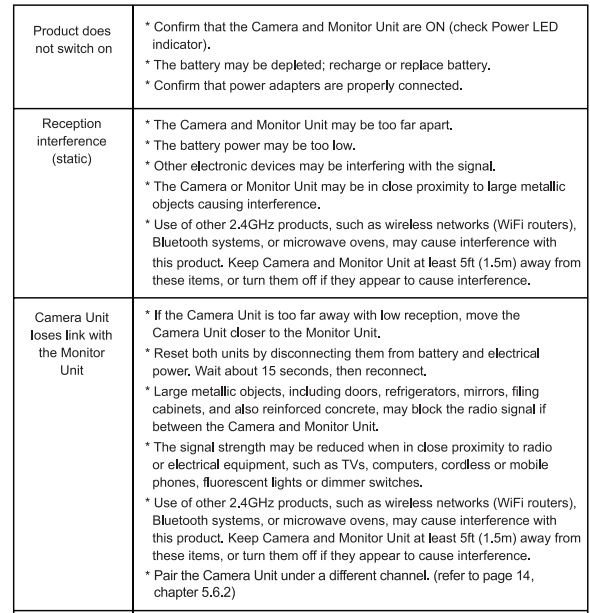


If the above troubleshooting guide did not help you solve your problem, contact customer service. Our toll-free number and customer service email address are located in the back of this User Manual.
Specifications
Systems General
- RF Frequency: 2400 Mhz ~ 2483.5 Mhz
- Type of Modulation: GFSK
- Type of Spread Spectrum: FHSS
- Selectable Camera Channels: 4
- Data Rate: 3 Mbps
- Channel Bandwidth: 3.375 MHz
- Transmission Range: up to 700 feet (line of sight, no obstruction)
Camera Unit
- Input Voltage: 100-240VAC @ 50/60H
- Operating Voltage: 5.9V, 1000mA
- IR/Night Vision: 8 IR LEDs, 1 Low light sensor
- Picture sensor: GC0308 1/6.5′ Color CMOS
- Built-Lens: f2.5mm, F 2.8
- Operating Temperature: 0° C (+32° F) to +50° C (122° F)
- Power Adapter: Input: 100-240VAC, 50/60Hz 200mA; Output: 5.9V, 1000mA
- Exposure Control: Auto
- White Balance Control: Auto
- Vertical Turning Angle: 95° UP, 25° DOWN
- Horizontal Turning Angle: 135° both left and right
FCC Regulations
This equipment has been tested and found to comply with the limits for a Class B digital device, pursuant to Part 15 of FCC Rules. These limits are designed to provide reasonable protection against harmful interference in a residential installation. This equipment generates, uses, and can radiate radio frequency energy, and if not installed and used in accordance with the instructions, may cause harmful interference to radio communications.
However, there is no guarantee that interference will not occur in a particular installation. If this equipment does cause harmful interference to radio or television reception, which can be determined by turning the equipment off and on, the user is encouraged to try to correct the interference by one or more of the following measures:
- Reorient or relocate the receiving antenna.
- Increase the separation between the equipment and the receiver.
- Connect the equipment to an outlet on a circuit different from that to which the receiver is connected.
- Consult the dealer or an experienced radio/TV technician for help.
Changes or modifications
not expressly approved by the party responsible could void the user’s authority to operate this device. This device complies with part 15 of the FCC Rules. Operation is subject to the following two conditions: 1. This device may not cause harmful interference, and 2. This device must accept any interference received, including interference that may cause undesired operation. This equipment complies with FCC radiation exposure limits set forth for an uncontrolled environment. The end user must follow the specific operating instructions to satisfy RF exposure compliance.
This transmitter must not be co-located or operating in conjunction with any other antenna or transmitter. The mobile device is designed to meet the requirements for exposure to radio waves established by the Federal Communications Commission (USA). These requirements set a SAR limit of 1.6 W/kg averaged over one gram of tissue. The highest SAR value reported under this standard during product certification for use when properly worn on the body is 0.221 W/kg.
For body operation, this device has been tested and meets FCC RF exposure guidelines when used with any accessory that contains no metal and that positions a minimum of 5mm from the body. Use of other accessories may not ensure compliance with FCC RF exposure guidelines. This equipment complies with FCC radiation exposure limits set forth for an uncontrolled environment. This equipment should be installed and operated with a minimum distance of 20cm between the radiator & your body. This transmitter must not be co-located or operating in conjunction with any other antenna or transmitter.
Warranty Information
We warrant to the original user that this product shall be free from all defects in material or workmanship for one year from the date of purchase. This warranty does not apply to any product that has been subject to abuse, misuse, negligence or accident, nor does it apply to any batteries that may be supplied with the product. Defects caused by tampering, unauthorized alterations or repairs are not covered by this warranty.
We may elect to replace the entire unit, at no extra cost to you, with the same model or a similar model rather than repair it. If a defect covered by this warranty should occur, email us with a scanned copy of your original receipt and a brief explanation of the problem, failing which Infant Optics will not perform any of its obligations under this warranty. Our service representative will provide you with the address of our closest office/warehouse to where you live, together with a return authorization number. To return the item, you must use the original packaging or the equivalent, and you must pay postage. This limited warranty is valid only in the United States and applies only when this product is used in the United States.
OUTSIDE U.S.: This warranty does NOT apply to, and Infant Optics is not responsible for, any warranty claims made on products sold or used outside the United States. TOLL-FREE CUSTOMER SUPPORT 1-800-291-0195 DEDICATED CUSTOMER SUPPORT EMAIL info@infantoptics.com We will respond to all inquiries within 24 hours. This warranty gives you specific legal rights, and you may have other legal rights that vary from state to state. 2019 Infant Optics All rights reserved.





