Ion Audio Meeting Mate Rechargeable Portable Speaker User Manual

Important Safety Instructions
- Read these instructions. Keep these instructions. Heed all warnings. Follow all Instructions.
- Do not use this apparatus near water.
- Do not block any ventilation openings (if applicable). Install in accordance with the manufacturer’s instructions.
- Do not defeat the safety purpose of the polarized or grounding-type plug.
- Protect the power cord from being walked on or pinched particularly at plugs, convenience receptacles, and the point where they exit from the apparatus.
Box Contents
Meeting Mate TM Stand Micro-USB Cable (3 ft. / 100 cm) Quick start Guide Note: Before you first use the product, please fully charge the battery. Your unit was purposely shipped with a reduced battery charge to ensure safe transit. For optimal charging, power off the speaker while charging.
Features
![]()

![]()


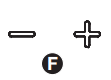
Top Panel
A. Mic Mute Button: Press to mute or unmute the built-in microphone (located below the Power button).
B. EQ Button: Press to cycle between EQ modes, indicated by the voice prompts: “Music” (1 beep) and “Voice” (2 beeps).
C. Bluetooth Button: Press and hold to disconnect a Bluetooth device. When connected to a Bluetooth device, the Bluetooth LED below this button will be lit blue.
D. Power Button: Press and hold to turn Meeting Mate on or off. Press and release this button to change between USB Audio Mode, Bluetooth Mode and Auxiliary Mode.
E. Play/Pause Button: Press to play or pause music on a Bluetooth connected device.
F. -/+ Buttons: Press these buttons to decrease or increase the volume. Press and hold to move to the previous or next Bluetooth track.
Rear Panel
G. Micro-USB Port: Use the included micro-USB cable to connect this to a USB port on your computer or a phone charger to recharge Meeting Mate’s battery. See Setup for more information on connecting to a computer.
H. Aux Input: This stereo 1/8″ (3.5 mm) input can be used to connect a CD player, MP3 player, or other audio source.
I. Lights Button: Press to cycle between five light modes. In color phase mode, press and hold this button to freeze the lights on one color.
Setup
To use Meeting Mate TM with the stand, place the stand on a flat, stable surface and position Meeting Mate TM vertically so that the Micro-USB and Aux ports are at the bottom. Align the ports with the cutout of the stand (as shown, left) and carefully insert the speaker into the stand.
Connecting Meeting Mate TM to Your Computer
In addition to using Meeting Mate TM as a Bluetooth device, you can also connect it to your computer and use it
as an audio input and output device. First, Power on Meeting Mate TM and use the included micro-USB cable to connect the micro-USB port on Meeting Mate TM to an available USB port on your computer. When connected, you will hear “USB Mode” for confirmation. Then, select Meeting Mate TM as your audio device:
- Windows: Go to Start Menu > Control Panel > Sound, select Meeting Mate under the Recording and Sound Playback tabs, and choose Set Default.
- macOS: Go to Audio MIDI Setup, select Meeting Mate under the Input and Output tabs, and then right-click and select Use This Device For Sound Input/Output. You can now use Meeting Mate TM to listen to audio from your computer, receive video calls, and more. To switch from USB Audio Mode to Auxiliary Mode, press and release the power button.

App Control
IMPORTANT: To ensure the best possible experience with the app, use the most current Android OS or iOS on your device.
Note: Ensure that your device has internet access via your service provider or wireless connection. You can also download the app on your computer, but remember to connect and sync your device to transfer the app. Follow these steps to download the free app on your device:
- Open the Apple App Store or Google Play on your device. Then, search for the ION Sound XP app.
- Follow the on-screen instructions to download and install the app.
- Connect your device to Meeting Mate TM via Bluetooth. See the Bluetooth Connecting with Meeting Mate TM to learn how to do this.
- Open the ION Sound XPTM app and tap to select Add A Product on the screen. The app will scan and find Meeting Mate TM.
- Select the Meeting Mate TM icon to go to the next screen, where you can control the speaker settings from your device. For complete instructions on using the app, download the complete User Guide at ionaudio.com.
Bluetooth Connecting with Meeting Mate TM
Connecting to one Meeting Mate TM Speaker:
- Power on the Meeting Mate TM by holding down the Power button for 2 seconds. Meeting Mate TM will automatically enter Bluetooth pairing mode, and you will hear “Bluetooth Pairing” for confirmation.
- Navigate to your device’s Bluetooth setup screen, find Meeting Mate, and connect. blue and you will hear “Bluetooth Connected”.
- To disconnect, turn off Bluetooth from your device’s Bluetooth settings, or press and hold the Bluetooth button. You will hear “Bluetooth Disconnected” for confirmation. When Bluetooth-paired, press and release the Play/Pause button to answer a phone call. The phone’s ringtone will be heard through the Meeting Mate TM speaker until the call is answered. When the call has been disconnected, Meeting Mate TM will resume playing music. To reject an incoming call, press and hold the Play/Pause button. To mute the microphone while on a call, press the Mic Mute button.
Technical Specifications
Output Power: 20 W (peak)
Frequency Response: 100 Hz – 20 KHz
Profile: A2DP
Range: Up to 100 ft. (30 m) from source device.
Battery: Built-in rechargeable 7.4V, 2500 mAh lithium polymer battery
Battery Life: Up to 20 hours
Recharge Time: Up to 3 Hours
Dimensions(WxDxH): 14.21″ x 2.84″ x 2.84″ / 361 x 72 x 72 mm
Weight: 1.5 lbs (0.67 kg)
DOWNLOAD PDF
Ion Audio Meeting Mate Rechargeable Portable Speaker User Manual





