Jabra Evolve 75 Owner Manual

JABRA EVOLVE 75 FEATURES
- Superior Active Noise Cancellation (ANC)
- Integrated busylight to enhance your productivity
- Multi Use connectivity to two Bluetooth® devices, enabling you take calls and listen to music from the same headset
- HD voice and world class speakers
- Up to 30 meter/100 feet Bluetooth connectivity.
PRODUCT DETAILS
Premium Speakers and HD Sound The HD Sound combines with premium speakers to provide clear, high-quality sound for your calls and music, whether you want to socialize or just stay focused. Block office noise and increase productivity You can turn on Active Noise Cancellation to eliminate low noise such as the hum of an air conditioner. Active Noise Cancellation uses advanced microphones to monitor and reduce ambient noise. producing. Dual Bluetooth® Connection Dual Bluetooth® Connection allows making calls and music with two devices. Easily go 100ft / 30m away from connected devices.
Specifications
- Headphones 177 g
- Style of use On-ear
- Talk time Up to 15 hours
- Battery life (with ANC enabled)
- 4 hours 4 hours 4 hours 4 44 Talk 4 hours confidently 17
44 to hear important announcements or from colleagues Never miss any questions. - Press the left earpiece to hear the outside world without removing the earpiece
- Certified Skype for Business, Avaya, Cisco, etc.
- Connect Bluetooth® or USB. Provides dual connection to two Bluetooth® devices at the same time
- Bluetooth® Yes. Class 1 (up to 30m / 100ft) and Bluetooth 4.2
- Speaker size 40 mm
- Integrated busy light
Red light for both ears manually received by user as “do not disturb” signal during call or when busy
Microphone Type 4 4 Arm Unidirectional ECM with Noise Canceling Microphone
- Speech Bandwidth Music Type 20Hz – 20kHz
- Speech Bandwidth Communication Type 150Hz – 6.8kHz 4qu 4ge 4ge Microphone Range
Overview

Included accessories

Replacement accessories are available online at jabra.com/accessories.
How to wear
Position the microphone close to your mouth (2 cm or 3/4 inch). The microphone is bendable for personal preference.

Rotate the microphone up to mute, or down to un-mute.

When the microphone is not needed, rotate it upwards and magnetically attach to the headband.
Replacing the ear cushions
Rotate the ear cushions counter-clockwise and gently pry them off to completely remove them from the headset. To attach the new ear cushions, place them in the same position and rotate clockwise to lock them in place.

Do not use or wear the headset when the ear cushions are not attached. Replacement ear cushions can be purchased via jabra.com/ accessories.
How to charge
Using the charging stand
Plug the charging stand into a powered USB port on your PC, docking station, or wall charger, and then dock the headset.It takes approx. 3 hours to fully charge the headset.

When the PC is turned off, the headset will continue to charge only when the charging stand is plugged into a powered USB port.
Using the USB charging cable
Plug the supplied USB charging cable into a USB port on your PC, docking station, or wall charger.It takes approx. 3 hours to fully charge the headset.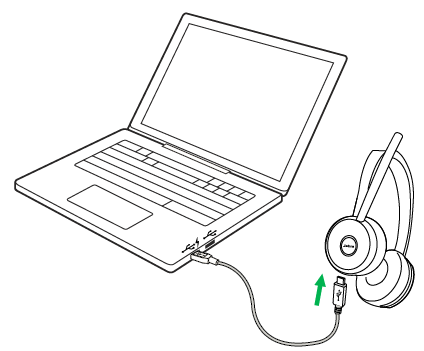
Battery status
To hear the current headset battery status,wear the headset and press the Volume up or Volume down button when not on a call or listening to music.
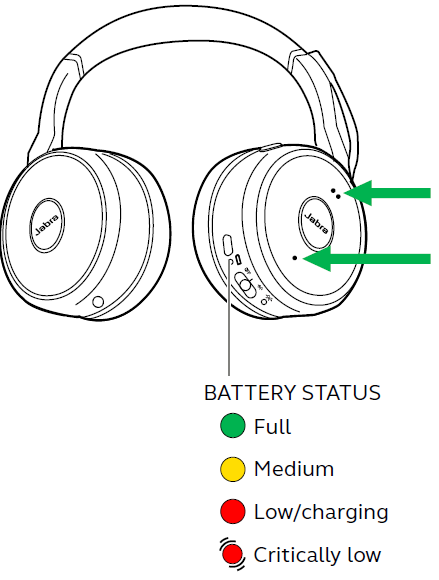
How to connect
PC (using Jabra Link 380)
Plug the supplied Jabra Link 380 into a USB port on your PC. The Bluetooth range is up to 30 meters or 100 feet.
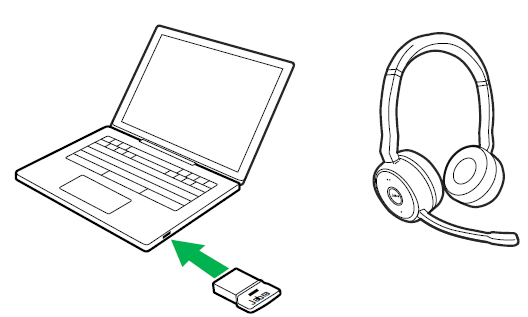 To hear music in the headset you may need to select the Jabra Link 380 as the playback device in your operating system’s audio settings. To manually pair the Jabra Evolve 75 with the Jabra Link 380, download and use Jabra Direct or Jabra Suite for Mac.
To hear music in the headset you may need to select the Jabra Link 380 as the playback device in your operating system’s audio settings. To manually pair the Jabra Evolve 75 with the Jabra Link 380, download and use Jabra Direct or Jabra Suite for Mac.
How to use
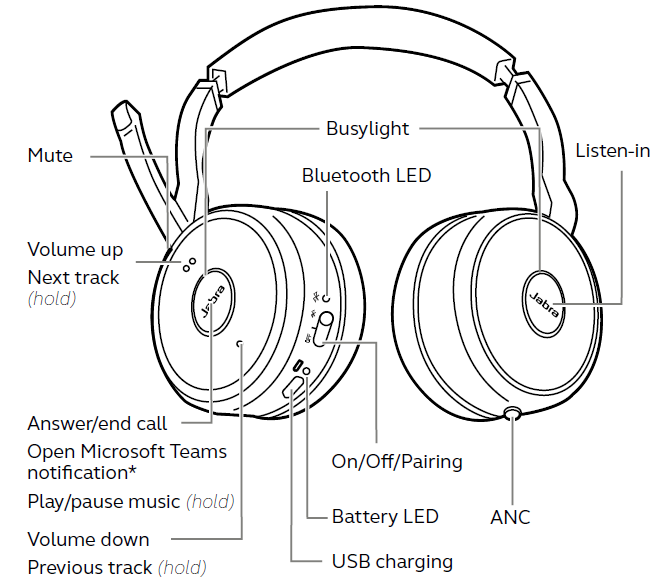
Voice guidance
The voice guidance can be switched on/off by holding the Mute button for 5 seconds, or by using Jabra Direct software on your PC (jabra.com/direct).
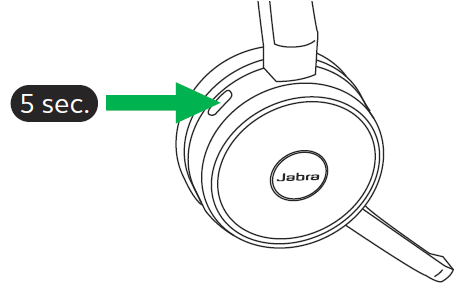
Busy lights
The Busy lights on the headset automatically light up red when you are on a call to indicate to colleagues that you are busy. To manually switch the Busy lights on/off, press the Volume up and Volume down buttons simultaneously.

To de-activate the Busylight function entirely,hold the Volume up and Volume down buttons simultaneously for 5 seconds. De-activating the Busylight function will prevent the use of the Busylight.To re-activate the Busylight function, hold the Volume up and Volume down buttons simultaneously for 5 seconds.
Factory reset
Resetting the Jabra Evolve 75 clears the list of paired Bluetooth devices and all personalized settings.To perform a factory reset, hold the Answer/End call button and the Volume up button at the same time for 5 seconds
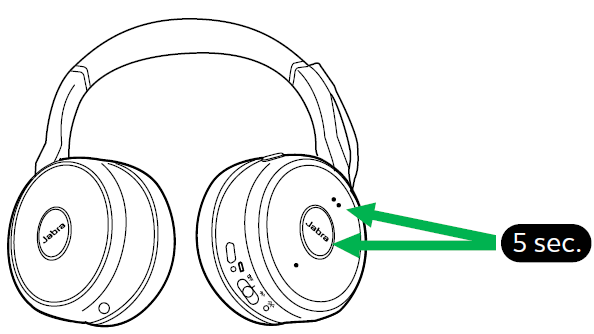
Software
Jabra Direct
Jabra Direct is PC software designed to support, manage and enable optimal functionality for Jabra devices.
Download via jabra.com/direct
Suite for Mac
Suite for Mac is software designed to support, manage and enable optimal functionality for Jabra devices on Apple computers.Download via jabra.com/supportpages/jabra-suite-for-mac
Firmware update
Firmware updates improve performance, or add new functionality to Jabra devices.
- Connect the Jabra Evolve 75 to a PC using the USB cable, charging stand, or Jabra Link 380.
- Install Jabra Direct on your PC, or Suite for Mac on your Mac.
- Use Jabra Direct or Suite for Mac to check for the latest firmware updates.
Support
Find support for the Jabra Evolve 75 or read the FAQ. at jabra.com/evolve75.
REFERENCE
https://www.emea.jabra.com/business/office-headsets/jabra-evolve/jabra-evolve-75





