Logitech® M720 Triathlon Mouse Setup Guide

ABOUT Logitech® M720 Triathlon Mouse
This mouse offers a seamless experience when working across up to three computers or devices. Its key features are:
- Connectivity: Connects wirelessly through Bluetooth or a Logitech Unifying USB receiver, with a 10-meter range.
- Easy-Switch Technology: Enables quick switching between three devices.
- Hyper-Fast Scrolling: Fast scroll wheel for quick navigation, with a mode for precision scrolling.
- Programmable Buttons: Customizable buttons using Logitech Options software.
- Long Battery Life: Up to 24 months on a single AA battery.
- Comfortable Design: Ergonomic with a textured rubber surface, suitable for all users.
- Precision Tracking: Advanced optical tracking technology for smooth control.
- Compatibility: Works with Windows, macOS, Chrome OS, and Linux.
PRODUCT FEATURES

- Easy-switch
- Forward button
- Back button
- Toggle & connect button
- Hyper-fast scroll-wheel
- Battery LED
- Thumb button
- Dual Connectivity
- Battery & Receiver storage
GET STARTED
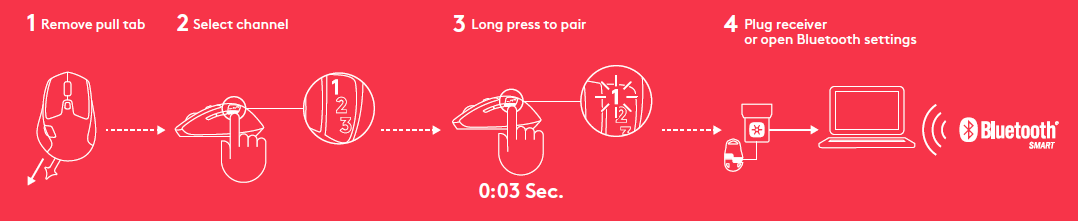
- Remove pull tab
- Select channel
- Long press to pair
- Plug receiver or open Bluetooth settings
CONNECT WITH UNIFYING
Requirements
- USB port
- Unifying Software
- Windows 7, 8, 10 or later
- Mac OS X 10.10 or later
- Chrome OS
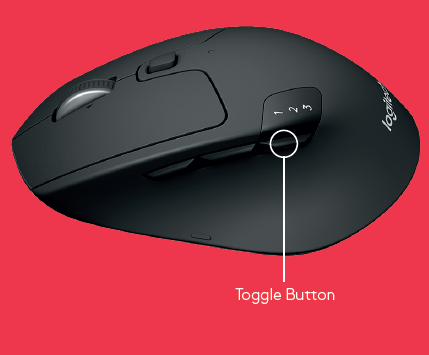
How to connect with Unifying
- Download Unifying Software:
http://support.logitech.com/software/unifying - Make sure your M720 is turned on and a Unifying receiver is plugged in.
- Press and hold the toggle button below the display for 3 seconds (the LED on selected channel will start to blink fast).
- Open the Unifying software and follow the on-screen instructions.
Re-pair in Unifying!
Note! You need Unifying Software to pair with a second receiver or to pair the mouse to another channel on the same receiver.
All three Easy-Switch channels can be paired in either Bluetooth Smart or Unifying. One Unifying receiver included in the box.
CONNECT WITH BLUETOOTH
Requirements:
Your device has to support Bluetooth Smart
- Windows 8 or later
- Mac OS X 10.10 or later
- Android 5.0 or later
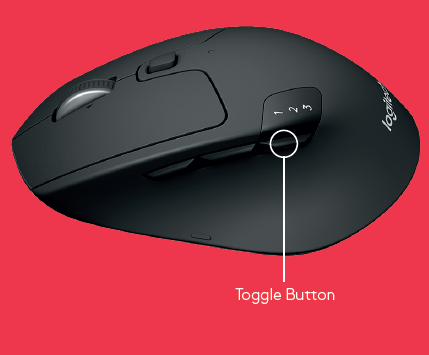
How to pair a Bluetooth device:
- Make sure your M720 is turned on
- Press and hold the toggle button below the display for 3 seconds (the LED on selected channel will start to blink fast)
- Open Bluetooth settings or Bluetooth device manager on your device and pair with “M720 Triathlon Mouse”
LOGITECH OPTIONS
Unlock the full potential of your M720 by installing Logitech Options software. In addition to optimizing the mouse for your operating system, the software lets you customize buttons and actions to fit your needs.
Logitech Options software also enable gestures for managing media, panning, zoom, and rotation, plus custom tasks. www.logitech.com/downloads
FAQS
Q: What is the Logitech M720 Triathlon Mouse?
A: The Logitech M720 Triathlon Mouse is a wireless mouse designed for multi-device use. It features Logitech’s Easy-Switch technology, allowing you to seamlessly switch between three connected devices with the press of a button.
Q: Is the Logitech M720 Triathlon Mouse compatible with both Windows and Mac?
A: Yes, the Logitech M720 Triathlon Mouse is compatible with both Windows and Mac operating systems. It can connect to computers running Windows 7 or later, as well as macOS X 10.10 or later.
Q: How many buttons does the Logitech M720 Triathlon Mouse have?
A: The Logitech M720 Triathlon Mouse has a total of eight buttons. This includes the left and right buttons, the scroll wheel, two thumb buttons on the left side, a gesture button located beneath the thumb rest, and two Easy-Switch buttons located on the top.
Q: Does the Logitech M720 Triathlon Mouse have customizable buttons?
A: Yes, the Logitech M720 Triathlon Mouse supports button customization. You can use the Logitech Options software to assign custom functions or keystrokes to the mouse buttons based on your preferences.
Q: What is the battery life of the Logitech M720 Triathlon Mouse?
A: The Logitech M720 Triathlon Mouse has a long battery life. It can last up to 24 months with regular use. The battery life may vary depending on usage and environmental conditions.
Q: How do I connect the Logitech M720 Triathlon Mouse to my computer?
A: The Logitech M720 Triathlon Mouse can connect to your computer using Bluetooth or the included Logitech Unifying Receiver. To connect via Bluetooth, make sure your computer’s Bluetooth is enabled, then press and hold the Easy-Switch button on the mouse for three seconds to enter pairing mode. Follow the on-screen instructions to complete the pairing process. If you prefer to use the Logitech Unifying Receiver, plug the receiver into a USB port on your computer, and the mouse should connect automatically.
REFERENCE LINK
https://www.logitech.com/assets/64937/m720-web-qsg.pdf
https://www.logitechg.com/en-us/products/gaming-mice/g203-lightsync-rgb-gaming-mouse.910-005851.html





