Macally 104 Key Full-Size USB Keyboard User Guide

Introduction
Thank you for purchasing the Macally MKEYECOMBO. It is designed with lots of shortcut features and flexibility and will greatly improve your productivity. The Macally MKMOUSE is a USB optical Mouse for Mac and PC. It is ergonomically designed to provide exceptional comfort, with precise scrolling wheel perfectly positioned to roll
smoothly under your finger. Before you begin using this product, be sure to read this user’s guide in its entirety.
Package Contents
- USB Keyboard
- USB Wired Optical Mouse
- User’s guide
System Requirement
- Mac OS X 10.3 to 10.11,macOS Sierra and above
- Windows 7/8/10 and above
- Any desktop and notebook computer with a USB port available
Hardware Basics – USB Mouse

Hardware Basics – Keyboard

Function keys F1 to F 15 mode
Press “Fn” key with “ ” Down Arrow key simultaneously to switch to function key mode as default.
Shortcut Keys
- Shortcut mode: Press “Fn” key with “ ” Up Arrow key simultaneously to switch to shortcut mode as default.

More about mode
- Shortcut mode is restored to default mode after MKEYE loses power, e.g. when unplugged from a computer or a computer is shut down or restarted.
- In either Shortcut mode or Function key mode, one can also press “Fn” key with one of top row key simultaneously to perform the secondary function without switching mode.
Keyboard Shortcuts for MacOS X
Previous section has described 15 default shortcuts and function keys. They are supported in MacOS X from 10.3 to 10.11, macOS Sierra and above, no driver installation is needed. Please note, these shortcuts are not universal, certain shortcuts such as Zoom in and Zoom out do not work as defined in some application such as Microsoft Word and Excel because these applications have their own way of zooming. On the other hand, some shortcuts may act completely different way in different applications. You should try them out first. In MacOS X, if shortcuts Brightness adjust and Zoom do not work, please configure Keyboard Shortcuts to enable them:
- Open System Preferences, double click to open Keyboard icon, then select Keyboard Shortcuts tab.
 If your computer has a built-in display, you can enable shortcuts F14 and F15 under Display to adjust brightness.
If your computer has a built-in display, you can enable shortcuts F14 and F15 under Display to adjust brightness. You can enable shortcut Zoom in and Zoom out under Universal Access.
You can enable shortcut Zoom in and Zoom out under Universal Access.

Keyboard Setup Assistant
In Mac, the first time you plug in this new keyboard to use, desktop will pop out a “Keyboard Setup Assistant” window, Please follow the on-screen instruction to identify the keyboard before you can use the keyboard correctly.
After initial setup, if you experience any issue with keyboard or couldn’t type correctly, please unplug and replug the keyboard, open keyboard icon in System Preferences, click on “Change Keyboard Type” icon to run Keyboard Setup Assistant to re-identify the keyboard.


Macally Product Information
Warranty
Macally peripherals warrants that this product will be free from defects in title, materials and manufacturing workmanship for one year from the date of purchase. If the product is found to be defective then, as your sole remedy and as the manufacturer’s only obligation, Macally will repair or replace the product. This warranty shall not apply to products that have been subject to abuse, misuse, abnormal electrical or environmental conditions, or any condition other than what can be considered as normal use.
Limitation of Liability
The liability of Macally Peripherals arising from this warranty and sale shall be limited to a refund of the purchase price. In no event shall Macally Peripherals be liable for costs of procurement of substitute products or services, or for any lost profit, or for any consequential, incidental, direct or indirect damages, however caused and on any theory of liability, arising from this warranty and sale. These limitations shall apply not with standing any failure of essential purpose of any limited remedy.


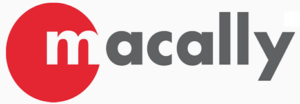
 If your computer has a built-in display, you can enable shortcuts F14 and F15 under Display to adjust brightness.
If your computer has a built-in display, you can enable shortcuts F14 and F15 under Display to adjust brightness. You can enable shortcut Zoom in and Zoom out under Universal Access.
You can enable shortcut Zoom in and Zoom out under Universal Access.

