Logitech MK345 Wireless Combo User Manual

Know your product
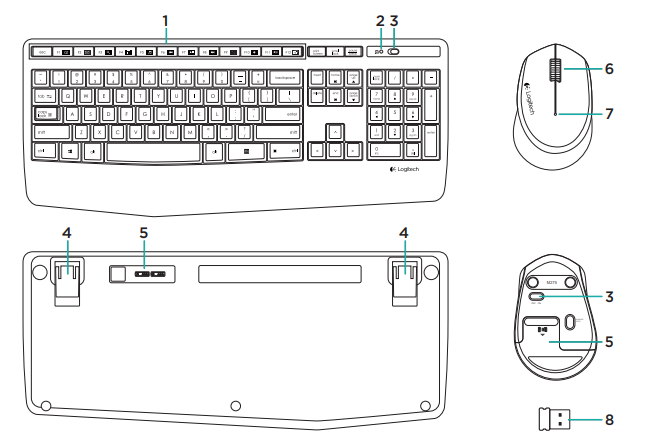
- F-keys
- Caps-lock LED
- On/off power switch
- Tilt-legs
- Battery door
- Scroll wheel
- Battery indicator
- Receiver
- Product Documentation
Setting up your keyboard and mouse
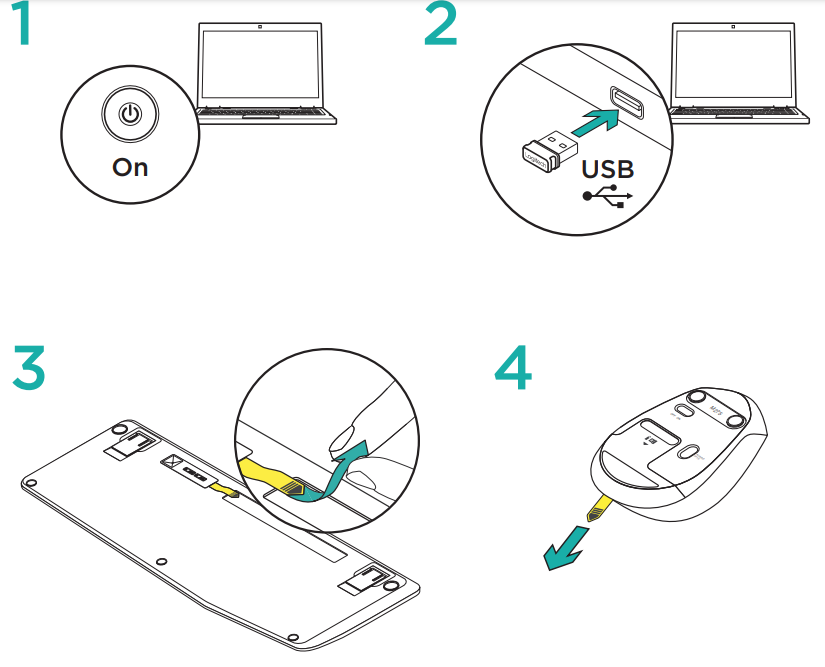
Keyboard F-keys
User-friendly enhanced F-keys let you launch applications easily. To use the enhanced functions, first press and hold the ![]() key, then press the F-key you want to use.
key, then press the F-key you want to use.
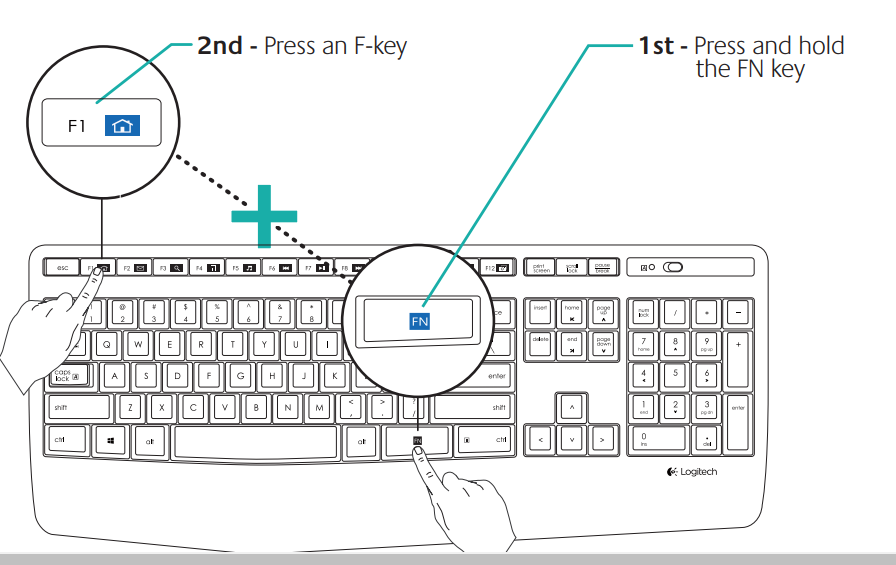
 + F1
+ F1  = Launch Web browser
= Launch Web browser + F2
+ F2  = Launch Email application
= Launch Email application + F3
+ F3  = Search
= Search + F4
+ F4  = Launch calculator
= Launch calculator + F5
+ F5  = Launch media player
= Launch media player + F6
+ F6  = Previous track
= Previous track + F7
+ F7  = Play/pause track
= Play/pause track + F8
+ F8  = Next track
= Next track + F9
+ F9  = Mute
= Mute + F10
+ F10  = Volume down
= Volume down + F11
+ F11  = Volume up
= Volume up + F12
+ F12  = Print screen
= Print screen
Tip:
You can use the Logitech SetPoint™ software to reprogram F1, F2, and F4 with your preferred features.
Visit Product Support
There’s more information and support online for your product. Take a moment to visit Product Support to learn more about your new keyboard and mouse. Browse online articles for setup help, usage tips, or information about additional features.
If your keyboard has optional software, learn about its benefits and how it can help you customize your product. Connect with other users in our Community Forums to get advice, ask questions, and share solutions. At Product Support, you’ll find a wide selection of content:
- Tutorials
- Troubleshooting
- Support community
- Software downloads
- Online Documentation
- Warranty information
- Spare parts (when available)
Go to www.logitech.com/support/mk345
Troubleshooting
The keyboard and mouse not working
- Check your keyboard and mouse are powered on.
- Check that the receiver is securely plugged into a USB port on your computer.
- If the receiver is plugged into a USB hub, try plugging it directly into your computer.
- Try plugging the receiver into a different USB port closer to your keyboard and mouse.
- Remove any metallic objects between the receiver and your keyboard and mouse.
- Check that you pulled the battery tab out of your keyboard and mouse.
- Check the orientation of the batteries. The mouse uses one AA alkaline battery and the keyboard uses two AAA alkaline batteries.
REFERENCE LINK
https://www.logitech.com/nl-nl/products/combos/mk345-keyboard-mouse-wireless.html


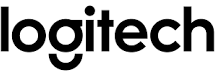
 = Mute
= Mute = Volume down
= Volume down = Volume up
= Volume up

