Apple N92 Iphone-4s Finger Tips User Manual

Welcome to iPhone.
This Quick Start guide tells you how to set up your iPhone and use its key features. Once you’re up and calling, you can learn even more about the iPhone at www.apple.com/iphone.

Button basics.
To turn the iPhone on, firmly press the On/Off button. To turn it on/off or restart the iPhone, hold down the On/Off button for a few seconds, then slide the slider to confirm. To put the iPhone in sleep mode, press the On/Off button once. This turns /Off the screen but still allows the iPhone to receive calls. To silence an incoming call, press once. To send a call directly to voicemail, press twice.

Go Home.
When using an app, press the Home button to close it and return to its Home screen. To go quickly to the main Home screen, press the Home button from any other Home screen. From the Lock screen, double-click the Home button to bring up the iPod controls.

Create folders.
Organize apps. Touch and hold any icon until it starts to jiggle. Then drag one icon onto another to create a folder. Folders are automatically named by category, or you can rename them. You can customize your Home screen by dragging icons and folders to different positions and different screens. When you’re finished, just press the Home button.

Multitasking.
While on a call, you can access your email, calendar, or other apps, and even surf the web when you’re connected via Wi-Fi. To quickly switch between apps, double-click the Home button to reveal recently used apps. Scroll right to see more apps, then tap one to reopen it. Scroll to the left to access iPod controls or lock the display orientation.

Search.
To search your iPhone or the web, go to the main Home screen and press the Home button or swipe the screen from left to right. Type in what you’d like to find—a name, app, song, artist, movie, or any keyword. iPhone offers suggestions as you type to make searching even faster. To search within an app like Mail, Contacts, Messages, or iPod, tap the status bar.

Make a call.
Tap a phone number in Contacts, Favorites, an email, a text message, or almost anywhere on iPhone to make a call. Or tap the Keypad button to dial manually. To answer a call while using the iPhone headset, press the center button once. Press it again to end your call. To adjust the volume, press the “+” and “–” buttons located above and below the microphone.

Voice Control.
Use Voice Control to make a hands-free call or play music. To activate Voice Control, hold down the Home button or the center button on the iPhone headset until the Voice Control screen appears. After the tone, speak a command such as “call Elliot” or “dial 555-1212.” You can also ask the iPhone to play a specific album, artist, or playlist or to “play more songs like this.” You can even ask iPhone “What’s playing?” or say “Play songs by the Rolling Stones,” for example

FaceTime.
While you’re on a voice call, tap the FaceTime button to begin a video call. Or tap the FaceTime button in Contacts. During a video call, you can switch to the rear camera to share your surroundings. Access your email, the web, or other apps by pressing the Home button.

Photos.
Load your favorite photos onto your iPhone from your computer using iTunes or use the built-in camera to take pictures. Tap Photos to see your pictures. Flick right or left to move between images. Double-tap or pinch to zoom. Tap once to bring up the onscreen controls. Tap the Action button to send a photo in an MMS or email. You can also use a photo as wallpaper, assign it to a contact, or print it wirelessly using an AirPrint-capable printer.

Camera.
From the Lock screen, double-click the Home button to quickly access the camera, or tap the Camera icon on the Home screen. Adjust focus and exposure by tapping anyone or anything on the screen. To take a picture, tap the Camera button or press the Volume Up button. To record HD video, set the switch to Video, then tap the Record button. Tap it again to stop recording.

HD video.
To record HD video, tap Camera, then set the Camera/Video switch to video. Tap the Record button to start recording. Tap it again to stop recording. “Tap to focus” lets you control focus and exposure by tapping anyone or anything on the screen. You can record in landscape or portrait. You can even turn on the camera light when shooting in low-light conditions.

Video and song controls. Tap the screen to bring up onscreen controls. Tap again to hide them. Double-tapping a movie switches between widescreen and full screen. While listening to music, rotate your iPhone to flick through your album art in Cover Flow. Tap any album to see its track list, then tap any track to play it. Tap outside the track list to flip back to the album artwork. When listening to music with the iPhone headset, press the center button once to pause or play, and press it twice quickly to skip to the next song. Tap the AirPlay button to stream your music or video to an Apple TV.*

Intelligent keyboard.
iPhone automatically corrects and suggests words as you type. So if you tap a wrong letter, just keep typing. To accept the suggested word, tap the space bar. Tap the “x” to dismiss the suggested word and help the iPhone learn the word you typed. The keyboard automatically inserts apostrophes into contractions. And if you tap the space bar twice, it adds a period. To switch to the number and symbol keyboard, tap the “.?123” key

Cut, copy, and paste.
Tap the text you want to edit or touch and hold to bring up the magnifying glass, then slide your finger to move the insertion point. You can select a word by double-tapping it, and select more or less text by dragging the grab points. Then tap to cut, copy, or paste. To copy text from web pages, email, or text messages, touch and hold to select the text. To undo an edit, shake your iPhone, then tap the Undo button.

See the web up close.
In Safari, double-tap any element on a web page—picture or text—to zoom in. Double-tap again to zoom back out. Tap the Multi-page button to fl ick between multiple web pages or open a new one. Rotate the iPhone to see the web on widescreen.

Find location.
Search surroundings. To see where you are on a map, tap the Location button. A blue dot appears in your current position. To see which way you’re facing, tap the Location button again to turn on the compass view. Find places around you by typing words like “Starbucks” or “pizza” in the search field. Double-tap to zoom in. Tap once with two fingers to zoom out. You can also get directions or tap the Page Curl button for additional map views

App Store.
Tap the App Store icon to wirelessly browse hundreds of thousands of apps in categories like games, business, travel, social networking, and more. Browse by Featured, Categories, or Top 25, or search by name. To purchase and download an app directly to your iPhone, tap Buy Now. Many apps are even free.

iTunes Store.
You can access the iTunes Store wirelessly by tapping the iTunes icon. Search the store for music, movies, TV shows, music videos, and more. Browse, purchase, and download from the store directly to your iPhone. Tap any item to hear or see a preview.

Learn more.
You can learn even more about iPhone features at www.apple.com/iphone. To view the iPhone User Guide on your iPhone, download it from the iBookstore or go to help.apple.com/iphone or the Safari bookmarks. For downloadable versions of the iPhone User Guide and Important Product Information Guide, visit support.apple.com/manuals/iphone.
Get support.
Visit support.vzw.com for technical support on network-related services, including Visual Voicemail and billing. Visit www.apple.com/ support/iPhone for technical support on iPhone and iTunes.

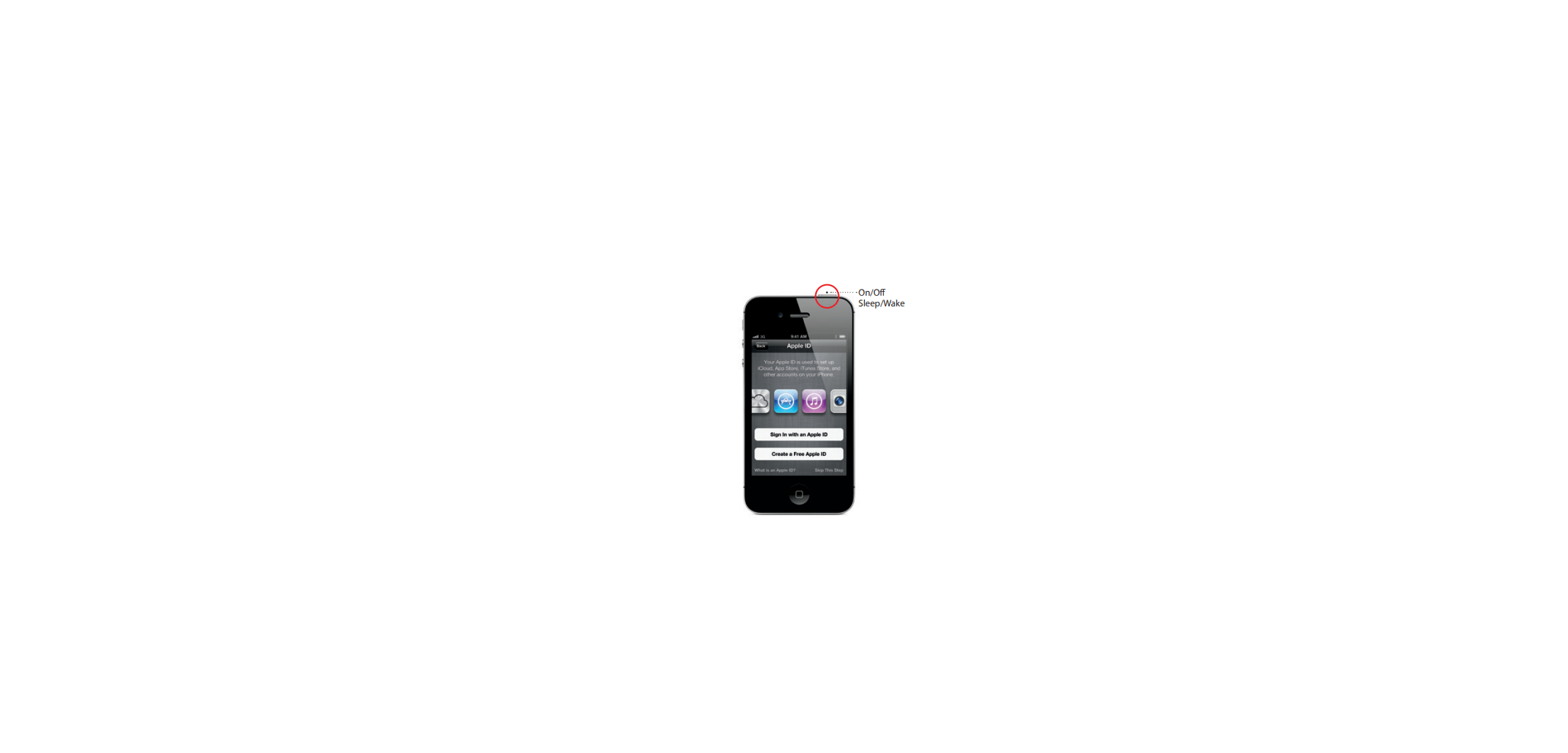



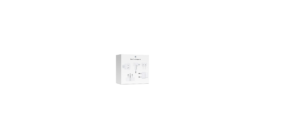
 Afrikaans
Afrikaans Albanian
Albanian Amharic
Amharic Arabic
Arabic Armenian
Armenian Azerbaijani
Azerbaijani Basque
Basque Belarusian
Belarusian Bengali
Bengali Bosnian
Bosnian Bulgarian
Bulgarian Catalan
Catalan Cebuano
Cebuano Chichewa
Chichewa Chinese (Simplified)
Chinese (Simplified) Chinese (Traditional)
Chinese (Traditional) Corsican
Corsican Croatian
Croatian Czech
Czech Danish
Danish Dutch
Dutch English
English Esperanto
Esperanto Estonian
Estonian Filipino
Filipino Finnish
Finnish French
French Frisian
Frisian Galician
Galician Georgian
Georgian German
German Greek
Greek Gujarati
Gujarati Haitian Creole
Haitian Creole Hausa
Hausa Hawaiian
Hawaiian Hebrew
Hebrew Hindi
Hindi Hmong
Hmong Hungarian
Hungarian Icelandic
Icelandic Igbo
Igbo Indonesian
Indonesian Irish
Irish Italian
Italian Japanese
Japanese Javanese
Javanese Kannada
Kannada Kazakh
Kazakh Khmer
Khmer Korean
Korean Kurdish (Kurmanji)
Kurdish (Kurmanji) Kyrgyz
Kyrgyz Lao
Lao Latin
Latin Latvian
Latvian Lithuanian
Lithuanian Luxembourgish
Luxembourgish Macedonian
Macedonian Malagasy
Malagasy Malay
Malay Malayalam
Malayalam Maltese
Maltese Maori
Maori Marathi
Marathi Mongolian
Mongolian Myanmar (Burmese)
Myanmar (Burmese) Nepali
Nepali Norwegian
Norwegian Pashto
Pashto Persian
Persian Polish
Polish Portuguese
Portuguese Punjabi
Punjabi Romanian
Romanian Russian
Russian Samoan
Samoan Scottish Gaelic
Scottish Gaelic Serbian
Serbian Sesotho
Sesotho Shona
Shona Sindhi
Sindhi Sinhala
Sinhala Slovak
Slovak Slovenian
Slovenian Somali
Somali Spanish
Spanish Sundanese
Sundanese Swahili
Swahili Swedish
Swedish Tajik
Tajik Tamil
Tamil Telugu
Telugu Thai
Thai Turkish
Turkish Ukrainian
Ukrainian Urdu
Urdu Uzbek
Uzbek Vietnamese
Vietnamese Welsh
Welsh Xhosa
Xhosa Yiddish
Yiddish Yoruba
Yoruba Zulu
Zulu