 Insignia NS-SB212 Soundbar Speaker Setup
Insignia NS-SB212 Soundbar Speaker Setup
Package contents
- Soundbar
- AC adapter
- RCA audio cable
- 3.5 mm audio cable
- Mounting template
- Remote control
- User Guide
- Quick Setup Guide
Features Top view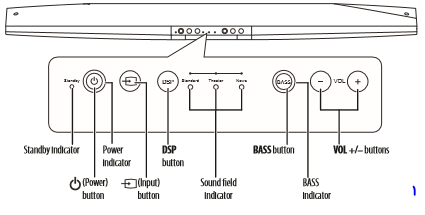
Remote control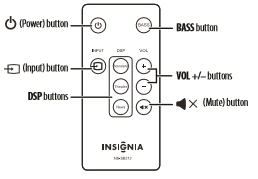
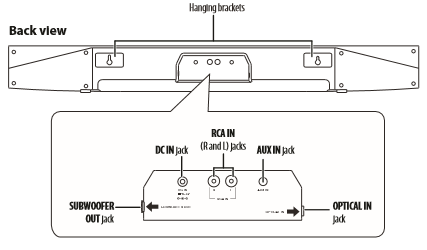 Using the remote control
Using the remote control
- Remove the plastic tab from the battery compartment before using the remote control for the first time.
- Point the remote control directly at the IR sensor on the front of the soundbar. You must be within approximately 23 ft. (7 m) of the soundbar.
 Setting up your soundbar
Setting up your soundbar
Mounting the soundbar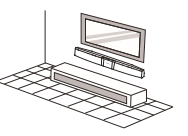 You can also set the soundbar on a flat surface.
You can also set the soundbar on a flat surface.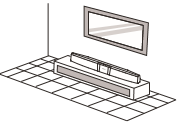 Note: You must use suitable wall anchors if you are mounting on drywall, concrete, or other wall types.
Note: You must use suitable wall anchors if you are mounting on drywall, concrete, or other wall types.
To mount your soundbar on a wall:
- Select a location close to your TV and directly in front of the viewing/listening position. For best sound quality, choose a location where sound waves are not blocked by furniture or other obstacles.
- Tape the supplied wall mount template card to the wall temporarily. The template shows you where to locate the two screw holes.
- Drill two holes on the wall where the template indicates. The screws should protrude from the wall approximately 1/4 in. (6-8 mm).
- Secure two screws (not included) to the wall in the holes you just drilled. The screws must protrude from the wall by about 1/4”. The screw width must about 3/16” and the screw head about 1/4″ to 3/8″.
Warning: Improper installation can result in serious injury or damage to your soundbar. If necessary, seek the assistance of a professional
Cautions:
- You must use suitable wall anchors if you are mounting on drywall, concrete, or other wall types.
- If the soundbar is not mounted securely, there is a possibility that it could fall.
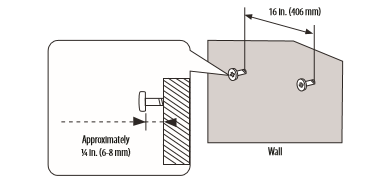
- Align the speaker hanging brackets with the screws, then hang the soundbar on the screws.
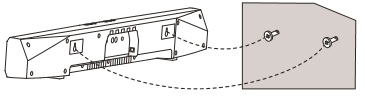 Connections
Connections
Choose the connection options below that fit your needs.
Caution: Turn off or unplug all components while you are making connections. RCA Audio connections For an RCA audio connection, make the following connections with the included RCA cable.
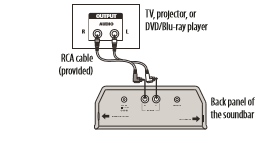 AUX IN connections
AUX IN connections
For connecting auxiliary devices, make the following connections with the included 3.5mm audio cable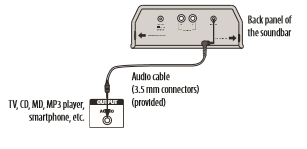 Digital connections
Digital connections
For a digital connection, make the following connections (cable not included).
Note: If you use the OPTICAL IN connection, change the device’s audio output to ‘PCM’ format. Refer to the documentation you received with the output device for additional information.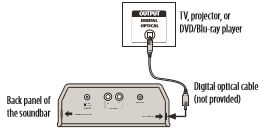 Subwoofer connection
Subwoofer connection
If connecting a subwoofer, make the following connections (cable not included).
Note: A subwoofer is optional. Notes:
Notes:
- Make sure that the soundbar and all components are connected correctly and securely.
Connecting the AC adapter Cautions:
- Make sure that the electrical outlet matches the AC adapter’s input requirements of 100-240 V, 50/60 Hz before connecting.
- Use only the AC adapter provided.
- Plug in the AC adapter only after all other connections have been made.
To connect the AC adapter:
- Connect the AC adapter to the DC IN jack on the back of the soundbar.
- Plug the other end of the AC adapter into a power outlet.
 Using your soundbar
Using your soundbar
Listening to your soundbar:
- Press the (Power) button to turn on your soundbar or remote control. The power indicator turns green.
- Press the button on the soundbar or the remote control repeatedly to select the sound source you want.
- Turn on the sound source component connected to your soundbar and begin playback. The sound plays through your soundbar.
- Adjust the volume on your soundbar or the audio component to a comfortable level. Warning: Continuous use of high volume sound may permanently damage your hearing.
- Press the (Power) button again to turn off your soundbar. The standby indicator turns on.
Troubleshooting
For troubleshooting information, see your User Guide.
Legal notices
FCC Part 15
This device complies with Part 15 of the FCC Rules. Operation of this product is subject to the following two conditions: (1) this device may not cause harmful interference, and (2) this device must accept any interference received, including interference that may cause undesired operation. This equipment has been tested and found to comply within the limits for a class B digital device, pursuant to Part 15 of the FCC Rules. These limits are designed to provide reasonable protection against harmful interference in a residential installation. This equipment generates, uses, and can radiate radio frequency energy and, if not installed and used in accordance with the instructions, may cause harmful interference to radio communications. However, there is no guarantee that interference will not occur in a particular installation. If this equipment does cause harmful interference to radio or television reception, which can be determined by turning the equipment off and on, the user is encouraged to try to correct the interference by one or more of the following measures:
- Increase the separation between the equipment and receiver.
- Connect the equipment into an outlet on a circuit different from that to which the receiver is connected.
- Consult the dealer or an experienced technician for help.
FCC warning
Changes or modifications not expressly approved by the party responsible for compliance with the FCC Rules could void the user’s authority to operate this equipment.
Canada ICES-003 statement
This Class B digital apparatus complies with Canadian ICES-003.
One-year limited warranty
Visit www.insigniaproducts.com for details.
Contact Insignia:
For customer service, call 1-877-467-4289 www.insigniaproducts.com © 2012 BBY Solutions, Inc., Inc. All rights reserved. INSIGNIA is a trademark of BBY Solutions, Inc. Registered in some countries. All other products and brand names are trademarks of their respective owners.


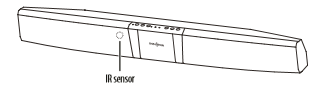
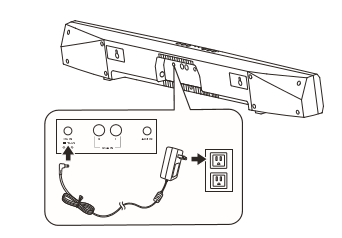 Using your soundbar
Using your soundbar


 Afrikaans
Afrikaans Albanian
Albanian Amharic
Amharic Arabic
Arabic Armenian
Armenian Azerbaijani
Azerbaijani Basque
Basque Belarusian
Belarusian Bengali
Bengali Bosnian
Bosnian Bulgarian
Bulgarian Catalan
Catalan Cebuano
Cebuano Chichewa
Chichewa Chinese (Simplified)
Chinese (Simplified) Chinese (Traditional)
Chinese (Traditional) Corsican
Corsican Croatian
Croatian Czech
Czech Danish
Danish Dutch
Dutch English
English Esperanto
Esperanto Estonian
Estonian Filipino
Filipino Finnish
Finnish French
French Frisian
Frisian Galician
Galician Georgian
Georgian German
German Greek
Greek Gujarati
Gujarati Haitian Creole
Haitian Creole Hausa
Hausa Hawaiian
Hawaiian Hebrew
Hebrew Hindi
Hindi Hmong
Hmong Hungarian
Hungarian Icelandic
Icelandic Igbo
Igbo Indonesian
Indonesian Irish
Irish Italian
Italian Japanese
Japanese Javanese
Javanese Kannada
Kannada Kazakh
Kazakh Khmer
Khmer Korean
Korean Kurdish (Kurmanji)
Kurdish (Kurmanji) Kyrgyz
Kyrgyz Lao
Lao Latin
Latin Latvian
Latvian Lithuanian
Lithuanian Luxembourgish
Luxembourgish Macedonian
Macedonian Malagasy
Malagasy Malay
Malay Malayalam
Malayalam Maltese
Maltese Maori
Maori Marathi
Marathi Mongolian
Mongolian Myanmar (Burmese)
Myanmar (Burmese) Nepali
Nepali Norwegian
Norwegian Pashto
Pashto Persian
Persian Polish
Polish Portuguese
Portuguese Punjabi
Punjabi Romanian
Romanian Russian
Russian Samoan
Samoan Scottish Gaelic
Scottish Gaelic Serbian
Serbian Sesotho
Sesotho Shona
Shona Sindhi
Sindhi Sinhala
Sinhala Slovak
Slovak Slovenian
Slovenian Somali
Somali Spanish
Spanish Sundanese
Sundanese Swahili
Swahili Swedish
Swedish Tajik
Tajik Tamil
Tamil Telugu
Telugu Thai
Thai Turkish
Turkish Ukrainian
Ukrainian Urdu
Urdu Uzbek
Uzbek Vietnamese
Vietnamese Welsh
Welsh Xhosa
Xhosa Yiddish
Yiddish Yoruba
Yoruba Zulu
Zulu