Ooma Linx Wireless VoIP Phone Extension Quick Start Guide

Getting Started
The Ooma Linx device allows you to connect remote telephones and other telephony devices to your Ooma base unit. Since the Linx operates wirelessly, it can be installed anywhere within range of your base unit. To complete the setup process, you will need the following:

IMPORTANT: If you are using the Linx with an Ooma Office system, please go to office.ooma.com/base_stations, click Register New Device and follow the directions on the screen. For detailed instructions see ooma.com/office-linx-setup.
Step 1

Plug in the Linx device
To register your Linx device with your Ooma base unit, find a power outlet located close to or in the same room as your Ooma base unit. Plug the Linx in. The system status indicator should light up amber and then begin to blink as it looks for a base unit to register with.
Step 2

Put your base unit in registration mode
Press the Page key on your Ooma base unit and hold it down for three seconds. The Linx should detect the base unit and register. Once it is is connected, the system status indicator will turn blue.
NOTE: The Linx device may require a software upgrade the first time it is connected. While it is upgrading, the system status indicator on the Linx will blink blue and amber. DO NOT UNPLUG THE LINX WHILE IT IS UPGRADING.
Step 3

Connect your phone to the Linx
Your Linx is now ready to be installed anywhere in your home. Move the Linx to a power outlet close to the phone or telephony device you want to connect it to. Plug the Linx in and verify that the system status indicator turns blue after a few seconds. Using your existing telephone cord, plug your telephone or telephony device into the phone jack at the bottom of the Linx device.
Congratulations, you’re done!
You’re all set! Your telephone (or telephony device) is now connected to your Ooma system. Pick up the phone connected to the Linx. Hear the melodious dialtone? That’s the sound of Ooma. Dial now!
IMPORTANT: If you are connecting an alarm system to the Linx, you must complete your setup online at my.ooma.com/linx.

Quick Reference

Basic Operation
Placing and receiving calls
To place a call, pick up the telephone that is connected to the Linx device. You will hear the signature Ooma dialtone. Dial the number as you normally would. To answer a call, pick up your telephone or press the Talk button on your phone.
Joining an existing call
Simply pick up the phone that is connected to the Linx device. When you hear the Ooma dialtone, press the Flash button on your phone to switch over to the call already in progress.
Call-waiting
Switch to a second incoming call by pressing the Flash button on your phone when you hear the call-waiting beep. Your current call will be automatically placed on hold. You can switch back to the original call by pressing the Flash button again.
Caller-ID
When an incoming call rings on your Ooma Linx, you will see the caller-ID associated with the caller on the display of the handset that is connected to the Linx.
9-1-1 Calls
Calls to 911 will be routed to an emergency dispatch center. Please make sure that your address with Ooma is always up-to-date, as this information is used to determine your location in emergency situations. Learn more about emergency calling with Ooma by visiting: www.ooma.com/911.
Ooma Premier™
Ooma Premier is a suite of over 25 enhanced calling features that are available on a subscription basis. A subscription to Premier gives you access to features that help extend the capabilities of your phone to serve a busy household. Premier subscribers have access to these advanced features when they connect a telephone to the Linx:
Instant Second Line™
If someone else is on the phone, pick up any unused phone to get a fresh Ooma dialtone and make a second call. If there’s already one active call and you receive a second call, handsets connected to a Linx device not currently in use will ring and can be answered normally.
Virtual Number
You can select a second phone number to assign to all phones in your home, or just to the phone connected to a particular Linx device. Select a number from a remote area code near your loved ones—now they can call you for free too!
Private Device and Voicemail
Set up your new Linx device with its own phone line that can ring separately from your main number. Configure this at my.ooma.com/numbers.
Have a Question or Need Assistance?
Here is where you can look for help:
Knowledge base: www.ooma.com/support
User manuals: www.ooma.com/userguide
Community forum: www.ooma.com/forums
Live Customer Care: 1-888-711-6662 (US) 1-866-929-6662 (Canada)
Troubleshooting
- The phone connected to my Linx device doesn’t get a dial tone
- If the system status indicator is lit steady amber, try moving the Linx closer to the base unit.
- If the system status indicator is blinking amber, go to ooma.com/linx-setup for instructions on how to register the device with the base unit.
- Verify that your Ooma base unit is powered on and working properly. The system status indicator (see diagram on page 6) should be lit blue. My Linx won’t register with my Ooma base unit
- Move the Linx closer to your base unit and try to register again.
- The Linx is not compatible with the first-generation Ooma Telo Handsets. If you wish to disable your old handsets so you can use the Linx device, dial on a phone connected to your Ooma Telo. The base unit will reboot automatically in a mode that will support the Linx (and Ooma HD2 Handset, Ooma Safety Phone, Ooma Headset). Ooma Telo Handsets will no longer work.
- Your Ooma base unit supports up to four DECT devices. Ooma Linx, HD2 Handset, Safety Phone, Headset are DECT devices, which means you may only register a total of four of these devices. How do I factory reset the Linx device?
- To perform a factory reset on a Linx device, plug it into a power outlet and then insert a paper clip through the reset pinhole (see diagram on page 6) to press the reset switch until the system status indicator blinks amber.
What the FCC wants you to know
This device complies with part 15 of the FCC rules. Operation is subject to the following two conditions:
- This device may not cause harmful interference, and
- This device must accept any interference received, including interference that may cause undesired operation. Privacy of communication may not be ensured when using this device.
This equipment has been tested and found to comply with the limits for a Class B digital device, pursuant to Part 15 of the FCC rules. These limits are designed to provide reasonable protection against producing harmful interference in a residential installation. This equipment generates, uses, and can radiate radio frequency energy and, if not installed and used in accordance with the instructions, may cause harmful interference to radio communications. However, there is no guarantee that interference will not occur in a particular installation. If this equipment does cause harmful interference to radio or television reception, which can be determined by turning the equipment off and on, the user is encouraged to try to correct the interference by one or more of the following measures:
- Reorient or relocate the receiving antenna.
- Increase the separation between the equipment and receiver.
- Connect the equipment into an outlet on a circuit different from that to which the receiver is connected.
- Consult the dealer or an experienced radio/TV technician for help.
- Try moving your Ooma base unit and Ooma Linx away from devices that may generate interference, including: computers, wireless devices and electrical appliances (such as microwaves).
Changes or modifications to this equipment not expressively approved by the party responsible for compliance, or operation of this product in any way other than as detailed to by the User Manual could void the user’s authority to operate this equipment. To insure the safety of many users, the FCC has established criteria for the amount of radio frequency energy various products may produce depending on their intended use. This product complies with FCC radiation exposure limits under the following conditions:
- The base must be placed to allow a minimum of 20 cm (8 inches) between the antenna and all persons during normal operation.
- The base must not be collocated or operated in conjunction with any other antenna or transmitter.
Safety Information
When using telephone equipment, including the Ooma Linx, basic safety precautions should always be followed to reduce the risk of fire, electric shock, damage to equipment, loss of property, severe injury to persons or even loss of life, including the following:
- Do not use this equipment and all related accessories near or under water, for example, near a bathtub, wash bowl, kitchen sink or laundry tub, in a wet basement, near a swimming pool, under the rain, do not plunge any parts in water or any other liquid.
- Avoid using this product during an electrical storm. There may be a remote risk of electric shock from lightning.
- Do not insert the product into an extension cord, receptacle or outlet unless the prongs can be fully inserted, failure to do so may cause electric shock or excessive heat resulting in a fire.
- Do not overload power outlets and extensions cords, otherwise it can result in fire or serious electrical shock.
- To prevent overheating, situate all parts of the product away from heat sources such as radiators, heat registers, stoves, or other fixtures, appliances and products that produce heat or any area where proper ventilation is not provided.
- Unplug with caution the product from power outlets if it emits smoke, an abnormal smell or makes unusual noise. These conditions may cause fire or electrical shock.
- Do not disassemble the device, it contains no user-serviceable parts.
- Unplug the product from any power outlet before cleaning. Do not use liquid or aerosol cleaners, use a damp cloth or a microfiber cloth for cleaning.
- Unplug the product from the power outlet if the cable or power adapter prongs are damaged or frayed, if liquid has been spilled onto the product, if the product has been exposed to rain, water or any other liquid, if the internal components of device are exposed.
- Do not use the product to report a gas leak in the vicinity of the leak as it could ignite the gas.
- The device is intended to be correctly oriented in a vertical or floor mount position, the prongs are not designed to hold the power adapter in place if it is plugged upside down, for example do not use facing down power outlets on a ceiling, under a table or in a cabinet.
FAQS
- What is the Ooma Linx Wireless VoIP Phone Extension?
The Ooma Linx is a device that allows you to extend your Ooma VoIP phone system wirelessly by adding additional phone extensions to different rooms in your home. - How does the Ooma Linx work?
The Linx connects wirelessly to your Ooma Telo base station and provides a phone jack where you can connect a standard telephone handset. It communicates with the base station over your home’s Wi-Fi network. - Is the Ooma Linx compatible with any Ooma VoIP system?
The Ooma Linx is typically designed to work specifically with Ooma Telo and Ooma Office systems. Be sure to check the compatibility with your specific Ooma VoIP system. - What are the key features of the Ooma Linx?
The Linx allows you to add up to four additional phone extensions to your Ooma system, supports caller ID, call waiting, and voicemail. It’s a wireless solution, so you can place the extensions wherever you have a power outlet and Wi-Fi coverage. - Do I need any additional equipment to use the Ooma Linx?
Yes, you will need an Ooma Telo base station to use the Ooma Linx. The Linx communicates with the Telo base station to extend your VoIP phone system. - Can I use any standard telephone handset with the Ooma Linx?
Yes, the Ooma Linx is typically compatible with most standard corded or cordless telephone handsets that use a standard telephone jack.
DOWNLOAD PDF LINK


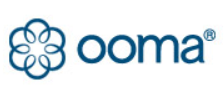



 Afrikaans
Afrikaans Albanian
Albanian Amharic
Amharic Arabic
Arabic Armenian
Armenian Azerbaijani
Azerbaijani Basque
Basque Belarusian
Belarusian Bengali
Bengali Bosnian
Bosnian Bulgarian
Bulgarian Catalan
Catalan Cebuano
Cebuano Chichewa
Chichewa Chinese (Simplified)
Chinese (Simplified) Chinese (Traditional)
Chinese (Traditional) Corsican
Corsican Croatian
Croatian Czech
Czech Danish
Danish Dutch
Dutch English
English Esperanto
Esperanto Estonian
Estonian Filipino
Filipino Finnish
Finnish French
French Frisian
Frisian Galician
Galician Georgian
Georgian German
German Greek
Greek Gujarati
Gujarati Haitian Creole
Haitian Creole Hausa
Hausa Hawaiian
Hawaiian Hebrew
Hebrew Hindi
Hindi Hmong
Hmong Hungarian
Hungarian Icelandic
Icelandic Igbo
Igbo Indonesian
Indonesian Irish
Irish Italian
Italian Japanese
Japanese Javanese
Javanese Kannada
Kannada Kazakh
Kazakh Khmer
Khmer Korean
Korean Kurdish (Kurmanji)
Kurdish (Kurmanji) Kyrgyz
Kyrgyz Lao
Lao Latin
Latin Latvian
Latvian Lithuanian
Lithuanian Luxembourgish
Luxembourgish Macedonian
Macedonian Malagasy
Malagasy Malay
Malay Malayalam
Malayalam Maltese
Maltese Maori
Maori Marathi
Marathi Mongolian
Mongolian Myanmar (Burmese)
Myanmar (Burmese) Nepali
Nepali Norwegian
Norwegian Pashto
Pashto Persian
Persian Polish
Polish Portuguese
Portuguese Punjabi
Punjabi Romanian
Romanian Russian
Russian Samoan
Samoan Scottish Gaelic
Scottish Gaelic Serbian
Serbian Sesotho
Sesotho Shona
Shona Sindhi
Sindhi Sinhala
Sinhala Slovak
Slovak Slovenian
Slovenian Somali
Somali Spanish
Spanish Sundanese
Sundanese Swahili
Swahili Swedish
Swedish Tajik
Tajik Tamil
Tamil Telugu
Telugu Thai
Thai Turkish
Turkish Ukrainian
Ukrainian Urdu
Urdu Uzbek
Uzbek Vietnamese
Vietnamese Welsh
Welsh Xhosa
Xhosa Yiddish
Yiddish Yoruba
Yoruba Zulu
Zulu