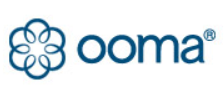Ooma Telo Phone Genie Home Phone Internet User Instructions

STEP 1 Get the Ooma Setup app
The easiest way to set up your Base Station is with your iPhone or Android smartphone. Visit the app store on your phone and search for the Ooma Setup app. The app will ask you to enter some information about yourself and your location. You will also pick a service plan and enter your billing information. To download the app faster, scan the QR code below with your smartphone camera.
![]()

STEP 2 Connect 4G Adapter to Base Station
Use the provided USB cable to connect the Connect 4G to the USB port on the back of the Base Station. If the provided cable is not long enough, you can use any USB cable up to 15’ long.
4G Placement Advisory
It should ideally be located as close as possible to a window. You can use the signal indicator in the Base Station Setup app to find a good spot with a strong 4G signal. Simply move the Connect 4G Adapter and wait for approximately 10 seconds. The app will show the signal strength of in the adapter’s current location.
STEP 3 OPTIONAL: Plug in Ethernet Cable
If you wish to use the Ooma Connect 4G adapter as a backup Internet connection, use the included Ethernet cable to connect your Base Station to your Home Internet. Insert one end of the Ethernet cable into the INTERNET port on the back of the Base Station. Connect the other end of the cable to an open port on your router.

STEP 4 Power on the Base Station
Plug the included AC adapter into the POWER port. The Ooma logo will blink red for a few minutes.When it turns blue, the Base Station is ready.

If your Ooma Base Station maintains a solid purple, this indicates that your Ooma service is working and Do Not Disturb is enabled. All incoming calls will be directed to voicemail.
STEP 5 Connect a Phone
Then, using an existing corded or cordless phone, plug the other end of the cord into the PHONE port.
Quick Reference

Basic Operation
Making and receiving calls
To place a call, pick up a phone connected to your Ooma Base Station and dial a phone number.
Call-waiting
Switch to a second incoming call by pressing the Flash key on your telephone handset. To switch back, press the
Flash key again.
Blocking caller-ID
Disable your caller-ID on outgoing calls .
Troubleshooting
logo is blinking red
A blinking red logo indicates that your Ooma Base Station is not operational.
- Verify that you have activated your device as described on Page 3.
- For Ethernet installations: Check that your network cables are plugged in securely. Check that your Internet connection is working. Try connecting a computer to the HOME port and browse to my.ooma.com. You should see the login screen for My Ooma. If not, troubleshoot your Internet connection.
For 4G LTE only installations:
Try moving the base Station and 4G adapter to a different location in your home. Use the mobile setup app to view the signal strength. Test different locations for optimum performance.
- Try rebooting your Base Station, modem, and router by pulling out the power and plugging them back in.
logo does not light up Check that the AC adapter is plugged in and power is being supplied to the device.
You don’t hear the Ooma dial tone check that your phone is correctly plugged into the PHONE port.Incoming calls do not ring your home phone light up purple and all incoming calls will go directly to voicemail without ringing your phones. To turn off the feature, press and hold the button or dial * 7 9 from
your phone.
You are unable to hear your messages
Increase the volume level by pressing .
DOWNLOAD PDF
Ooma Telo Phone Genie Home Phone Internet User Instructions