Sony Playstation4.PRO User Manual

About
Enhance your knowledge. Increase your adventure. Let super charged PS4 Pro lead the way 4K TV Gaming: PS4 Pro delivers games to your 4K TV More HD Power: Activate Boost Mode for PS4 games to get PS4 Pro’s support HDR Technology: Using HDR TV, Compatible with PS4 games incredible colors and realistic images Note: The product with power plug is designed for use in the United States. Power and voltage are different around the world and an adapter or converter may be required for these products to be used in your location. Please check compatibility before purchasing.
Let’s get started
Make all connections before plugging the AC power cord into an electrical outlet. Use the supplied HDMI cable for the connection.

You can transfer saved data from your current PlayStation®4 system to your new PS4™ system. We recommend that you transfer data before using your new system for the first time. For details on how to transfer data and what type of data you can transfer, refer to the User’s Guide. manuals.playstation.net/en/04.html.
Connect to the Internet.
We recommend the use of a LAN cable (sold separately) for a more stable network connection. If you prefer to use a wireless connection (Wi-Fi), don’t connect a LAN cable.
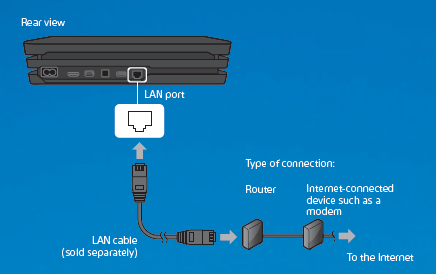
Get the most out of your PS4™ system by connecting to the Internet. You’ll be able to play games online and connect with Friends.*1.
The power indicator blinks blue and then turns white.

If your TV does not display a picture when the power indicator turns white, restart your system. Press the (power) button for at least 7 seconds to turn off your system, and then turn it on again.
Connect your DUALSHOCK®4 wireless controller
to your system using the USB cable, and then press the (PS) button. Your controller pairs with your system and turns on.

- You’ll need to pair a controller when you use it for the first time and when you use your controller on another PS4™ system. If you want to use two or more controllers, you must pair each controller.
- After you’ve paired your controller, you can disconnect the USB cable and use your controller wirelessly.
- It’s possible to use up to four controllers at the same time. When you press the (PS) button, the light bar glows in your assigned color. The first controller to connect is blue, with subsequent controllers glowing red, green, and pink.
Make it your own.
You’re almost done! Follow the on-screen instructions to set up an Internet connection, set the date and time, and configure other settings – then select [Start Now] from the setup screen. After you set up your Internet connection, a system software update may automatically download. Future updates will improve performance and add new features. Will a child be using your PS4™ system? If so, be sure to read the “Parental controls” section. To later change any settings that you skipped, select (Settings) from the
function screen.
WARNING
HEALTH AND SAFETY WARNINGS
Carefully read and follow the warnings and instructions below before using PlayStation®VR. Failure to read and follow the warnings and instructions could result in serious injury.
- PS VR is not for use by children under age 12.
- Wearing the VR headset will completely block your ability to see your surroundings. PS VR does not detect obstacles. Review surroundings and clear obstacles from an area larger than the Play Area ( “Using PS VR”) before use. Make sure you are not near any walls, stairs, furniture, or other obstacles that you may collide with or trip over.
- Remain in the center of the Play Area and do not walk around while wearing the VR headset. Remain seated whenever possible. If an application requires you to stand while wearing the VR headset, follow the application instructions carefully, and maintain awareness of your surroundings.
- Take steps to prevent pets, persons, or other obstacles from entering an area larger than the Play Area during use.
- Before use, check that the VR headset cable is not wrapped around your body or legs, and check frequently during use.
- Avoid extreme or excessive movements of the head, hands, or body while wearing the VR headset.
- Some people may experience motion sickness, nausea, disorientation, blurred vision, or other discomfort or other abnormalities. If experienced, stop using it immediately, and remove the VR headset. If you experience symptoms during or after use, rest, and do not engage in any activities that require unimpaired vision, balance, or coordination until after symptoms have completely disappeared.
- Avoid prolonged use of PS VR. Take frequent breaks.
- Do not use PS VR if you are tired, dizzy, light-headed, nauseated, sick, under the influence of alcohol or drugs, or have an impaired sense of motion or balance. Consult a doctor before using PS VR if you are pregnant or suffer from a serious medical condition.
Description
PS4 Pro 4K TV Gaming & More The best PlayStation system ever. PS4 Pro is designed to take your favorite PS4 games and add more powerful graphics, performance or functionality to your 4K HDR TV or 1080p HDTV. Are you ready to update? 4K TV Gaming – PS4 Pro streams games to your 4K TV. Many games like Call of Duty: WWII, Gran Turismo Sports, and more are optimized for beauty and detail when played on a 4K TV with PS4 Pro. More HD Capabilities –
Activate Boost mode to give PS4 games a boost on PS4 Pro. Gamers can benefit from sharper graphics, faster frames, and more for Enhanced games with HD TV. HDR Technology – Compatible with HDR TVs, PS4 games can display beautiful and realistic colors. 4K Entertainment – Stream 4K videos, movies, and shows to your PS4 Pro. Wait well 4K entertainment requires access to 4K compatible content streaming services, a strong internet connection, and a compatible 4K display.
PS4 Pro Enhancements Many of the biggest and best PS4 games have been developed with PS4 Pro Enhancements that optimize your gaming experience. From the Manhattan skyline of Marvel’s Spider-Man and the Scandinavian mountain tower of God of War to the vast realm of Red Dead Redemption 2 and the fierce battles of Call of Duty: Black Ops 4, you’ll feel it every time you see it Enhanced for PS4 Pro Badge and your games are released.
REFERENCE LINK
https://www.playstation.com/en-us/ps4/ps4-pro/




