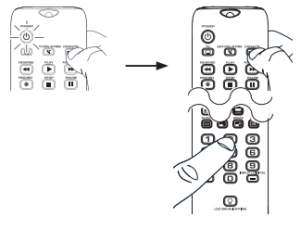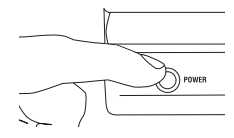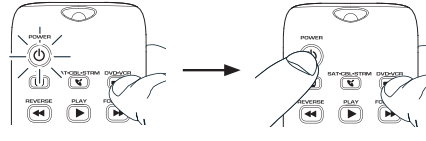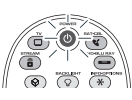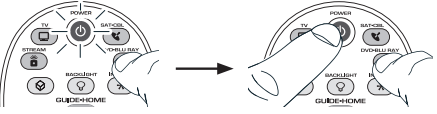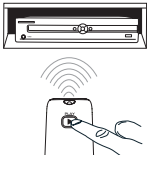RCA RCRBB05BHZ Remote Control User Manual
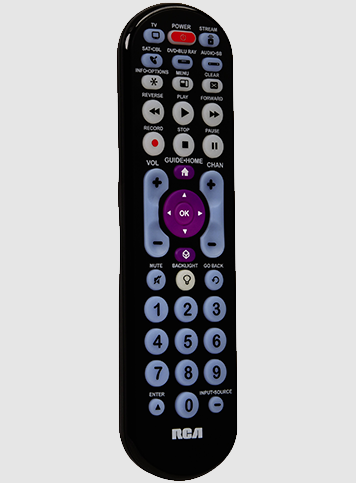
Install your batteries
Your universal remote requires two AA alkaline batteries (batteries may or may not be included, depending on the model).
To install the batteries:
- Remove the battery compartment cover.
- Insert the batteries, matching the batteries to the (+) and (–) marks inside the battery compartment.
- Push the battery cover back into place.
Battery Precautions:
- Do not mix old and new batteries.
- Do not mix alkaline, standard (carbon-zinc), or rechargeable (nickel-cadmium) batteries.
- Always remove old, weak, or worn-out batteries promptly and recycle or dispose of them in accordance with Local and National Regulations.
Battery Saver
Your universal remote control saves battery power by automatically turning off if any key is pressed for more than 60 seconds. This saves your battery life should your remote get stuck in a place where the keys remain depressed, such as between sofa cushions.
Program your remote
To use this universal remote with your home entertainment system, first, you need to program it to control your devices. There are four ways you can program the universal remote to operate your devices. Try them in the order listed.
- The Direct Code Entry lets you enter a code from the accompanying code list for your brand of device.
- The Brand Code Search searches through the codes for select brands of devices.
- The Auto Code Search goes automatically through all the codes for the device you’re trying to control.
- The Manual Code Search lets you manually go through all the codes for the device you’re trying to control.
Direct Code Entry
Direct Code Entry lets you enter a code from the accompanying code list for your brand of device.
TIP:
Each device key is associated with a type of device—the TV is preset to search for TVs, SAT•CBL•STRM for satellite receivers, cable boxes or streaming players, and DVD•VCR for DVD players. To program the DVD•VCR key to control a PVR or VCR, see the Reassigning the DVD•VCR Key to Control a VCR section.
- Manually turn on the device you want to control.

- Find your device’s brand in the Brand Code list section of the accompanying code list. Circle the number for your brand and keep the list handy.

- Press and hold the device key you want to program. While you’re holding down the device key, use your other hand to press and hold the remote’s POWER key at the same time.

- When you’ve finished entering the five-digit code, keep holding down the device key and look at the POWER key.
 Is the POWER key illuminated? YES: You’re done! You’ve programmed this device key. NO, it blinked four times and turned off: You have either entered a code number that is not in the code lists or missed a step in the code entry procedure. Try step 3 again.
Is the POWER key illuminated? YES: You’re done! You’ve programmed this device key. NO, it blinked four times and turned off: You have either entered a code number that is not in the code lists or missed a step in the code entry procedure. Try step 3 again.
NOTES
Throughout the programming of each key, be sure to keep the remote pointed at the IR sensor of the device you are currently programming the remote to control. Test the remote with the device to make sure the device key is programmed with the correct code for maximum functionality. If some features don’t work, try a different code. See the “Testing the Code for Maximum Functionality” section below for more information.
During the Brand Code Search, the remote ignores keypresses that aren’t part of the search. The search times out after two minutes (the POWER key blinks four times and turns off, and the last programmed code under that device key is retained). The POWER key blinks four times and turns off when the remote has gone through all the codes. The remote exits the Brand Code Search. If your device hasn’t turned off yet, try a different search method.
Brand Code Search
The Brand Code Search goes through only the codes for one of the select brands listed in the accompanying code list. If your brand of device is listed, this search can be very quick and easy.
- Manually turn on the device you want to control.

- Find your device’s brand in the Brand Code list section of the accompanying code list. Circle the number for your brand and keep the list handy.

- Press and hold the device key you want to program. While you’re holding down the device key, use your other hand to press and hold the remote’s POWER key at the same time.

- Wait until the POWER key comes on and stays on. Then release both keys.
- Look at the number you circled for your device’s brand code number. Press that number on the remote keypad.

- Point the remote directly at the front panel of the device you want to control. Press POWER on the remote and wait 2 seconds. The remote is testing a single code for your device’s brand.

NOTES
Throughout the programming of each key, be sure to keep the remote pointed at the IR sensor of the device you are currently programming the remote to control. Test the remote with the device to make sure the device key is programmed with the correct code for maximum functionality. If some features don’t work, try a different code. See the “Testing the Code for Maximum Functionality” section below for more information.
During the Brand Code Search, the remote ignores keypresses that aren’t part of the search. The search times out after two minutes (the POWER key blinks four times and turns off, and the last programmed code under that device key is retained). The POWER key blinks four times and turns off when the remote has gone through all the codes. The remote exits the Brand Code Search. If your device hasn’t turned off yet, try a different search method.
Testing the Code for Maximum Functionality
- Try a variety of the device’s functions with the remote. If some device features don’t work, go to the next step to try a different code.
- Repeat the Brand Code Search from the beginning. When the device turns off for the first time, don’t press the STOP key, which would store the same code. Instead, with the unit now off, continue to press the POWER key repeatedly until the unit turns back on.
- Once the unit turns back on, you have found another code that operates the device. Press the STOP key.
- Test the key’s functionality again by attempting to control a variety of the device’s functions. If the code that has been stored controls the majority of the device’s functions, programming is complete. If the code stored does not give maximum functionality, try another code.
Auto Code Search
The Auto Code Search goes automatically through all the codes for the device you’re trying to control. When you find the one that operates your device, you can stop the search and store that code.
- Manually turn on the device you want to control.

- Press and hold the device key you want to program. While you’re holding down the device key, use your other hand to press and hold the remote’s POWER key at the same time.

- Wait until the POWER key comes on and stays on. Then release both keys.

- Look at the number you circled for your device’s brand code number. Press that number on the remote keypad.

- Point the remote directly at the front panel of the device you want to control. Press POWER on the remote and wait 2 seconds. The remote is testing a single code for your device’s brand.

NOTES
Throughout the programming of each key, be sure to keep the remote pointed at the IR sensor of the device you are currently programming the remote to control. Test the remote with the device to make sure the device key is programmed with the correct code for maximum functionality. If some features don’t work, try a different code. See the “Testing the Code for Maximum Functionality” section below for more information.
During the Brand Code Search, the remote ignores keypresses that aren’t part of the search. The search times out after two minutes (the POWER key blinks four times and turns off, and the last programmed code under that device key is retained). The POWER key blinks four times and turns off when the remote has gone through all the codes. The remote exits the Brand Code Search. If your device hasn’t turned off yet, try a different search method.
Testing the Code for Maximum Functionality
- Try a variety of the device’s functions with the remote. If some device features don’t work, go to the next step to try a different code.
- Repeat the Brand Code Search from the beginning. When the device turns off for the first time, don’t press the STOP key, which would store the same code. Instead, with the unit now off, continue to press the POWER key repeatedly until the unit turns back on.
- Once the unit turns back on, you have found another code that operates the device. Press the STOP key.
- Test the key’s functionality again by attempting to control a variety of the device’s functions. If the code that has been stored controls the majority of the device’s functions, programming is complete. If the code stored does not give maximum functionality, try another code.
Auto Code Search
The Auto Code Search goes automatically through all the codes for the device you’re trying to control. When you find the one that operates your device, you can stop the search and store that code.
TIPS:
Each device key is associated with a type of device—the TV is preset to search for TVs, SAT•CBL•STREAM for satellite receivers, cable boxes, digital TV converters, or streaming media players, and DVD•VCR for VCRs or DVD players. The POWER key serves as an indicator light during programming, giving you feedback at each stage of the process.
The Manual Code Search method may take a long time because the remote searches through all of the codes in its memory one by one. If your brand is listed in the Brand Codes or the Code Lists, first try the Brand Code Search or the Direct Code Entry method. To exit without saving a new code at any point in the Manual Code Search, press the GO BACK key.
Points
- Manually turn on the device you want to control.

- Press and hold the device key you want to program. The POWER key illuminates. While you’re holding down the device key, use your other hand to press and hold the remote’s POWER key at the same time. The POWER key turns off.

- Wait until the POWER key comes on and stays on. Then release both keys.
- Look at the number you circled for your device’s brand code number. Press that number on the remote keypad.

- Point the remote directly at the front panel of the device you want to control. Press POWER on the remote and wait 2 seconds. The remote is testing a single code for your device’s brand.

NOTES
Throughout the programming of each key, keep the remote pointed at the IR sensor of the device you are programming the remote to control. Test the remote with the device to make sure the device key is programmed with the correct code for maximum functionality. If some features don’t work, try a different code. See the “Testing the Code for Maximum Functionality” section below for more information.
During the Manual Code Search, the remote ignores keypresses that aren’t part of the search. The search times out after two minutes (the POWER key blinks four times and turns off, and the last programmed code under that device key is retained). The POWER key blinks four times and turns off when the remote has gone through all the codes. The remote exits the Brand Code Search. If your device hasn’t turned off yet, try a different search method.
Testing the Code for Maximum Functionality
- Try a variety of the device’s functions with the remote. If some device features don’t work, go to the next step to try a different code.
- Repeat the Brand Code Search from the beginning. When the device turns off for the first time, don’t press the STOP key, which would store the same code. Instead, with the unit now off, continue to press the POWER key repeatedly until the unit turns back on.
- Once the unit turns back on, you have found another code that operates the device. Press the STOP key.
- Test the key’s functionality again by attempting to control a variety of the device’s functions. If the code that has been stored controls the majority of the device’s functions, programming is complete. If the code stored does not give maximum functionality, try another code.
Manual Code Search
The Manual Code Search lets you go one-by-one through all the codes for the device you’re trying to control. When you find the one that operates your device, you can stop the search and store that code.
TIPS:
Each device key is associated with a type of device—the TV is preset to search for TVs, SAT•CBL•STREAM for satellite receivers, cable boxes, digital TV converters, or streaming media players, and DVD•VCR for VCRs or DVD players. The POWER key serves as an indicator light during programming, giving you feedback at each stage of the process.
The Manual Code Search method may take a long time because the remote searches through all of the codes in its memory one by one. If your brand is listed in the Brand Codes or the Code Lists, first try the Brand Code Search or the Direct Code Entry method. To exit without saving a new code at any point in the Manual Code Search, press the GO BACK key.
Points
- Manually turn on the device you want to control.

- Press and hold the device key you want to program. The POWER key illuminates. While you’re holding down the device key, use your other hand to press and hold the remote’s POWER key at the same time. The POWER key turns off.

- Wait until the POWER key comes on and stays on. Then release both keys.

- Point the remote directly at the front panel of the device you want to control. Press POWER on the remote and wait 2 seconds. The remote is testing a single code for your device’s brand.

NOTES
Throughout the programming of each key, keep the remote pointed at the IR sensor of the device you are programming the remote to control. Test the remote with the device to make sure the device key is programmed with the correct code for maximum functionality. If some features don’t work, try a different code. See the “Testing the Code for Maximum Functionality” section below for more information.
During the Manual Code Search, the remote ignores keypresses that aren’t part of the search. The search times out after two minutes (the POWER key blinks four times and turns off, and the last programmed code under that device key is retained). The POWER key blinks four times and turns off when the remote has gone through all the codes. The remote exits the Brand Code Search. If your device hasn’t turned off yet, try a different search method.
Testing the Code for Maximum Functionality
- Try a variety of the device’s functions with the remote. If some device features don’t work, go to the next step to try a different code.
- Repeat the Brand Code Search from the beginning. When the device turns off for the first time, don’t press the STOP key, which would store the same code. Instead, with the unit now off, continue to press the POWER key repeatedly until the unit turns back on.
- Once the unit turns back on, you have found another code that operates the device. Press the STOP key.
- Test the key’s functionality again by attempting to control a variety of the device’s functions. If the code that has been stored controls the majority of the device’s functions, programming is complete. If the code stored does not give maximum functionality, try another code.
Tour of the Remote

In most cases, the keys on this remote perform the same functions as the keys on your original remotes once you’ve programmed this remote to operate your components. Many keys on this remote have other functions as well. The illuminated POWER key serves as an indicator light to provide feedback.
Device keys (TV, SAT•CBL•STREAM, DVD•VCR) put the remote in the right mode to control your device. LIGHT key ( ![]() ) turns backlighting on/off. GUIDE/HOME and MENU access the same features as the keys on your original remotes. Arrow keys act as navigation keys for streaming media players as well as in menu and guide systems for other devices.
) turns backlighting on/off. GUIDE/HOME and MENU access the same features as the keys on your original remotes. Arrow keys act as navigation keys for streaming media players as well as in menu and guide systems for other devices.
CHAN and VOL keys act as channel and volume controllers. The CHAN keys also provide skip forward and skip back control for DVD players and DVRs that support this functionality. GO BACK exits remote programming; it also performs the same functions as on your original remotes. The INPUT and — (dash) key has three functions: (1) it toggles through all the video sources connected to your TV; (2) when the remote is in VCR mode, this button toggles between VCR and the TV input; (3) when you’re entering digital channel numbers directly, this button lets you separate the main channel number from the sub-channel number (such as 59.1)
IMPORTANT
Because this remote controls more than one device, you must first “tell” the remote which device you wish to operate. That means, if you wish to operate your TV, you must first press the TV key to put the remote in the TV Mode. The remote stays in that device mode until you press a different device key. For example, if your remote is in TV Mode and you want to operate the DVD player, you must press the DVD•VCR key to change device modes.
Advanced Functions
Reassigning the DVD•VCR Key to Control a VCR
The DVD•VCR key defaults to control a DVD player. If you want the DVD•VCR key to control a VCR, you must reassign it.
- Press and hold the DVD•VCR key. The POWER key illuminates. Keep holding down the DVD•VCR key.
- While holding down the DVD•VCR key, press and release the number 2 key on the keypad. The POWER key turns off.
- Release the DVD•VCR key. The POWER key blinks two times and then turns off. The DVD•VCR key is now set to control a VCR.
- Follow the directions in the auto, brand, direct entry, or manual code search to program the DVD•VCR key for your VCR
Volume Punch-Through
Vol punch-through allows the VOL and MUTE keys, when pressed in SAT•CBL•STRM or DVD•VCR modes, to “punch through” to TV. Punch-through occurs automatically and allows you to control the volume without exiting the current mode. Note: Volume punch-through does not occur in cases where the component code has its own volume/mute controls, such as in some satellite receivers.
Channel Lock
Channel-lock automatically sends channel commands, like the CH, GO BACK, and 0–9 number keys, to your satellite receiver, cable box, or digital TV converter when you’re in TV mode. This can save you keypresses if you use a device other than your TV to change channels.
To turn the channel lock on:
- Press and hold the device key for the device you use to change channels. While you’re holding down this device key, use your other hand to press and hold the remote’s CH up the key at the same time.
- Wait until the remote’s POWER key comes on and stays on. Then release both keys.
- Press ENTER to lock channel commands to this device.
Code Retrieval
Once you’ve programmed the remote to control your devices, you may want to record the codes for future reference. If you used the Direct Code Entry method, this is easy. Just find the codes you entered and make a note of them in the boxes below. If you used one of the Code Search methods to program your remote or if you used the Direct Entry method but don’t remember the code, you will need to retrieve each device’s five-digit code.
Retrieving the actual code and writing it down will save you time if you ever need to program the remote again (e.g. if programming is lost when you change the batteries). If the codes are recorded, you can use the Direct Entry method to reprogram your remote to control your devices, which is quick and easy.
Points
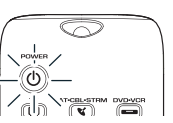
- Press and hold the device key (TV, SAT•CBL•STREAM, DVD•VCR) whose code you wish to retrieve. The POWER key turns on. Keep pressing the device key.
- While holding the device key down, press and hold the INFO-OPTIONS key. The POWER key turns off. After holding down both keys for three seconds, the POWER key turns back on.
- Release both keys. The POWER key remains on.
- Starting with the number 1 key, press and release each number key on the keypad in the following order: 1-9, then 0. The number that causes the POWER key to blink is the first number of the code. As you find each number of the code, write it down for future reference.
Note: All TV codes begin with the number 1; all VCR and DVR codes begin with the number 2; all DVDs, the number 3; and all satellite receivers, cable boxes, streaming players, and DTV converters, the number 5. - Repeat step 4 until you have retrieved all five numbers in the code. After the fifth number is retrieved, the POWER key blinks briefly, then turns off. TIP: To exit the Code Retrieval Mode at any time, press the GO BACK key. Note: If you press an invalid key during the Code Retrieval process, the remote will not respond. If you do not press a valid Code Retrieval key (TV, SAT•CBL•STREAM, DVD•VCR, INFO-OPTIONS, GO BACK), Code Retrieval times out after 15 seconds. The POWER key blinks four times and then turns off.
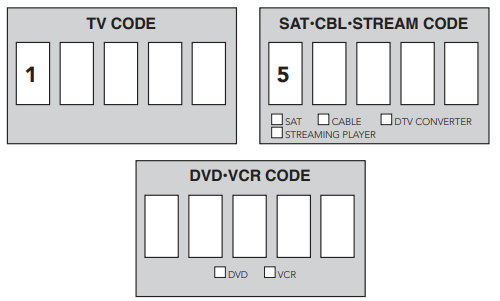
Troubleshooting
Problem: The remote does not operate your device.
- Make sure the remote is in the correct mode by pressing the corresponding device key (TV, SAT•CBL•STREAM, DVD•VCR). This tells the remote which device to operate.
- Remove any obstacles between the remote and the device. Make sure you’re aiming the remote at the device’s IR sensor.
- Make sure the batteries are fresh and are properly installed. Replace the batteries with two new AA batteries, if necessary (see the Battery Installation section).
Solution The remote can’t be programmed to operate your device.
- If you are testing the remote while programming it, you may be too far away from the device or at the wrong angle. There must be an unobstructed path between the remote and the IR sensor on the device. Move closer and make sure you point the remote at the device you’re trying to control.
- If you’re using the Direct Entry programming method to enter the codes for your brand and the unit is still not functioning properly, try the auto, brand, or manual search method.
- To control combo units, like TV/VCRs or TV/DVDs, you must program the individual corresponding device keys to control each part of the combo unit. Once programmed successfully, the TV key controls the TV functions, and the DVD•VCR key controls the VCR or DVD functions.
- Make sure the batteries are fresh and are properly installed.
Care and Maintenance
- Keep the remote dry. If it gets wet, wipe it dry immediately.
- Use and store the remote only in normal temperature environments.
- Handle the remote gently and carefully. Don’t drop it.
- Keep the remote away from dust and dirt.
- Wipe the remote with a damp cloth occasionally to keep it looking new.
- Modifying or tampering with the remote’s internal devices can cause malfunction and invalidate its warranty.
Limited Lifetime Warranty
Voxx Accessories Corporation (the “Company”) warrants to you the original retail purchaser of this product that should it, under normal use and conditions, be proven defective in material or workmanship during its lifetime while you own it, such defect(s) will be repaired or replaced (at the Company’s option) without charge for parts and repair labor. To obtain repair or replacement within the terms of the warranty, the product is to be delivered with proof of warranty coverage (e.g. dated bill of sale), specification of defect(s), and transportation prepaid, to an approved warranty station.
FCC Statement:
This device complies with part 15 of the FCC Rules. Operation is subject to the following two conditions: (1) This device may not cause harmful interference, and (2) this device must accept any interference received, including interference that may cause undesired operation. Note: This equipment has been tested and found to comply with the limits for a Class B digital device, pursuant to part 15 of the FCC Rules. These limits are designed to provide reasonable protection against harmful interference in a residential installation. This equipment generates, uses, and can radiate radio frequency energy and, if not installed and used in accordance with the instructions, may cause harmful interference to radio communications.:
- Reorient or relocate the receiving antenna.
- Increase the separation between the equipment and the receiver.
- Connect the equipment to an outlet on a circuit different from that to which the receiver is connected.
- Consult the dealer or an experienced radio/TV technician for help. Caution: Any Changes or modifications not expressly approved by the party responsible for compliance could void the user’s authority to operate this equipment.
REFERENCE LINK
https://www.rcaaudiovideo.com/remotes/?sku=RCRBB05BHZ



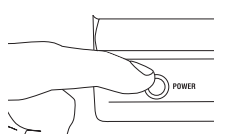

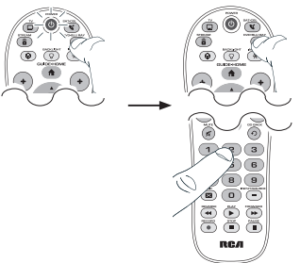
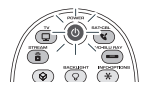 Is the POWER key illuminated? YES: You’re done! You’ve programmed this device key. NO, it blinked four times and turned off: You have either entered a code number that is not in the code lists or missed a step in the code entry procedure. Try step 3 again.
Is the POWER key illuminated? YES: You’re done! You’ve programmed this device key. NO, it blinked four times and turned off: You have either entered a code number that is not in the code lists or missed a step in the code entry procedure. Try step 3 again.