Turtle Beach Recon 200 Gen 2 Quick Guide

SETUP FOR PLAYSTATION®

- Go to Settings > Sound > Audio Output > Output Device
- Select Controller Headset for Output Device
- Set Output to Headphones to All Audio
- Go to Settings > Sound > Volume > Headphones
- Set Volume Control (headphones) level to Maximum
- Adjust your microphone levels by going to Settings > Sound > Microphone > Adjust Mic Level > Microphone Level
- As desired, Go to Adjust 3D Audio Profile and enable the 3D Audio function to enhance the audio through your headset.
CONTENTS
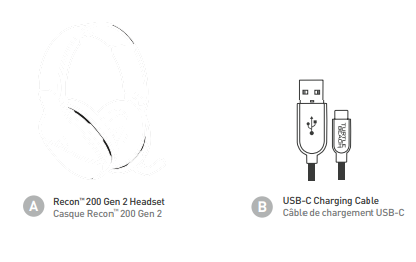
SETUP FOR PC/MAC®, MOBILE, TABLET & NINTENDO SWITCH™

![]()
![]() Note: Only supported through connection to Nintendo Switch’s 3.5mm headset jack while in handheld mode (not docked).
Note: Only supported through connection to Nintendo Switch’s 3.5mm headset jack while in handheld mode (not docked).
HEADSET CONTROLS
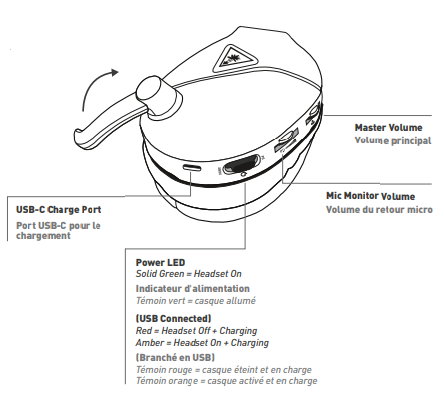

CHARGING
The Recon™ 200 Gen 2 gives you 12 hours of amplified audio with the rechargeable battery. Make sure to charge it regularly! If your battery dies, you will still be able to use the headset for passive game audio.*

Headset Storage
Always charge your headset before storing it for any extended period of time (greater than 3 months). Never store the unit in temperatures above 113°F/45°C.
SETUP FOR XBOX

- Plug the headset into the Xbox controller.
- While in the Home screen, press the Xbox button on the controller. Scroll down to the buttons on the bottom of the left sidebar, and then select the icon (Audio & Music).
- Configure your settings as shown:
- Set Headset Volume to Maximum
- Set Headset Chat Mixer to the Middle Setting
- Set Mic Monitor to Preferred Level
XBOX SURROUND SOUND SETUP
- While in the Home screen, press the Xbox button on the controller.
- Navigate to the Profile & System tab and select “Settings.”
- Go to General > Volume & Audio Output
- In the Headset Audio column (right side of the screen),
- set Headset Format to Windows Sonic For Headphones.
PROSPECS™ GLASSES FRIENDLY DESIGN

Originally created for the Elite Pro Tournament Gaming Headset, Turtle Beach’s exclusive ProSpecs™ glasses friendly technology is built into the Recon™ 200 Gen 2, featuring an advanced ear cushion design and materials that allow gamers who wear glasses to finally play in comfort.
Please visit the following URL for a complete copy of the Declaration of Conformity: http://www.turtlebeach.com/homologation
![]() This symbol on the product or its packaging indicates that this product must not be disposed of with your other household waste.
This symbol on the product or its packaging indicates that this product must not be disposed of with your other household waste.
Instead, it is your responsibility to dispose of your waste equipment by handing it over to a designated collection point for the recycling of waste electrical and electronic equipment. The separate collection and recycling of your waste equipment at the time of disposal will help
conserve natural resources and ensure that it is recycled in a manner that protects human health and the environment. For more information
about where you can drop off your waste for recycling, please contact your local authority, or where you purchased your product.a Turtle Beach Europe Ltd is obligated as a producer with a main activity of selling under The Producer Responsibility Obligations (Packaging Waste) Regulations 2007. To fulfill our obligation we are registered with Comply Direct and their Recycling Room. Here you will find advice and information on packaging waste management, recycling symbols and the waste hierarchy principles of reduce, reuse and recycle. https://www.complydirect.com/the-recycling-room/
For more information on Xbox Surround Sound visit: turtlebeach.com/sonic
DOWNLOAD PDF LINK




