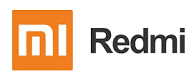Table of contents
show
Redmi Mi 360° Home Security Camera 2K Pro User Manual

Download Mi Home APP
- Option 1
- For Android users: download “MiHome” from Google Play Store.
- For iOS users: download “MiHome” from App Store.
- Option 2
- Scan the QR code to download and install MiHome app.

Add Devices

- Make sure the smartphone is connected to a 2.4GHz WiFi network.
- Open MiHome APP, tap button “Add Device” or icon “+” on the upper right, and follow instructions to add devices.
Search Mi Home Security Camera

- Go to “Camera” category
- Select the “Mi 360° Home Security Camera 2K Pro” to add
Connect the Camera to Network

- Follow the instructions to reset camera. *The new product doesn’t need to reset for connection.
- Select Wi-Fi network to connect camera. *Support both 2.4GHz and 5GHz Wi-Fi.
- Scan the QR code on the bottom of the device to add.
- Wait until connection completed.
Connect the Camera to Network

- Select room for the camera.
- Rename the camera.
- Share with friends or family (optional). Complete all adding steps.
Settings

Settings – Camera Settings

Settings – Home Surveillance

Settings – Updates

- When there is any updates, it will show a red dot on the button.
- Tap “Update” to confirm the action.
- Wait for the update and installation completed. Keep the network connected.
- Finish the update.
REFRENCE LINK
https://www.mi.com/global/product/mi-360-home-security-camera-2k-pro/