BOSE Revolve II Bluetooth Speaker
 IMPORTANT SAFETY INSTRUCTIONS
IMPORTANT SAFETY INSTRUCTIONS
- Read these instructions.
- Keep these instructions.
- Heed all warnings.
- Follow all instructions.
- Do not install near any heat sources such as radiators, heat registers, stoves, or other apparatus (including amplifiers) that produce heat.
- Only use attachments/accessories specified by the manufacturer.
- Unplug this apparatus during lightning storms or when unused for long periods of time.
- Refer all servicing to qualified personnel. Servicing is required when the apparatus has been damaged in any way, such as power-supply cord or plug is damaged, objects have fallen into the apparatus, does not operate normally, or has been dropped.
WARNINGS/CAUTIONS
- Keep the product away from fire and heat sources. Do NOT place naked flame sources, such as lighted candles, on or near the product.
- Do NOT make unauthorized alterations to this product.
- Do NOT use a power inverter with this product.
- Use this product only with an agency-approved LPS power supply that meets local regulatory requirements (e.g., UL, CSA, VDE, CCC).
- Where the mains plug or an appliance coupler is used as the disconnect device, the disconnect device shall remain readily operable.
- Do not expose products containing batteries to excessive heat (e.g. from storage in direct sunlight, fire or the like).
- The product label is located on the bottom of the product.
CONTENTS
Confirm that the following parts are included:
 NOTE: If any part of the product is damaged, don’t use it. Contact your authorized Bose dealer or Bose customer service. Visit: worldwide.Bose.com/Support/SLRII
NOTE: If any part of the product is damaged, don’t use it. Contact your authorized Bose dealer or Bose customer service. Visit: worldwide.Bose.com/Support/SLRII
SPEAKER CONTROLS
The button pad enables you to power on your speaker and control your speaker’s playback, volume, and speakerphone.
NOTE: Certain mobile devices may not support these functions.
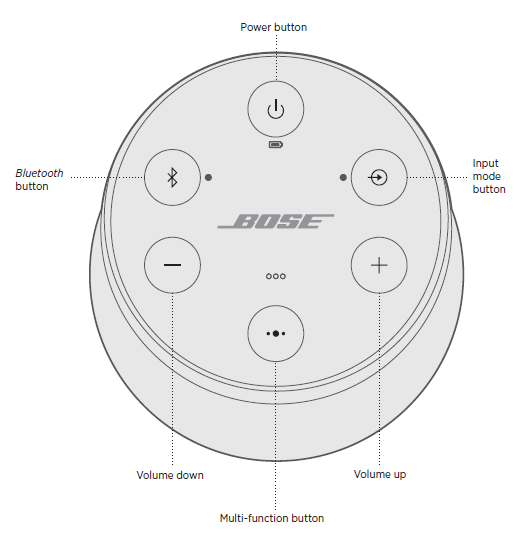 The Multi-function button V controls music sources and speakerphone calls on your mobile device from your speaker.
The Multi-function button V controls music sources and speakerphone calls on your mobile device from your speaker.
MEDIA PLAYBACK AND VOLUME
| FUNCTION | WHAT TO DO |
| Play/Pause | Press V. NOTE: In Input mode, pressing V mutes the audio (see page 24). |
| Skip forward to the next track | Double-press V. |
| Skip backward to the previous track | Triple-press V. |
| Volume up | Press H. |
| Volume down | Press z. |
BLUETOOTH CONNECTIONS
PAIR YOUR MOBILE DEVICE
When you power on your speaker for the first time, the speaker automatically searches for your mobile device.
- On your device, turn on the Bluetooth feature.
TIP: The Bluetooth feature is usually found in the Settings menu. - Select your Bose Revolve II SoundLink speaker from the device list.
 Once paired, you hear “Connected to <mobile device name>,” and the Bluetooth light glows solid white.
Once paired, you hear “Connected to <mobile device name>,” and the Bluetooth light glows solid white.
NOTE: To pair an additional device, see page 22.
WIRED CONNECTIONS
You can connect the audio output of a smartphone, tablet, computer or other type of mobile device to the AUX connector or micro-B USB connector.
CONNECT THE 3.5 MM STEREO CABLE
The AUX connector accepts a 3.5 mm stereo cable plug (not provided).
- Using a 3.5 mm stereo cable, connect your mobile device to the AUX connector on your speaker.
 Press the Power button I on your speaker.
Press the Power button I on your speaker.- Press and release the Input mode button 7 until you hear “AUX audio.”
CONNECT THE USB CABLE
- Using the USB cable, connect your device to the micro-B USB connector on your speaker.
 Press I on your speaker.
Press I on your speaker.- Press and release 7 until you hear “USB audio.”
SPEAKER STATUS
The top of the speaker has a series of lights that glow according to system state.
 PAIR BOSE PRODUCTS
PAIR BOSE PRODUCTS
Pair the speakers manually
If you are unable to access the Bose Connect app, follow the instructions below.
Party mode
- Make sure both speakers are powered on.
- Make sure a speaker is connected to your mobile device.
- On the speaker connected to your device, press and hold the Bluetooth button l and H simultaneously.
 Release the buttons when you hear “Press the Bluetooth and volume down buttons simultaneously on a second Bose device.”
Release the buttons when you hear “Press the Bluetooth and volume down buttons simultaneously on a second Bose device.”- On the other speaker, press and hold l and z simultaneously.
 Release the buttons when the speaker emits a tone. After 10 seconds, you hear “Party mode” from both speakers simultaneously. Party mode is enabled. You are now able to play audio in unison using your device.
Release the buttons when the speaker emits a tone. After 10 seconds, you hear “Party mode” from both speakers simultaneously. Party mode is enabled. You are now able to play audio in unison using your device.- For an optimal experience, position your speakers: In the same room or outdoor area So there are no obstructions between them.
NOTE: Performance may vary based on mobile device, distance and environmental factors.
CARE AND MAINTENANCE
CLEAN THE SPEAKER
- Clean the surface of the speaker with a soft, damp cloth (water only).
- Do not use any sprays near the speaker. Do not use any solvents, chemicals, or cleaning solutions containing alcohol, ammonia or abrasives.
- Do not allow liquids to spill into any openings.
REPLACEMENT PARTS AND ACCESSORIES
Replacement parts and accessories can be ordered through Bose customer service. Visit: worldwide.Bose.com/Support/SLRII
LIMITED WARRANTY
The speaker is covered by a limited warranty. Visit our website at global.Bose.com/warranty for details of the limited warranty. To register your product, visit global.Bose.com/register for instructions. Failure to register will not affect your limited warranty rights.
TECHNICAL INFORMATION
Input Voltage: 5V
Input Current: 1.6A
TROUBLESHOOTING TIPS
| SYMPTOM | SOLUTION |
| No power (battery) | Battery may be in protection mode or discharged. Connect it to AC (mains) power. |
| Battery does not charge | Connect the USB cable to a different USB power supply. Use a different USB cable. Connect to a different AC (mains) power source. |
|
Speaker does not pair with mobile device | On your mobile device, turn the Bluetooth feature off and then on. Remove your speaker from the Bluetooth list on your device. Pair your device again. Pair a different device (see page 22). Clear your speaker’s pairing list (see page 23). Pair your device again. Reset your speaker (see page 35). |
|
Speaker does not pair with NFC | Unlock your device and turn on the Bluetooth and NFC features. Tap and hold the NFC touchpoint on the back of your device to the top of your speaker. Remove your device from the case. Make sure a language is selected (see page 18). Use Bluetooth to pair your device (see page 20). |



 IMPORTANT SAFETY INSTRUCTIONS
IMPORTANT SAFETY INSTRUCTIONS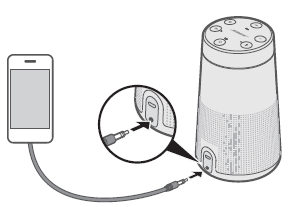 Press the Power button I on your speaker.
Press the Power button I on your speaker. Press I on your speaker.
Press I on your speaker.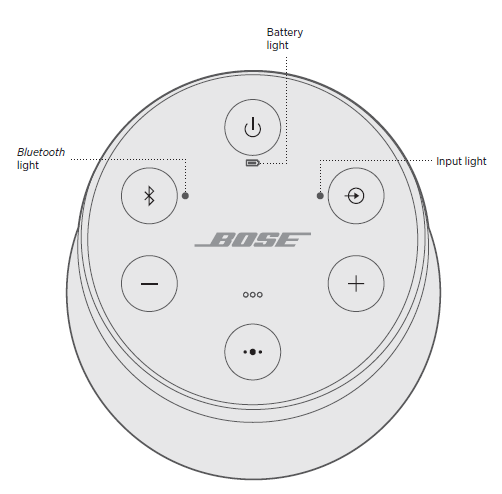
 Release the buttons when you hear “Press the Bluetooth and volume down buttons simultaneously on a second Bose device.”
Release the buttons when you hear “Press the Bluetooth and volume down buttons simultaneously on a second Bose device.”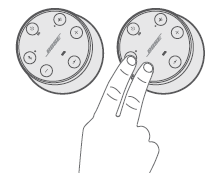 Release the buttons when the speaker emits a tone. After 10 seconds, you hear “Party mode” from both speakers simultaneously. Party mode is enabled. You are now able to play audio in unison using your device.
Release the buttons when the speaker emits a tone. After 10 seconds, you hear “Party mode” from both speakers simultaneously. Party mode is enabled. You are now able to play audio in unison using your device.


 Afrikaans
Afrikaans Albanian
Albanian Amharic
Amharic Arabic
Arabic Armenian
Armenian Azerbaijani
Azerbaijani Basque
Basque Belarusian
Belarusian Bengali
Bengali Bosnian
Bosnian Bulgarian
Bulgarian Catalan
Catalan Cebuano
Cebuano Chichewa
Chichewa Chinese (Simplified)
Chinese (Simplified) Chinese (Traditional)
Chinese (Traditional) Corsican
Corsican Croatian
Croatian Czech
Czech Danish
Danish Dutch
Dutch English
English Esperanto
Esperanto Estonian
Estonian Filipino
Filipino Finnish
Finnish French
French Frisian
Frisian Galician
Galician Georgian
Georgian German
German Greek
Greek Gujarati
Gujarati Haitian Creole
Haitian Creole Hausa
Hausa Hawaiian
Hawaiian Hebrew
Hebrew Hindi
Hindi Hmong
Hmong Hungarian
Hungarian Icelandic
Icelandic Igbo
Igbo Indonesian
Indonesian Irish
Irish Italian
Italian Japanese
Japanese Javanese
Javanese Kannada
Kannada Kazakh
Kazakh Khmer
Khmer Korean
Korean Kurdish (Kurmanji)
Kurdish (Kurmanji) Kyrgyz
Kyrgyz Lao
Lao Latin
Latin Latvian
Latvian Lithuanian
Lithuanian Luxembourgish
Luxembourgish Macedonian
Macedonian Malagasy
Malagasy Malay
Malay Malayalam
Malayalam Maltese
Maltese Maori
Maori Marathi
Marathi Mongolian
Mongolian Myanmar (Burmese)
Myanmar (Burmese) Nepali
Nepali Norwegian
Norwegian Pashto
Pashto Persian
Persian Polish
Polish Portuguese
Portuguese Punjabi
Punjabi Romanian
Romanian Russian
Russian Samoan
Samoan Scottish Gaelic
Scottish Gaelic Serbian
Serbian Sesotho
Sesotho Shona
Shona Sindhi
Sindhi Sinhala
Sinhala Slovak
Slovak Slovenian
Slovenian Somali
Somali Spanish
Spanish Sundanese
Sundanese Swahili
Swahili Swedish
Swedish Tajik
Tajik Tamil
Tamil Telugu
Telugu Thai
Thai Turkish
Turkish Ukrainian
Ukrainian Urdu
Urdu Uzbek
Uzbek Vietnamese
Vietnamese Welsh
Welsh Xhosa
Xhosa Yiddish
Yiddish Yoruba
Yoruba Zulu
Zulu