Richsing ZJ-MB-RGBW Bluetooth Controller Manual

Controller connection mode
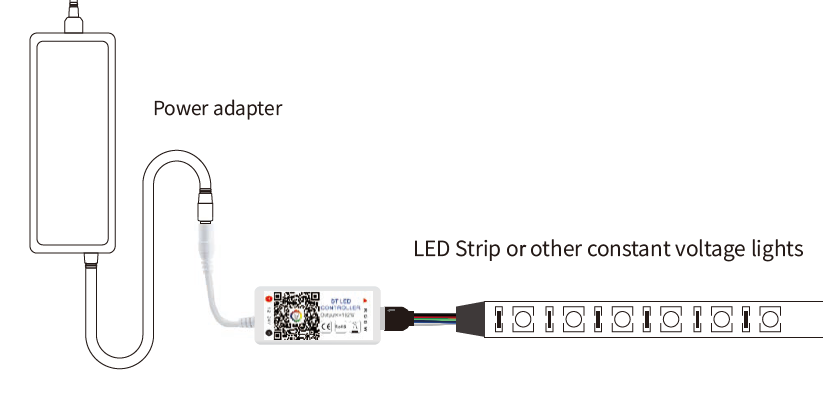
Software User Manual for IOS
- APP installation instructions: Method 1: Search the app individually in the “ APP Store”.
- Method 2: Open QR Software then scan the below QR Code, then download & install it for free.
Installation details as below.

Software User Manual for Android
APP installation instructions:
- Method 1: Search Magic Light in“ Google Play Store” or from browsers. Installation details are as follows.
- Method 2: Scan the below QR code to download and install the app individually for free.
Installation details as below.

PRODUCT FUNCTION INTRODUCTION
You can adjust both the color RGB(Red/Green/Blue) as well as the brightness of the color. It’s likewise possible in this function to adjust and store 5 own created colors and brightness levels. You can save this if you press long on the“ DIY” button. The adjusted color/brightness will be stored and displayed in the“ DIY” button.
You can recall the color/brightness if you press shortly on one of the five DIY buttons. On the display top left, the individual channels R/G/B can be called separately and adjusted from 0-255 to obtain the desired color.
RGBW
In addition to the functions in RGB mode. the warm white channel adjusts separately. (Warm White & RGB channels cannot be used simultaneously.)
Support for customized colors and preservation
In the DIY function, you can select your favorite colors and gradually, jump, or strobe between the functions. Press the menu“ customs” and then“ Add new Mode”. By briefly pressing one of the selection rectangles you can change the color. By pressing long, you can delete the color. It can be defined in a sequence of up to 16 different colors.
After setting the color, speed, and award of the user mode name, press“ save” on the top right. Now you see your personal role in the selection mode. You can create unlimited changing modes and they can always be edited or deleted.
Group Feature
Zengge controllers (Magic Home Pro) allow you to create different groups to control more than one controller, for example, if you have 2 controller units, you can use one system in your living room & the other out on your patio. The grouping function allows you to either control these systems individually or group them together as one unit.
Light timer
You can have your lights automatically turned on or off at a specified time by setting up the timer. The controller has a build timer function. To do so, press on the top right, next to ON/OFF, and switch the clock icon. Then the selection menu will be shown with time, Repeat (Mon-Sun), ON/OFF switch, and the optional Model (color setting, Brightness, and gradient program.) The timer will not operate when the power supply is interrupted. In this case, start the APP to resynchronize.
Light and music rhythm synchronization function
In this function, you can let shine the connected LED in the rhythm of the music that will be played on the smartphone or tablet. To do this, select the menu item“ select music” and then select your music library on your smartphone or tablet for the desired music. Function In this capacity, 20 programmed are preset. In addition, you can adjust the speed of the gradients with a slider. With the keys M+/M- or scroll up and down you can switch between the preset modes.
There are four main modes for four music styles: ROCK for rock & roll music style, NORMAL for default music style, JAZZ for jazz music style, and CLASSICAL for classical music style. IOS system needs to download music files in iTunes or copy audio files from the computer’s iTunes to iPhone. After then, you can select the music when you open the APP music mode to synchronize the lights and music rhythm. The light color changes automatically with the music rhythm. Android system needs to download the music files to the phone for use.
Function
In this capacity, 20 programmed are preset. In addition, you can adjust the speed of the gradients with a slider. With the keys M+/M- or scroll up and down you can switch between the preset modes.
Microphone function
Click/ go to the “ Disco” interface of the APP. In this function, the connected LED light lights up depending on the volume/noise from the outside like a microphone. This also works when playing music or there is a noise from outside, the light will begin“ dancing” based on a different rhythm. The microphone sensitivity can be adjusted by the slider.
Background color function of the camera
In this function, you can select a color with the smartphone or tablet where you point the camera of your smartphone or tablet to an object. The selected color will be displayed from the connected LED light in the RGB spectrum. This can be done manually transmitted to the LED light with“ Manual” Capture color” or switch to “Auto” and the LED light will show immediately the color which has been selected on the camera.
ATTENTION
- Please use the product in a dry environment.
- Please use the input voltage at 5-28V DC voltage, must not connect to 220V AC directly.
- The product is requested a common anode connection. The wrong connection will cause a malfunction.



