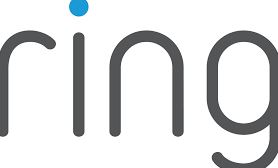RING Indoor Security Cameras User Manual

Quick Start
- Open the Ring app and select Set Up a Device. Then follow the in-app instructions.
- Scan this code. This identifies your Ring device to make setup fast and easy.

Power it up.
First, plug the included power cable into the back of your Indoor Cam. Then, plug the power supply into an outlet.

Download the Ring App.
The Ring App walks you through setting up and managing your Ring Cam. Search for “Ring” in one of the app stores below, or visit ring.com/app
Set up your Indoor Cam in the Ring app.
In the Ring app, select Set Up a Device. When prompted, select Security Cams and follow the in-app instructions.
Blue light flashing?
If the light on the front of your Indoor Cam is flashing after setup, it’s updating its software. Do not unplug your Indoor Cam while the light is flashing!
Install your Indoor Cam.
Indoor Cam is happy just about anywhere inside. It comes ready to sit on a flat surface like a table or shelf, but can also be mounted to a wall or ceiling. Choose a spot where it can provide the view you want, within reach of a power outlet.
How to install Indoor Cam on a table of shelves:
It’s all ready, already! Place it at your chosen location, then plug it in. Your Indoor Cam is now ready to protect you. Once you’re done, check out the live video in the Ring app to make sure you have the view you want.
How to install Indoor Cam on a wall:
Remove the base. Unscrew it using a standard Phillips-head screwdriver (not included).

Re-attach the base. Screw it into the back of your Indoor Cam with the “UP” arrow on the bracket pointing upwards.
Remove the mounting bracket.
Slide it down. It’ll come right off the base.

Drive the screws. Hold the plate against your wall, making sure the “UP” arrow is pointing up, and mount it with the included screws.

Mount your Cam.
Guide the grooves in the base onto the hooks on the bracket. Slide Indoor Cam down to secure it to the wall.

Plug it in. Once secure, plug the power cord into your Indoor Cam, then plug the adapter into a power outlet.
Adjust the view. Now check out the live video in the Ring app to make sure you have the view you want

How to install Indoor Cam on a ceiling:
Remove the mounting bracket. Slide it down. It’ll come right off the base.

Drive the screws. Hold the plate against your ceiling, and mount it with the included screws

Mount your Cam.
Guide the grooves in the base onto the hooks on the bracket. Slide the Indoor Cam down to secure it to the ceiling.

Plug it in.
Once secure, plug the power cord into your Indoor Cam, then plug the adapter into a power outlet.
Adjust the view. In the Ring App, select your Indoor Cam, then go to Device Settings, select Video Settings, and tap Rotate Video. Now check out the live video in the Ring app to make sure you have the view you want.

Review, share, and download. Your new device comes with a free 30-day trial of our Ring Protect video recording service. To continue your subscription and save your videos, please visit ring.com/protect-plans.

What is Ring Protect? Ring Protect is a subscription service that stores videos from your Ring devices. Why do I want it? Ring lets you interact with visitors and monitor your property in real time, while Ring Protect allows you to review and share those videos anytime. How much does it cost? Ring Protect starts at USD 3/month or USD 30/year per Ring doorbell or camera.* How do I sign up? Simply log into your Ring account at ring.com/protectplans, and follow the onscreen instructions
FOR USERS IN THE UNITED STATES
FCC Compliance Statement (for products subject to Part 15) This device complies with Part 15 of the FCC Rules. Operation is subject to the following two conditions: (1) This device may not cause harmful interference, and (2) this device must accept any interference received, including interference that may cause undesired operation.
NOTE: This equipment has been tested and found to comply with the limits for a Class B digital device, under part 15 of the FCC Rules. These limits are designed to provide reasonable protection against harmful interference in a residential installation. This equipment generates, uses, and can radiate radio frequency energy and, if not installed and used under the instructions, may cause harmful interference to radio communications.
However, there is no guarantee that interference will not occur in a particular installation. If this equipment does cause harmful interference to radio or television reception, which can be determined by turning the equipment off and on, the user is encouraged to try to correct the interference by one or more of the following measures: Reorient or relocate the receiving antenna. Increase the separation between the equipment and the receiver. Connect the equipment to an outlet on a circuit different from that to which the receiver is connected. Consult the dealer or an experienced radio/TV technician for help.