Asus Rog Strix Scope RX TKL Wireless Deluxe Gaming Keyboard User Guide

Keyboard features
Top view (US layout for reference)
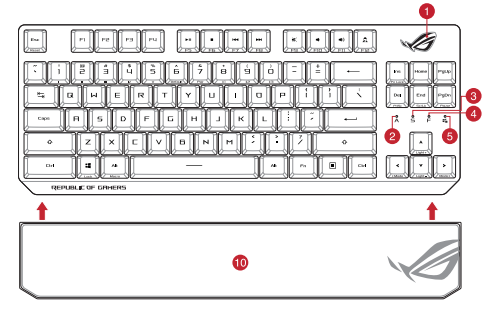
Rear view

- RGB indicator
- Caps Lock indicator
- Scroll Lock indicator
- Function Lock indicator
- Win lock indicator
- Kickstand
- Magnetic dongle storage
- Power switch
- USB Type-C° port
- Magnetic wrist rest
Connecting your gaming keyboard
Using the bundled cable
Connect the bundled USB Type-° to Type-A cable to your gaming keyboard and a USB port on your computer
![]()
Pairing Bluetooth mode for the first time
Set the connection switch to the Bluetooth mode.
![]()
Using RF wireless mode
- Connect the USB dongle to a USB port on your ID computer.
- Set the connection switch to the RF 2.4G Wireless mode.
![]()
Pairing Bluetooth mode to additional host devices (max. 3)
- Set the connection switch to the Bluetooth mode.
- Press and hold the FN + 7 for 3 seconds until the RGB indicator on your gaming keyboard starts to blink blue. Once your gaming keyboard has been successfully paired, the GB indicator on your gaming keyboard will light up blue for 3 seconds.
Updating the firmware and customization
- Connect your gaming keyboard using the bundled cable and the USB dongle to USB ports on your computer.
![]()
- Download and install the Armory Crate software from https://rog.asus.com.
- Follow the software instructions to update your gaming keyboard firmware.
- Customize your gaming keyboard using Armoury Crate.
Battery Status
The RGB indicator on your gaming keyboard will turn red (blinking) and the LEDs for all the other keys will switch off when the battery power is below 20% in wireless mode. You may charge your gaming keyboard by using the bundled USB cable.
NOTE: When charging the wireless gaming keyboard, the power output may vary according to the USB port you connect your gaming keyboard to.
Key combinations

NOTE: When running AURA SYNC, the hot key related with the lighting effect will be disabled, for example: Profile switch, Lighting effects switch, Brightness level.
Switching between different paired host devices
![]()
Safety Guidelines
Keep the device away from liquid, humidity, or moisture. Operate the device only within the specific temperature range of 0°C(32°F) to 40°C(104°F). When the device exceeds the maximum temperature unplug or switch off the device to let it cool down.
Notices
Limitation of Liability
Circumstances may arise where because of a default on ASUS part or other liability, you are entitled to recover damages from ASUS. In each such instance, regardless of the basis on which you are entitled to claim damages from ASUS, ASUS is liable for no more than damages for bodily injury (including death) and damage to real property and tangible personal property; or any other actual and direct damages resulted from omission or failure of performing legal duties under this Warranty Statement, up to the listed contract price of each product. ASUS will only be responsible for or indemnify you for loss, damages or claims based in contract, tort or infringement under this Warranty Statement. This limit also applies to ASUS’ suppliers and its reseller. It is the maximum for which ASUS, its suppliers, and your reseller are collectively responsible.
UNDER NO CIRCUMSTANCES IS ASUS LIABLE FOR ANY OF THE FOLLOWING:
- THIRD-PARTY CLAIMS AGAINST YOU FOR DAMAGES;
- LOSS OF, OR DAMAGE TO, YOUR RECORDS OR DATA; OR
- SPECIAL, INCIDENTAL, OR INDIRECT DAMAGES OR FOR ANY ECONOMIC CONSEQUENTIAL DAMAGES (INCLUDING LOST PROFITS OR SAVINGS), EVEN IF ASUS, ITS SUPPLIERS OR YOUR RESELLER IS INFORMED OF THEIR POSSIBILITY.
RF exposure warning
The equipment complies with FCC RF exposure limits set forth for an uncontrolled environment. The equipment must not be co-located or operating in conjunction with any other antenna or transmitter.
Federal Communications Commission Statement
This device complies with Part 15 of the FCC Rules. Operation is subject to the following two conditions:
- This device may not cause harmful interference.
- This device must accept any interference received including interference that may cause undesired operation.
This equipment has been tested and found to comply with the limits for a Class B digital device, pursuant to Part 15 of the FCC Rules. These limits are designed to provide reasonable protection against harmful interference in a residential installation. This equipment generates, uses and can radiate radio frequency energy and, if not installed and used in accordance with manufacturer’s instructions, may cause harmful interference to radio communications. However, there is no guarantee that interference will not occur in a particular installation. If this equipment does cause harmful interference to radio or television reception, which can be determined by turning the equipment off and on, the user is encouraged to try to correct the interference by one or more of the following measures:
- Reorient or relocate the receiving antenna.
- Increase the separation between the equipment and receiver.
- Connect the equipment to an outlet on a circuit different from that to which the receiver is connected.
- Consult the dealer or an experienced radio/TV technician for help.
CAUTION! The use of shielded cables for connection of the monitor to the graphics card is required to assure compliance with FCC regulations. Changes or modifications to this unit not expressly approved by the party responsible for compliance could void the user’s authority to operate this equipment.
Compliance Statement of Innovation, Science and Economic Development Canada (ISED)
This device complies with Innovation, Science and Economic Development Canada licence exempt RSS standard(s). Operation is subject to the following two conditions:
- this device may not cause interference, and
- this device must accept any interference, including interference that may cause undesired operation of the device. CAN ICES-003(B)/NMB-003/B)
REACH
Complying with the REACH (Registration, Evaluation, Authorization, and Restriction of Chemicals) regulatory framework, we published the chemical substances in our products at ASUS REACH website at http://cst.asus.com/english/REACH.htm.
ASUS Recycling/Takeback Services
ASUS recycling and takeback programs come from our commitment to the highest standards for protecting our environment. We believe in providing solutions for you to be able to responsibly recycle our products, batteries, other components as well as the packaging materials. Please go to http://csrasus com/english/Takeback.htm for detailed recycling information in different regions.
Proper disposal
![]() DO NOT throw the device in municipal waste. This product has been designed to enable proper reuse of parts and recycling. The symbol of the crossed out wheeled bin indicates that the product (electrical, electronic equipment and mercury-containing button cell battery) should not be placed in municipal waste. Check local regulations for disposal of electronic products.
DO NOT throw the device in municipal waste. This product has been designed to enable proper reuse of parts and recycling. The symbol of the crossed out wheeled bin indicates that the product (electrical, electronic equipment and mercury-containing button cell battery) should not be placed in municipal waste. Check local regulations for disposal of electronic products.
![]() DO NOT throw the device in fire. DO NOT short circuit the contacts. DO NOT disassemble the device
DO NOT throw the device in fire. DO NOT short circuit the contacts. DO NOT disassemble the device
ASUSTEk Computer Inc. hereby declares that this device is in compliance with the essential requirements and other relevant provisions of Directive 2014/53/EU. Full text of EU declaration of conformity is available at https://www.asus.com/support/.
Service and Support
Visit our multi-language website at https://www.asus.com/support/.

DOWNLOAD PDF LINK
Q20898_X807_ROG_STRIX_SCOPE_RX_TKL_QSG_V4_WEB
https://rog.asus.com/keyboards/keyboards/compact/rog-strix-scope-rx-tkl-wireless-deluxe-model/

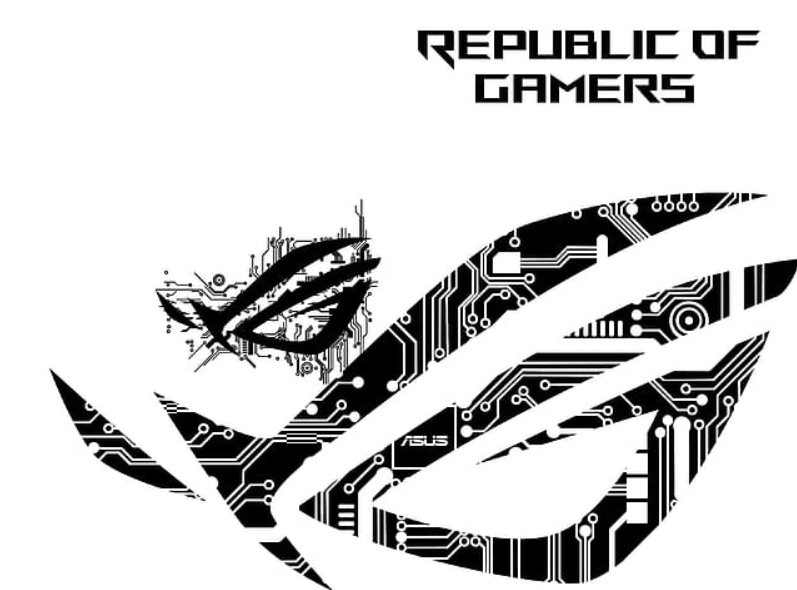



 Afrikaans
Afrikaans Albanian
Albanian Amharic
Amharic Arabic
Arabic Armenian
Armenian Azerbaijani
Azerbaijani Basque
Basque Belarusian
Belarusian Bengali
Bengali Bosnian
Bosnian Bulgarian
Bulgarian Catalan
Catalan Cebuano
Cebuano Chichewa
Chichewa Chinese (Simplified)
Chinese (Simplified) Chinese (Traditional)
Chinese (Traditional) Corsican
Corsican Croatian
Croatian Czech
Czech Danish
Danish Dutch
Dutch English
English Esperanto
Esperanto Estonian
Estonian Filipino
Filipino Finnish
Finnish French
French Frisian
Frisian Galician
Galician Georgian
Georgian German
German Greek
Greek Gujarati
Gujarati Haitian Creole
Haitian Creole Hausa
Hausa Hawaiian
Hawaiian Hebrew
Hebrew Hindi
Hindi Hmong
Hmong Hungarian
Hungarian Icelandic
Icelandic Igbo
Igbo Indonesian
Indonesian Irish
Irish Italian
Italian Japanese
Japanese Javanese
Javanese Kannada
Kannada Kazakh
Kazakh Khmer
Khmer Korean
Korean Kurdish (Kurmanji)
Kurdish (Kurmanji) Kyrgyz
Kyrgyz Lao
Lao Latin
Latin Latvian
Latvian Lithuanian
Lithuanian Luxembourgish
Luxembourgish Macedonian
Macedonian Malagasy
Malagasy Malay
Malay Malayalam
Malayalam Maltese
Maltese Maori
Maori Marathi
Marathi Mongolian
Mongolian Myanmar (Burmese)
Myanmar (Burmese) Nepali
Nepali Norwegian
Norwegian Pashto
Pashto Persian
Persian Polish
Polish Portuguese
Portuguese Punjabi
Punjabi Romanian
Romanian Russian
Russian Samoan
Samoan Scottish Gaelic
Scottish Gaelic Serbian
Serbian Sesotho
Sesotho Shona
Shona Sindhi
Sindhi Sinhala
Sinhala Slovak
Slovak Slovenian
Slovenian Somali
Somali Spanish
Spanish Sundanese
Sundanese Swahili
Swahili Swedish
Swedish Tajik
Tajik Tamil
Tamil Telugu
Telugu Thai
Thai Turkish
Turkish Ukrainian
Ukrainian Urdu
Urdu Uzbek
Uzbek Vietnamese
Vietnamese Welsh
Welsh Xhosa
Xhosa Yiddish
Yiddish Yoruba
Yoruba Zulu
Zulu