Sena 50S Motorcycle Bluetooth Communication Headset System Manual

GETTING STARTED
Icon Legend
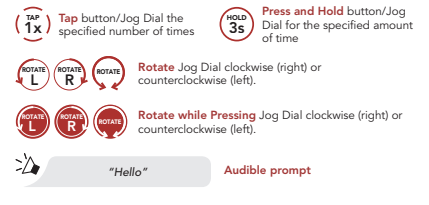
Follow us on Facebook, YouTube, Twitter and Instagram to check the latest information and helpful tips.
How to Use This Guide
The legend and callouts are here to help you read the illustrations. New technology can be confusing, but we’ve created a simple way to perform actions using illustrations.
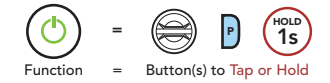
Buttons
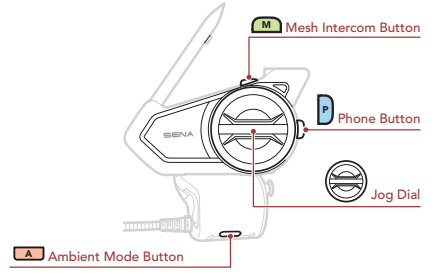
Product Details
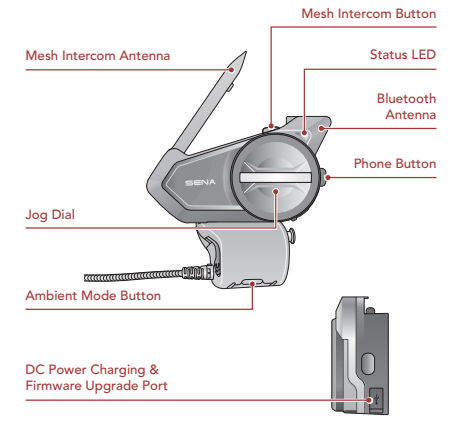
Installation
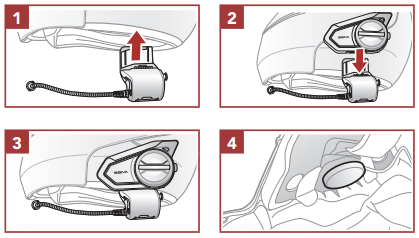
Mesh Intercom Antenna
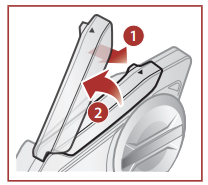
Pull the Mesh Intercom Antenna outwards slightly to unfold it.
Downloadable Sena Software
Download the Sena Motorcycles App at Google Play Store or App Store.
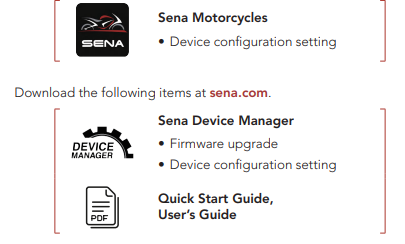
NOTICE
- This Quick Start Guide (Version 2.0.0 or higher) explains how to operate the 50S with firmware version 2.0.0 or higher.
- For operating the 50S with a firmware version lower than 2.0.0, refer to the 50S Quick Start Guide that is available when you connect the 50S to the Sena Motorcycles App.
Basic Operations
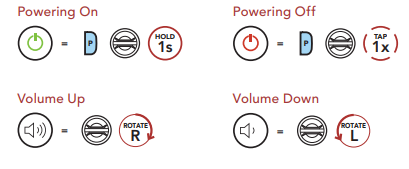
Checking the Battery Level
Instructions are for when powering the headset on.
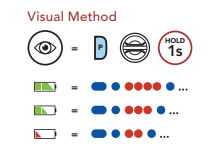
Phone Pairing
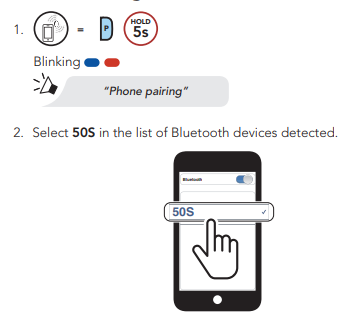
- The headset will enter the Phone Pairing mode automatically when you initially turn on the headset.
- For more information on phone pairing, refer to the User’s Guide.
Mobile Phone
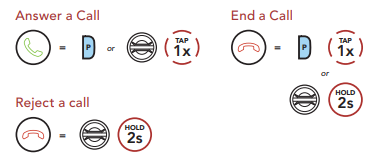
Siri and Google Assistant
Activate the Siri or Google Assistant Installed on Your Smartphone
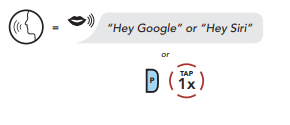
Music Controls
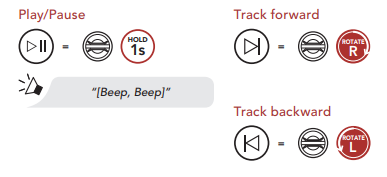
Mesh Intercom™
When Mesh Intercom is enabled, the 50S will automatically connect to nearby 50S users and allow them to talk to each other.
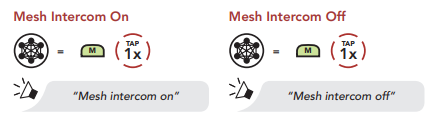
Open Mesh™
When Mesh Intercom is enabled, the headset will be in Open Mesh (default: channel 1) initially. Users can freely communicate with each other in the same Open Mesh channel. Channel Setting (Default: channel 1) If the Open Mesh communication experiences interference because other groups are also using channel 1 (default), change the channel. You can select from channels 1 to 9.
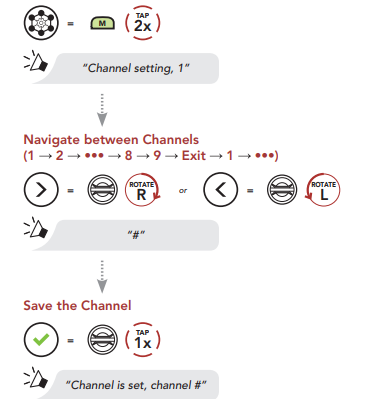
Note: To exit the Channel Setting, rotate the Jog Dial clockwise or counterclockwise until you hear a voice prompt, “Exit”, and tap the Jog Dial.
Group Mesh™
Group Mesh is a closed group intercom function that allows users to join, leave, or rejoin a group intercom conversation without pairing each headset. Up to 24 users can all be connected in each private group.
Creating a Group Mesh
Creating a Group Mesh requires two or more Open Mesh users.
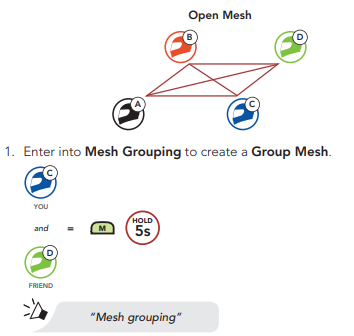
- The headsets complete Mesh Grouping and automatically switch from Open Mesh to Group Mesh.
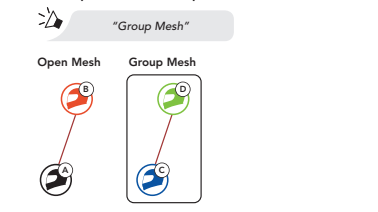
Joining an Existing Group Mesh
One of the members in an Existing Group Mesh can allow new members in Open Mesh to join the Existing Group Mesh.
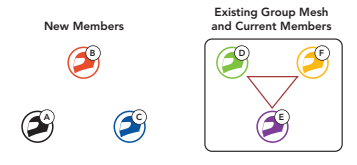
- One of the current members and a new member enter into Mesh Grouping to join the Existing Group Mesh.
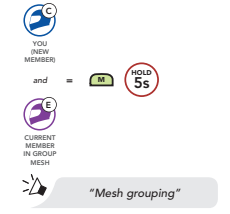
- The headsets complete Mesh Grouping. The new members will hear a voice prompt as their headsets automatically switch from Open Mesh to Group Mesh.
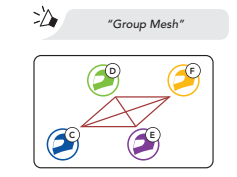 Enable/Disable Mic (Default: Enable)
Enable/Disable Mic (Default: Enable)
Users can enable/disable the microphone when communicating in a Mesh Intercom.
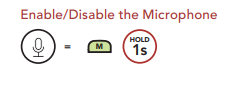
Mesh Reach-Out Request
You (caller) can send a request message to turn on the Mesh Intercom to nearby friends who have it turned off.
- If you want to send or receive a request massage, you need to enable Mesh Reach-Out on the Sena Motorcycles App.
- While your headset’s Mesh Intercom is on, you (caller) send a request message using the headset’s Button or the Sena Motorcycles App.
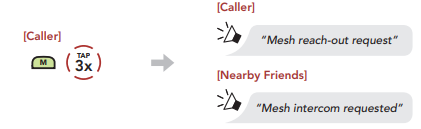
- Friends who receive the request message need to manually turn on their Mesh Intercom using the headset’s Button or the Sena Motorcycles App
Reset Mesh
If a headset in an Open Mesh or Group Mesh resets the Mesh, it will automatically return to Open Mesh (default: channel 1).
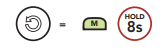
Bluetooth Intercom
Up to three other people can be paired with the headset for Bluetooth intercom conversations.
Intercom Pairing
There are two ways to pair the headset.
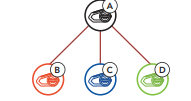
Using the Smart Intercom Pairing (SIP)
SIP allows you to quickly pair with your friends for intercom communication by scanning the QR code on the Sena Motorcycles App without remembering the button operation.
- Pair the mobile phone with the headset.
- Open the Sena Motorcycles App and tap (Smart Intercom Pairing Menu).
- Scan the QR code displayed on your friend (B)’s mobile phone.
- Your friend (B) can display the QR code on the mobile phone by tapping > QR code ( ) on the Sena Motorcycles App
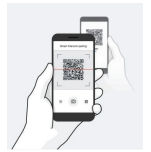
- Tap Save and check that your friend (B) is paired with you (A) correctly.
- Tap Scan ( ) and repeat steps 3-4 to pair with Intercom Friends (C) and (D).
Note: The Smart Intercom Pairing (SIP) is not compatible with Sena products that use Bluetooth 3.0 or below.
Using the Button
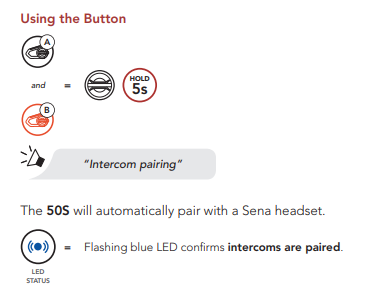
Note: Repeat the step above to pair with Intercom Friends C & D.
Two-Way Intercom
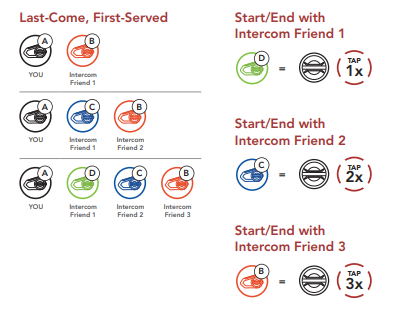
Ambient Mode
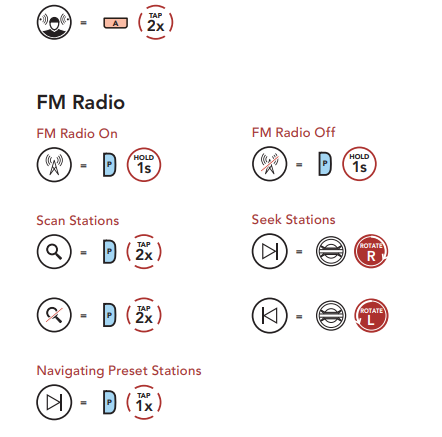
Configuration Menu
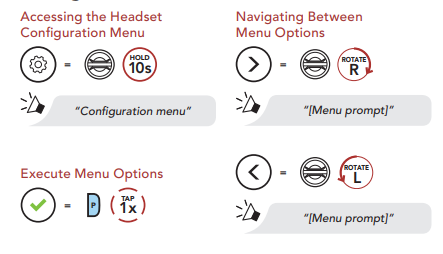
Troubleshooting
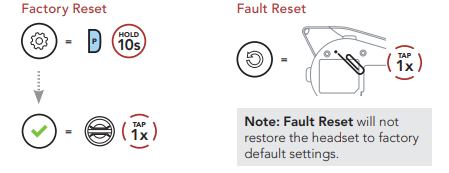
QUICK REFERENCE
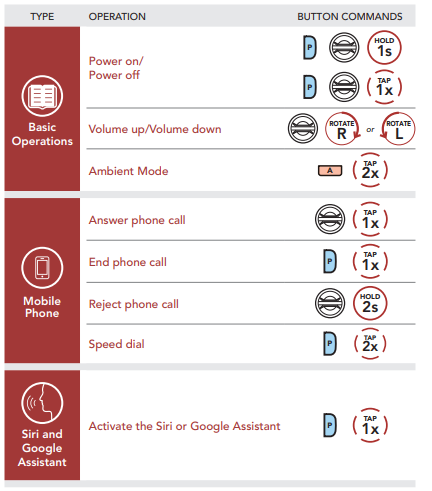
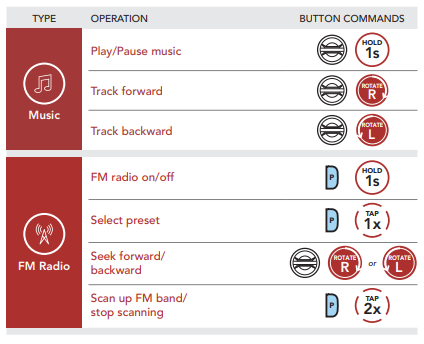
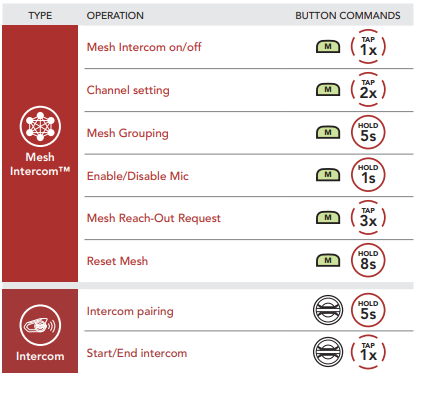
REFRENCE LINK





 Afrikaans
Afrikaans Albanian
Albanian Amharic
Amharic Arabic
Arabic Armenian
Armenian Azerbaijani
Azerbaijani Basque
Basque Belarusian
Belarusian Bengali
Bengali Bosnian
Bosnian Bulgarian
Bulgarian Catalan
Catalan Cebuano
Cebuano Chichewa
Chichewa Chinese (Simplified)
Chinese (Simplified) Chinese (Traditional)
Chinese (Traditional) Corsican
Corsican Croatian
Croatian Czech
Czech Danish
Danish Dutch
Dutch English
English Esperanto
Esperanto Estonian
Estonian Filipino
Filipino Finnish
Finnish French
French Frisian
Frisian Galician
Galician Georgian
Georgian German
German Greek
Greek Gujarati
Gujarati Haitian Creole
Haitian Creole Hausa
Hausa Hawaiian
Hawaiian Hebrew
Hebrew Hindi
Hindi Hmong
Hmong Hungarian
Hungarian Icelandic
Icelandic Igbo
Igbo Indonesian
Indonesian Irish
Irish Italian
Italian Japanese
Japanese Javanese
Javanese Kannada
Kannada Kazakh
Kazakh Khmer
Khmer Korean
Korean Kurdish (Kurmanji)
Kurdish (Kurmanji) Kyrgyz
Kyrgyz Lao
Lao Latin
Latin Latvian
Latvian Lithuanian
Lithuanian Luxembourgish
Luxembourgish Macedonian
Macedonian Malagasy
Malagasy Malay
Malay Malayalam
Malayalam Maltese
Maltese Maori
Maori Marathi
Marathi Mongolian
Mongolian Myanmar (Burmese)
Myanmar (Burmese) Nepali
Nepali Norwegian
Norwegian Pashto
Pashto Persian
Persian Polish
Polish Portuguese
Portuguese Punjabi
Punjabi Romanian
Romanian Russian
Russian Samoan
Samoan Scottish Gaelic
Scottish Gaelic Serbian
Serbian Sesotho
Sesotho Shona
Shona Sindhi
Sindhi Sinhala
Sinhala Slovak
Slovak Slovenian
Slovenian Somali
Somali Spanish
Spanish Sundanese
Sundanese Swahili
Swahili Swedish
Swedish Tajik
Tajik Tamil
Tamil Telugu
Telugu Thai
Thai Turkish
Turkish Ukrainian
Ukrainian Urdu
Urdu Uzbek
Uzbek Vietnamese
Vietnamese Welsh
Welsh Xhosa
Xhosa Yiddish
Yiddish Yoruba
Yoruba Zulu
Zulu