Table of contents
show
Starlink Standard Actuated KIT – Setup Guide

Find A Clear View of the Sky
Your Starlink needs a clear view of the sky so it can stay connected with satellites as they move overhead. Objects that obstruct the connection between your Starlink and the satellite, such as a tree branch, pole, or roof, will cause service interruptions.
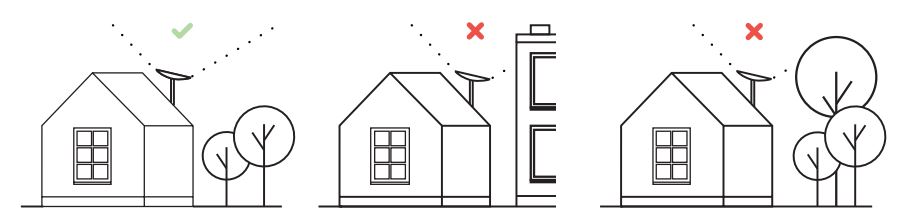
To find a location with a clear view of the sky:
- Download the Starlink App.
- Use the “Check for Obstructions” tool to find an install location that will deliver the best service.
- Ensure your Starlink is installed within 35 degrees of vertical.
If you cannot find a clear field of view from the ground level, consider installing it in an elevated location, like a roof, pole, or wall. Additional mounts and accessories are available for purchase on the Starlink Shop
Plug Starlink In
- Put Starlink into the base and plug it into the power.

- Starlink will automatically level itself to search for satellites overhead. Do NOT attempt to manually adjust your Starlink.
- After a few minutes, Starlink will make an initial connection to the Starlink constellation and tilt to the optimum angle
for satellite coverage (slightly north or south based on your location in the northern or southern hemisphere).

Connect to WiFi
- On your device, find and connect to the STARLINK network in your WiFi settings.

- Once connected, a browser window will open prompting you to enter a new SSID (Network name) and password. This step is optional but recommended.
- You are now connected! Open the Starlink App to customize additional settings, check your connection, and more.
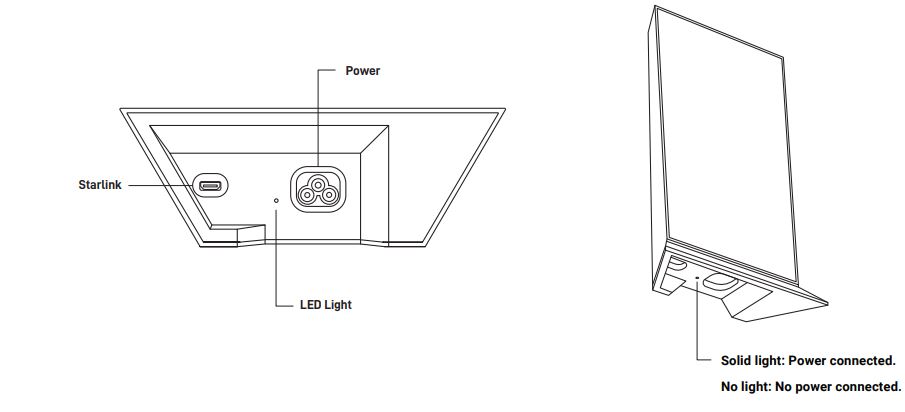
Can’t Get Online?
- Open the Starlink App to check for any alerts, outages, or obstructions.
- Check the WiFi router light. If the router cannot connect to the internet in 20 minutes, the light will go from pulsing white to red.
- Make sure everything is securely plugged in and there is no damage to hardware or cables.
- Confirm you are at the correct service address listed on your account.
- Power cycle Starlink by unplugging from the power and then plugging back in.
- If none of these works, contact Starlink Customer Support by logging into your account on starlink.com.
For Further Assistance
Find answers to frequently asked questions, installation education, and additional troubleshooting in the Starlink App and the Support section of starlink.com.

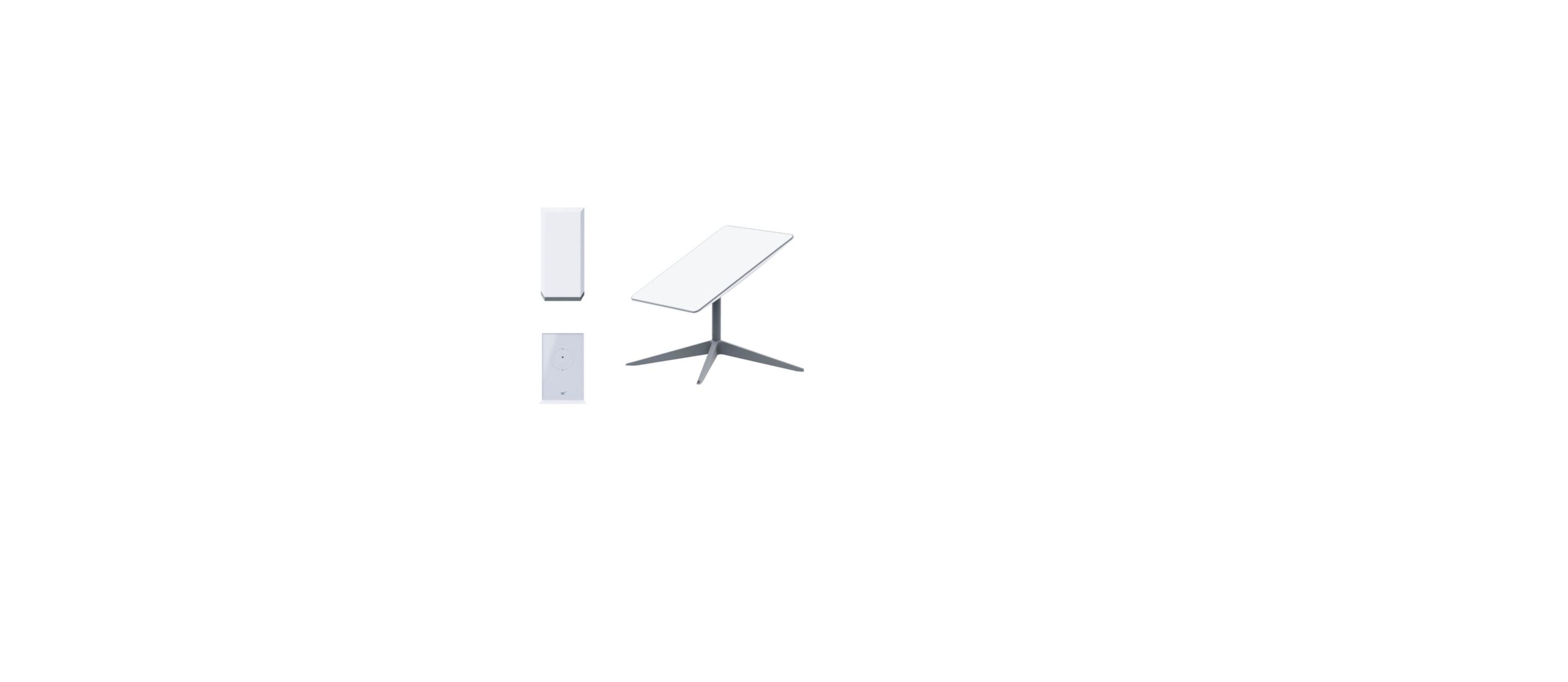

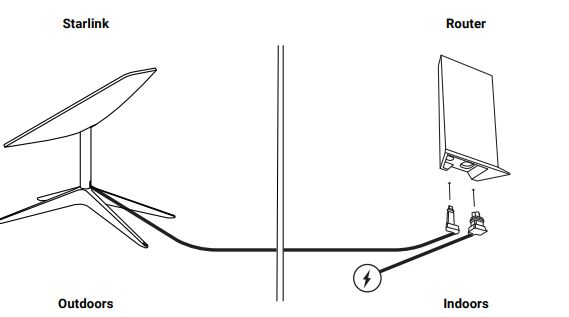



 Afrikaans
Afrikaans Albanian
Albanian Amharic
Amharic Arabic
Arabic Armenian
Armenian Azerbaijani
Azerbaijani Basque
Basque Belarusian
Belarusian Bengali
Bengali Bosnian
Bosnian Bulgarian
Bulgarian Catalan
Catalan Cebuano
Cebuano Chichewa
Chichewa Chinese (Simplified)
Chinese (Simplified) Chinese (Traditional)
Chinese (Traditional) Corsican
Corsican Croatian
Croatian Czech
Czech Danish
Danish Dutch
Dutch English
English Esperanto
Esperanto Estonian
Estonian Filipino
Filipino Finnish
Finnish French
French Frisian
Frisian Galician
Galician Georgian
Georgian German
German Greek
Greek Gujarati
Gujarati Haitian Creole
Haitian Creole Hausa
Hausa Hawaiian
Hawaiian Hebrew
Hebrew Hindi
Hindi Hmong
Hmong Hungarian
Hungarian Icelandic
Icelandic Igbo
Igbo Indonesian
Indonesian Irish
Irish Italian
Italian Japanese
Japanese Javanese
Javanese Kannada
Kannada Kazakh
Kazakh Khmer
Khmer Korean
Korean Kurdish (Kurmanji)
Kurdish (Kurmanji) Kyrgyz
Kyrgyz Lao
Lao Latin
Latin Latvian
Latvian Lithuanian
Lithuanian Luxembourgish
Luxembourgish Macedonian
Macedonian Malagasy
Malagasy Malay
Malay Malayalam
Malayalam Maltese
Maltese Maori
Maori Marathi
Marathi Mongolian
Mongolian Myanmar (Burmese)
Myanmar (Burmese) Nepali
Nepali Norwegian
Norwegian Pashto
Pashto Persian
Persian Polish
Polish Portuguese
Portuguese Punjabi
Punjabi Romanian
Romanian Russian
Russian Samoan
Samoan Scottish Gaelic
Scottish Gaelic Serbian
Serbian Sesotho
Sesotho Shona
Shona Sindhi
Sindhi Sinhala
Sinhala Slovak
Slovak Slovenian
Slovenian Somali
Somali Spanish
Spanish Sundanese
Sundanese Swahili
Swahili Swedish
Swedish Tajik
Tajik Tamil
Tamil Telugu
Telugu Thai
Thai Turkish
Turkish Ukrainian
Ukrainian Urdu
Urdu Uzbek
Uzbek Vietnamese
Vietnamese Welsh
Welsh Xhosa
Xhosa Yiddish
Yiddish Yoruba
Yoruba Zulu
Zulu