Swing-Caddie G3 Hybrid Golf GPS Watch With Slope User Guide

Main Screen (Watch Mode)

- ※ P : Short-press (0.5 Seconds)
- LP : Long-press (2 Seconds)
Major Buttons
Golf Mode

- ※ P : Short-press (0.5 Seconds)
- LP : Long-press (2 Seconds)
Fitness Mode
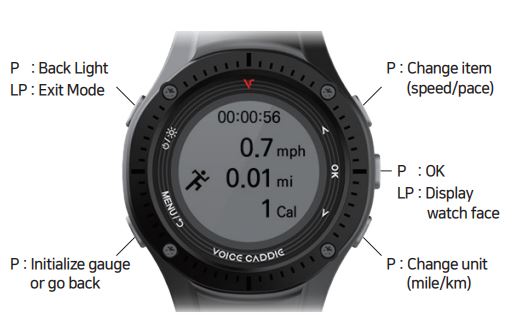
- ※ P : Short-press (0.5 Seconds)
- LP : Long-press (2 Seconds)
Time/Date Setting
Automatic Setting (Outdoor Only)
Menu > Golf Mode( ![]()
Manual Setting (Outdoor / Indoor)

Menu > Setting( ![]() ) > Date/Time > ‘Time’
) > Date/Time > ‘Time’
- Set ‘Time’ with ‘UP’, and ‘DOWN’ buttons
- Click ‘OK’ to save the setting
Menu > Setting( ![]() ) > Date/Time > ‘Date’
) > Date/Time > ‘Date’

- Set ‘Date’ with ‘UP’, and ‘DOWN’ buttons
- Click ‘OK’ to save the setting
Setting
Weight
Menu > Setting( ![]() ) > Unit > ‘Weight’
) > Unit > ‘Weight’
- Set ‘Weight’ with ‘UP’, and ‘DOWN’ buttons
- Long-press ‘DOWN’ button to change the unit

Reset
Menu > Setting( ![]() ) > About > ‘Factory Reset’
) > About > ‘Factory Reset’
- All data settings in the product are reset
Recharging & Update
How to Recharge
Recharging & Update This product can only be recharged by using the dedicated charging cable provided

Update
How to update golf course information and program
- Go to the Voice Caddie website (www.voicecaddie.com)
- Go to Support > Voice Caddie Manager (VCM) > then install “G3”
- Run the program, connect the product to your computer using a dedicated charging cable, and update.
Enter Golf Mode
Entering Golf Mode
Select ‘Golf Mode(![]() )’ to automatically recognize holes based on GPS signals
)’ to automatically recognize holes based on GPS signals

Golf Mode Distance Guide
Green View / Yardage View
Short-press the‘ UP’ or ‘DOWN’ button to switch

Changing Default Page
In Golf Mode, if you select ‘Yardage View’, the default page changes to ‘Yardage View

Green View
Active Green Front/Back

Depending on the location of the golfer, provide front/back distance to the green and the remaining distance to the pin. The image of the ‘Green View’ can be different depending on the region and the golf course situation.
Switching Between Left/Right Green in Two Green
Long-press ‘UP’ button to switch

Change Unit
In Golf Mode, long-press ‘DOWN’ button to switch between units (yard, meter)

Measuring Driving Distance / Current Time Popup
Measuring Driving Distance (Manual)

- At the position where you want to measure driving distance, short-press the ‘MENU’ button
- Measure driving distance from the point where you pressed the ‘MENU’ button
- When a hole is changed, the driving distance measuring mode automatically ends.
* If needed, short-press ‘MENU’ again to reset driving distance measuring
Current Time Popup

Scoring / Correct Score
Available only if ‘Scoring’ is turned ‘ON’ * Menu > Setting( ![]() ) > ‘Scoring’ > ‘ON.
) > ‘Scoring’ > ‘ON.
Scoring
Automatically displays scoring popup at hole out

Changing Hole (Manual)
Short-press the‘ UP’ and ‘DOWN’ buttons at the same time to manually change the hole.

Exit Golf Mode
- Long-press the ‘POWER’ button to Exit Golf Mode
- You can check your score and work at the end
- Available only if ‘Scoring’ is turned ‘ON’
- Menu > Setting(
 ) > ‘Scoring’ > ‘ON’
) > ‘Scoring’ > ‘ON’
Walking / Running, Cycling
Menu > ‘Fitness Mode(![]() )’ > ‘Walking / Running’ or ‘Cycling’ > Automatically activate GPS, then measure workrate data
)’ > ‘Walking / Running’ or ‘Cycling’ > Automatically activate GPS, then measure workrate data

Stop Watch
Menu > ‘Fitness Mode( ![]() )’ > ‘Stop Watch’ · Press ‘OK’ to shift between Start, Stop and Reset
)’ > ‘Stop Watch’ · Press ‘OK’ to shift between Start, Stop and Reset
Caution
This device complies with Part 15 of the FCC Rules. Operation is subject to the following two conditions: (1) this device may not cause harmful interference (2) this device must accept any interference received, including interference that may cause undesired operation. This equipment has been tested and found to comply with the limits for a Class A digital device, under part 15 of the FCC Rules.
These limits are designed to provide reasonable protection against harmful interference when the equipment is operated in a commercial environment. This equipment generates, uses, and can radiate radio frequency energy and, if not installed and used per the instruction manual, may cause harmful interference to radio communications.
Operation of this equipment in a residential area is likely to cause harmful interference in which case the user will be required to correct the interference at his own expense. Any changes or modifications not expressly approved by the party responsible for compliance could void the user’s authority to operate this equipment.
Caution for use
- The time required to capture GPS satellite signals while in golf or fitness mode may vary depending on the environment (weather, topography)
- When the battery is fully charged, the Golf Mode is available for about 11 hours and the Watch Mode for about 30 days. The battery’s usage time may be reduced during rounds in cold weather and in areas where satellite reception is poor
- It is recommended to turn the power on once outside and ready to begin your round to increase product usage time.
- Do not leave the product in vehicles in hot temperatures or humid places as damage may occur.
- You can measure a more precise amount of calories burned by entering your weight correctly during exercise measurements.
Product Warranty
One-Year Limited Warranty
Voice caddie warrants this hardware product against defects in materials and workmanship for a period of one year from the date of original purchase. If a defect exists, at its option Voice Caddie will (1) repair the product at no charge, (2) exchange the product with a product that is new or like-new and is at least functionally equivalent to the original product, or (3) refund the purchase price of the product.
Voice Caddie shall have no obligation to repair, replace, or refund until the customer returns the defective product to Voice Caddie. This warranty does not apply : (1) to damage caused by accident, abuse, misuse, misapplication, or non-Voice Caddie products; (2) to damage caused by service performed by anyone who is not a Voice Caddie Authorized Service Provider; or (3) to a product or part that has been modified without the written permission of Voice Caddie. For more information on Voice Caddie’s warranty and return policy, please visit www.Voicecaddie.com
Responsible Party – U.S Contact Information
Street Address: 13951 Valley View Ave
City, State : La Mirada, CA | Postal Code : 90638
Country : United States | Telephone Number : 1-888-939-3978
Internet Contact Information: support@voicecaddie.com
Website: www.voicecaddie.com





