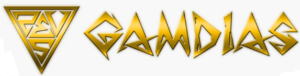Table of contents
show
GAMDIAS TALOS-M1 Mid Tower Case User Manual

SPECIFICATIONS
- Case Type MID Tower
- Motherboard Support ATX, Micro-ATX, Mini-ITX
- Color Black
- Expansion Slots 7
- Material SPCC & ABS & Tempered glass
Window Front & Left(4mm Tempered Glass)
Drive Bays 5.25″ N/A
3.5″ 2 x 3.5″ or 1 x 2.5″+1 x 3.5″(HDD Cage)
2.5 1 - Radiator Support Top: 240 mm
Front: 360 mm , 280 mm
Rear: 120 mm - Fan Support Top: 2 x 120mm , 2 x 140mm
Front: 3 x 120mm , 2 x 140mm, 2 x 200mm
Rear: 1 x 120mm, 1 x 140mm
ATX PS2 ,163mm Length(max) - Clearance CPU cooler height limitation: 170mm
VGA length limitation: 330mm
PSU length limitation:170mm - Dimension(L x W x H) 410 x 215 x 485 mm
16.1 x 8.5 x 19.1 inch
EXPLODED VIEW PARTS

PARTS
- Chassis Body
- Screw
- Tempered Glass Side Panel
- Right Side Panel
- Top Dust Filters
- Tempered Glass Front Pane
- IO Port
- 12cm ARGB Fan
- HDD Cage
- Rubber Foot
- Press & Slide Helper Screw
ACCESSORY

SIDEPANEL REMOVAL

Remove the side panel
MOTHERBOARD INSTALLATION

Lay down the chassis Install the motherboard in proper location and secure it with screws.
PSUINSTALLATION

Place the PSU in the proper location
3.5″ 2.5″ HDD INSTALLATION

- A. 3.5″ HDD
- Align the HDD into the mounting holes and screw it in.
- B. 2.5″ SSD Align the SSD into the mounting holes and screw it in.
AIR COOLINGCOMPATIBILITY

- Top 120 mm x 2 or 140 mm x2
- Front 120 mm x 3 or 140 mm x2 or 200mmx2
- Rear 120 mm x 1 or 140 mm x1
- Bottom 120 mm x 2
RADIATOR COMPATIBILITY

- Top 240 mm
- Front 360 mm or 280 mm
- Rear 120 mm
I/O PORTS

- Power Button
- Fan Speed Control
- Fan LED Control
- MIC
- Headphone
- USB 2.0
- USB 3.0
- Sync With Motherboard : Press and Hold the FAN Speed Control Button for 3 Seconds.
- Fan LED Off : Press and Hold the FAN LED Control Button for 3 Seconds.
I/O CONNECTORS

See your motherboard’s manual for front panel header locations and pin-outs.
RGB FAN CONTROLLER INSTALLATION
- The fan-led wiring must be connected to the fan hub in the order you want the lighting effects to be displayed.
- Fans must start at “1” and continue in series. 1 > 2 > 3 > 4 > 5 > 6
- Any fan not connected in series will break communication and the RGB lighting function will not work.
- Mount the fan(s) to the location of your choice in the chassis.
- Mind a location for the fan hub that allows connection for all of the fan’s RGB LED cables installed in your system.
- The fan controller will also need to be plugged into the fan hub for control of the RGB LED lighting.
- Mount the fan hub with the provided mounting strips