Teeho TE009 Smart Lock – Keyless Entry Door Lock User Manual
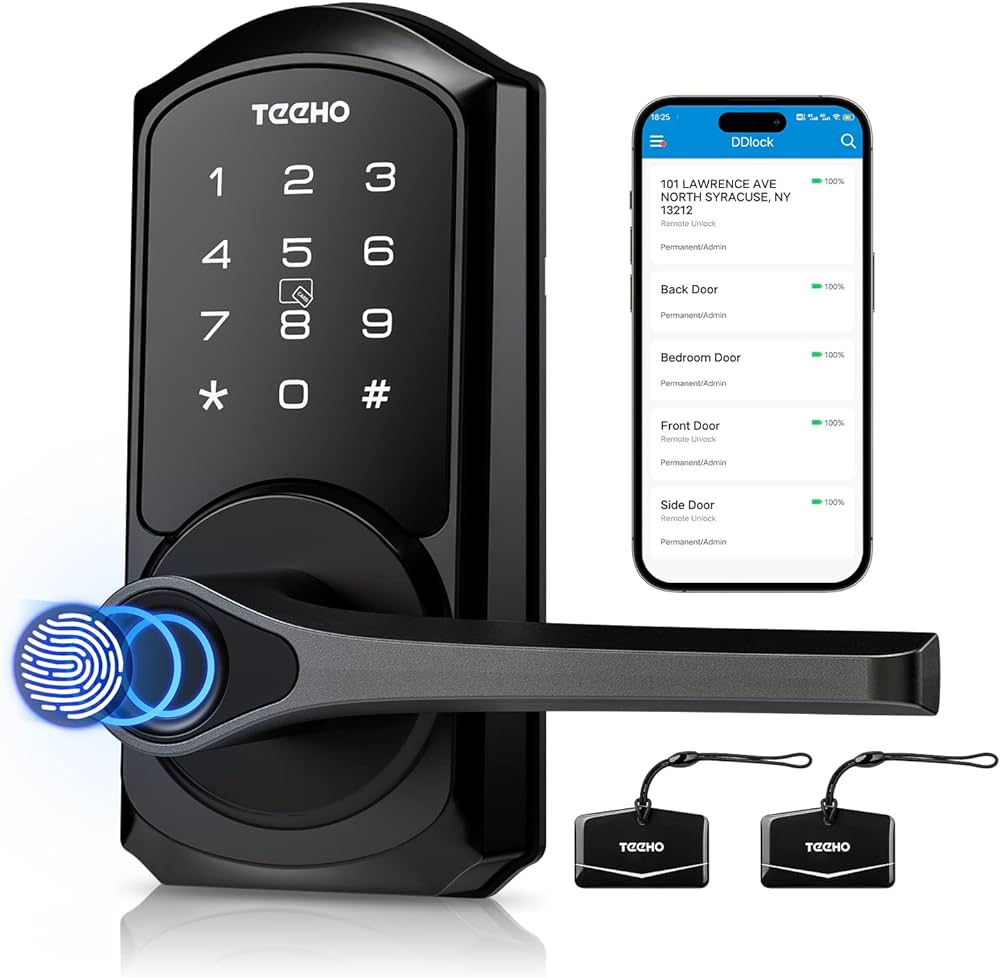
INSTALLATION INSTRUCTION

Parts List

If any parts are missing or damaged, please contact Customer Support.
Prepare the door and check the dimensions
A. Measure to confirm that the hole in the door is 2-1/8″ (54mm) Measure to confirm that the hole in the door edge is 1″ (25mm)

B. Measure to confirm that the backset is either 2-3/8″ or 2-3/4″ (60 or 70mm)

C. Measure to confirm that the door is 1-3/8″ to 2″ (35mm to 50mm) thick.

D. Make sure the hole in the door frame is drilled a minimum of 1’’ (25mm) deep, to leave enough space for the latch to extend into the door frame when the door is locked.

Notes
Make sure the door frame is aligned with the door. There are no obstructions stuck in the door frame.
Install the latch and strike
A. Latch backset adjustment

The backset is the distance from the door edge to the center of the hole in the door. The latch is provided with an adjustable design that can fit either 2-3/8’’(60mm) or 2-3/4’’(70mm) backset.

B. Install the latch

C. Install strike on the door frame.

IMPORTANT
Make sure the hole in the door frame is drilled a minimum of 1″ (25mm) deep.
D. Change Handle Direction (Optional)
Change the Handle direction of the exterior assembly.

Loosen the reversing screw by using a screwdriver. Rotate the lever to the other end and keep it horizontal. Tighten the reversing screw.
Change the Handle direction of the interior assembly.

Loosen the screw completely and remove the screw by using a screwdriver. Rotate the handle to the other side and keep the handle horizontal. Tighten the screw in the Left-hand or Right-hand screw holes according to the actual handle direction.
Install exterior assembly

A. Route the cable below the latch, and insert the torque blade through the slot in the latch.

B. Secure the mounting plate with the supplied screws. Do not overtighten screws.
Install interior assembly
A. Push the battery cover out in the direction as illustrated.

Do not load batteries until the lock is completely installed.
B. Insert the cable connector into the socket. Push the connector in firmly until it is completely attached.

Install interior assembly
C. Attach Interior Assembly to Mounting Plate and tighten 3 Screws.

D. Insert 4 AA Alkaline batteries and put them on the battery cover.

At a Glance

How to Lock / Unlock
UNLOCK the door from the outside

LOCK the door from outside

UNLOCK the door from the inside

LOCK the door from inside
Auto Lock Mode In Auto Lock Mode, the lock will automatically move to the locked position after 5 seconds, and then the lever can’t be turned.
Tap and hold the Lock icon in the App to lock.

Definitions
Master Code
Required for programming user codes, fingerprints, and IC cards. The default master code needs to be changed before programming. After pairing the DDLock App successfully, the master code will be changed to a random 7-digit number, and you can change it to your own master code in the App.
Auto Lock & One-touch Lock
Automatically locks the latch after the door closes in 5 seconds. Auto Lock is disabled by default. The Auto Lock time can be customized between 1 and 900 seconds. One-touch Lock is pressing and holding “#” on the touch keypad for 2 seconds to lock from outside.
Wrong Entry Limit
After 5 times unsuccessful attempts at entering an invalid password, the device will shut down for 2 minutes.
Passage Mode
Move the Passage Switch to enable and disable the Passage Mode Enable Passage Mode, the lock will stay Unlocked until it’s locked manually. In Passage Mode, Auto-lock will be disabled.
Anti-peeping password
Entering random numbers before or after the correct password will also unlock the door, which can prevent the password from being exposed. The length of the anti-peeping password should be within 16 digits.
Factory Default Settings
How to Reset?

Press and hold the Reset button on the interior assembly for 5 seconds by using the Reset tool, until you hear a short beep and Green light flashes once.
| Settings | Factory Defaut |
| Master Code | 123456 |
| Auto Lock | 5S |
| Passage Mode | Off |
| Reset Button | On |
| Lock Sound | On |
| Wrong Code Entry Limit | 5 times |
| Shutdown Time | 2 minutes |
HOW TO REGISTER


Fill out this and then tap “Get Code”. You will be sent a verification code to verify your account! Once you receive it, tap on “Register.
Notes:
The DDLock app is needed to use this lock. If this lock was professionally installed (or installed by someone other than the homeowner), make sure this step is performed by the homeowner.
Pairing Your Lock

Admin Passcode Management

After pairing the lock with DDLock, the admin passcode will be changed to a random 7-digit number, you can check the new admin passcode by following the picture guide below. And you can change it to your own administrator password.
Lock Page Overview

APP Unlock / Lock

To unlock the lock, tap this icon once. To lock the lock, press and hold on this icon.
Passcode

IC Card

Choose the validity period of the lock. Once the lock says “Please swipe your card”, place the card against 5 on the keypad. If you hear a long beep, the card can be used to unlock your lock.
Fingerprints
To add a fingerprint follow these instructions:

eKeys

Enter the recipient’s username. It will be the phone number or email address during registration. eKeys do not require wifi or bluetooth to be sent or revoked.
Authorized Admin
Authorized Admins are similar to eKeys; however, an authorized admin can do the following:

Tap on “Authorized Admin” and Set Timed Admin or Permanent Admin.
Passage Mode & Auto-Lock

Passage Mode disables auto-lock during a set schedule.
Lock Settings

Here are some settings you should familiarize yourself with. Under Basics, you can view and change information such as Lock Name. Gateway shows signal strength if Gateway is connected. With Remote Unlock on and a Gateway connected, you can remotely unlock/lock your lock. Lock Sound adjusts the lock’s sound level. Import from another lock allows for the transfer of passcodes and cards from one lock to another. Delete will remove the lock from your account and clear any settings on the lock. You must be near the lock to do this.
Troubleshooting
Q: Why did the lock not accept any inputs after I entered a code or fingerprint incorrectly so many times?
A: The lock will shut down for 2 minutes after 5 unsuccessful attempts at entering an invalid code or fingerprint. You can unlock the lock once in the App or wait 2 minutes to continue.
Q: How do I lock manually from outside?
A: Press and hold # to lock the lock from outside.
Q: The batteries are completely dead before I replace new batteries.
A: When the batteries are completely dead, the physical keys are available to unlock.
Q: How do I share access to the lock with my family members?
A: Go to the DDLock App, in eKeys or Authorized Admin, it can share access to the lock with your family.
FCC Statement
This equipment has been tested and found to comply with the limits for a Class B digital device, pursuant to part 15 of the FCC Rules. These limits are designed to provide reasonable protection against harmful interference in a residential installation. This equipment generates, uses, and can radiate radio frequency energy and, if not installed and used in accordance with the instructions, may cause harmful interference to radio communications.
However, there is no guarantee that interference will not occur in a particular installation. If this equipment does cause harmful interference to radio or television reception, which can be determined by turning the equipment off and on, the user is encouraged to try to correct the interference by one or more of the following measures:
- Reorient or relocate the receiving antenna.
- Increase the separation between the equipment and the receiver.
- Connect the equipment to an outlet on a circuit different from that to which the receiver is connected.
- Consult the dealer or an experienced radio/TV technician for help.
Caution: Any changes or modifications to this device not explicitly approved by the manufacturer could void your authority to operate this equipment.
This device complies with part 15 of the FCC Rules. Operation is subject to the following two conditions: (1) This device may not cause harmful interference, and (2) this device must accept any interference received, including interference that may cause undesired operation. RF Exposure Information This equipment complies with FCC radiation exposure limits set forth for an uncontrolled environment. This equipment should be installed and operated with a minimum distance of 20cm between the radiator and your body.
ISED Statement
This device contains license-exempt transmitter(s)/receiver(s) that comply with Innovation, Science and Economic Development Canada’s license-exempt RSS(s). Operation is subject to the following two conditions: (1) This device may not cause interference. (2) This device must accept any interference, including interference that may cause undesired operation of the device. The digital apparatus complies with Canadian CAN ICES‐3 (B)/NMB‐3(B).
Information & Safety Warnings
- Protect your User Codes and Master Code.
- Restrict access to your lock’s interior assembly and routinely check your settings to ensure they have not been altered without your knowledge.
- Do not use an electric screwdriver during installation.
- This manufacturer advises that no lock can provide complete security by itself.
- This lock may be defeated by forcible or technical means, or evaded by entry elsewhere on the property.
- No lock can substitute for caution, awareness of your environment, and common sense.
- Care should be taken to ensure a long-lasting finish. When cleaning is required use a soft, damp cloth. Using lacquer thinner, caustic soaps, abrasive cleaners, or polishes could damage the coating and result in tarnishing.
- The lock is water resistant. It can withstand water splashes; however, do not let water and liquids get into the lock.
- Avoid exposure to direct sunlight. Long-term exposure to direct sunlight may damage the lock.
REFERENCE LINK



 Afrikaans
Afrikaans Albanian
Albanian Amharic
Amharic Arabic
Arabic Armenian
Armenian Azerbaijani
Azerbaijani Basque
Basque Belarusian
Belarusian Bengali
Bengali Bosnian
Bosnian Bulgarian
Bulgarian Catalan
Catalan Cebuano
Cebuano Chichewa
Chichewa Chinese (Simplified)
Chinese (Simplified) Chinese (Traditional)
Chinese (Traditional) Corsican
Corsican Croatian
Croatian Czech
Czech Danish
Danish Dutch
Dutch English
English Esperanto
Esperanto Estonian
Estonian Filipino
Filipino Finnish
Finnish French
French Frisian
Frisian Galician
Galician Georgian
Georgian German
German Greek
Greek Gujarati
Gujarati Haitian Creole
Haitian Creole Hausa
Hausa Hawaiian
Hawaiian Hebrew
Hebrew Hindi
Hindi Hmong
Hmong Hungarian
Hungarian Icelandic
Icelandic Igbo
Igbo Indonesian
Indonesian Irish
Irish Italian
Italian Japanese
Japanese Javanese
Javanese Kannada
Kannada Kazakh
Kazakh Khmer
Khmer Korean
Korean Kurdish (Kurmanji)
Kurdish (Kurmanji) Kyrgyz
Kyrgyz Lao
Lao Latin
Latin Latvian
Latvian Lithuanian
Lithuanian Luxembourgish
Luxembourgish Macedonian
Macedonian Malagasy
Malagasy Malay
Malay Malayalam
Malayalam Maltese
Maltese Maori
Maori Marathi
Marathi Mongolian
Mongolian Myanmar (Burmese)
Myanmar (Burmese) Nepali
Nepali Norwegian
Norwegian Pashto
Pashto Persian
Persian Polish
Polish Portuguese
Portuguese Punjabi
Punjabi Romanian
Romanian Russian
Russian Samoan
Samoan Scottish Gaelic
Scottish Gaelic Serbian
Serbian Sesotho
Sesotho Shona
Shona Sindhi
Sindhi Sinhala
Sinhala Slovak
Slovak Slovenian
Slovenian Somali
Somali Spanish
Spanish Sundanese
Sundanese Swahili
Swahili Swedish
Swedish Tajik
Tajik Tamil
Tamil Telugu
Telugu Thai
Thai Turkish
Turkish Ukrainian
Ukrainian Urdu
Urdu Uzbek
Uzbek Vietnamese
Vietnamese Welsh
Welsh Xhosa
Xhosa Yiddish
Yiddish Yoruba
Yoruba Zulu
Zulu