Razer Thresher 7.1 Wireless Headphone Master Guide

PACKAGE CONTENTS
- Razer Thresher 7.1 gaming headset for PS4
- 7.1 surround sound audio dongle
- Optical cable
- USB to Micro-USB cable
- Important Product Information Guide
SYSTEM REQUIREMENTS
- PlayStation®4
OR - PC (Windows 7 or higher) / Mac (OS X 10.9 or higher)*
- A free USB port
REGISTRATION
Register your product online at razerzone.com/registration to get real-time information on your product’s warranty status. If you haven’t registered for a Razer ID yet, register now atrazerzone.com/razer-id to get a wide range of Razer benefits

TECHNICAL SUPPORT
What you’ll get:
- 1vear limited manufacturer’s warranty.
- Free online technical support at razersupport.com.
HEADPHONES
- Radio frequency: 2.4 GHz
- Dolby® Headphone technology
- Wireless range: 40 ft / 12 m
- Frequency response: 12 – 28,000 Hz
- Impedance: 32 at 1kHz
- Drivers: 50 mm, with neodymium magnets
- Estimated battery life: 16 hours
- Charging Time: 4 Hours
MICROPHONE
- Frequency response: 100 – 10,000 Hz
- Sensitivity (@1kHz): -42 ‡ 2dB
- Signal-to-noise ratio: >55 dB
- Mic design: Uni-directional
APPROXIMATE SIZE AND WEIGHT
GAMING HEADSET
- Length: 196 mm / 7.7 in
- Width: 214 mm / 8.4 in
- Height: 104.8 mm / 4.12 in
- Weight: 402 g / 0.89 lbs
DEVICE LAYOUT


SETTING UP YOUR RAZER THRESHER 7.1
CONNECTING YOUR AUDIO DONGLE TO YOUR PS4
- Plug the USB wireless dongle to your PS4.

- Plug the optical to mini-optical cable from the USB wireless dongle to vour P54*.

- From the PS4 home Screen, go to Settings › Sound and Screen › Audio Output Settings.
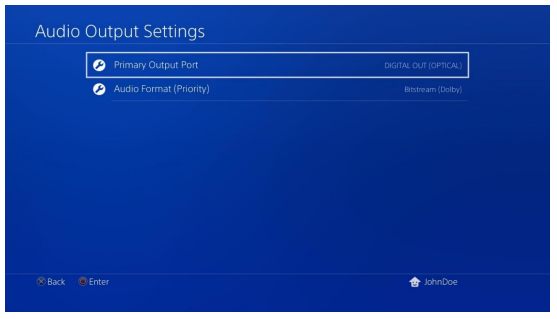
- On the Primary Output Port, select DIGITAL OUT (OPTICAL), and then select Dolby Digital 5.1ch.

Note: Please make sure that Dolby Digital 5.1ch is the only selected option on the list.
- On the Audio Format (Priority), select Linear PCM.
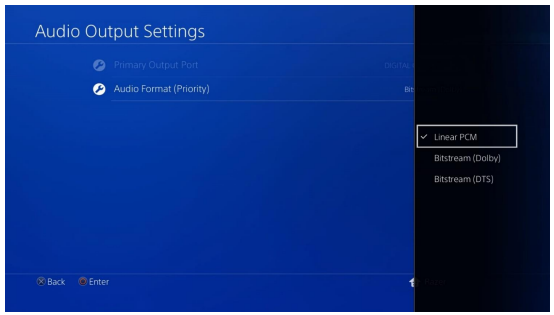
- Go to Settings > Devices > Audio Devices, and then select your Razer Thresher 7.1 for the Input Device and Output Device options.

Note: It is recommended to set Volume Control and Adjust Microphone Level to maximum then use the headset controls to fine-tune the settings.
- On the Output to Headphones, select Chat Audio.

CONNECTING YOUR AUDIO DONGLE TO YOUR PC
- Plug the audio dongle to your PC.

- Open your Sound settings from Control Panel > Hardware and Sound > Manage audio devices. You can also right-click on the sound icon on the system tray, and then select Playback devices

- In the Playback tab, select Razer Thresher 7.1 from the list, and then click the Set Default button.

CONNECTING YOUR AUDIO DONGLE TO YOUR MAC
- Plug the audio dongle to your Mac.

- Open your Sound settings from System Preferences > Sound.

- In the Outout tab. select Razer Thresher 7.1 from the list.

- In the Input tab, select Razer Thresher 7.1 from the list.

USING YOUR RAZER THRESHER 7.1
CHARGING YOUR HEADSET
Plug your Razer Thresher 7.1 to a powered USB port using the Micro-USB to USB cable.

For best results, please fully charge the headset before using it for the first time. A depleted unit will fully charge in about 4 hours.
Understanding The Charging Notifications
The LED indicator on the headset will send out notifications depending on its current charging status, as shown here:

POWER ON
Press and hold the headset power button until you hear the ON tone, the LED indicator is lit, or until the Razer logo starts blinking.

Note: Keep the devices within close proximity of each other for a faster and more stable connection,
POWER OFF
Press and hold the headset power button until vou hear the OFF tone, the LED indicator is off, or until the Razer logo is turned off.

CONNECTING NOTIFICATIONS
The headset and the audio dongle will display notifications depending on its current status, as shown here:

Note: If the headset is not connected it will automatically power off after a few minutes.
USING THE AUDIO VOLUME CONTROL
Rotate the audio volume control to increase or decrease the volume. You will hear a short beep when you reach the minimum or maximum volume.

Press the audio volume button to mute or unmute the in-game audio.

Press and hold the audio volume button until you hear a tone to enable or disable the virtual

USING THE RETRACTABLE MICROPHONE
Pull the tip of the microphone until it is fully extended.

Bend the microphone until it is in front of your mouth, then adjust the length as preferred.

USING THE MIC VOLUME CONTROL
Rotate the volume control to increase or decrease the microphone volume. You will hear a short beep when you reach either the minimum or maximum volume.

Press the mic volume control to mute or unmute the microphone. The microphone LED will light up when muted.

Press and hold the mic volume button until you hear a tone to enable or disable mic monitoring.

EXTENDING YOUR HEADSET’S LIFESPAN
We recommend stretching the headset gently apart before placing them over your head to minimize headband stress. However, please avoid overstretching the headset beyond its technical limits

SAFETY GUIDELINES
In order to achieve maximum safety while using your Razer Thresher 7.1, we suggest that you adopt the following guidelines: Should you have trouble operating the device properly and troubleshooting does not work, unplug the device and contact the Razer hotline or go to razersupport. com for support. Do not attempt to service or fix the device yourself at any time. Do not take apart the device (doing so will void your warranty) and do not attempt to operate it under abnormal current loads. Keep the device away from liquid, humidity or moisture. Operate the device only within the specific temperature range of 0°C (32°F) to 40°C (104° F). Should the temperature exceed this range, unplug and/or switch off the device in order to let the temperature stabilize to an optimal level. The device isolates external ambient sounds even at low volumes, resulting in lowered awareness of your external surroundings. Please remove the device when engaging in any activities that requires active awareness of your surroundings. Listening to excessively loud volumes over extended periods of time can damage your hearing. Furthermore, legislation of certain countries permits a maximum sound level of 86db to affect your hearing for 8 hours a day. We therefore recommend that you reduce the volume to a comfortable level when listening for prolonged periods of time. Please, take good care of your hearing.
MAINTENANCE AND USE
The Razer Thresher 7.1 requires minimum maintenance to keep it in optimum condition. Once a month we recommend you unplug the device from the computer and clean it using a soft cloth or cotton swab with a bit of warm water to prevent dirt buildup. Do not use soap or harsh cleaning agents.
LEGALESE
COPYRIGHT AND INTELLECTUAL PROPERTY INFORMATION
©2017 Razer Inc. All rights reserved. Razer, the triple-headed snake logo, Razer logo, “For Gamers. By Gamers.”, and Powered by Razer Chroma logo are trademarks or registered trademarks of Razer Inc. and/or affiliated companies in the United States or other countries. All other trademarks and trade names are the property of their respective owners and other company and product names mentioned herein may be trademarks of their respective companies. el. playstation”, and P_S 4 are registered trademarks of Sony Interactive Entertainment Inc. All rights reserved. Windows and the Windows logo are trademarks of the Microsoft group of companies. Mac OS, Mac and the Mac logo are trademarks or registered trademarks of Apple. Manufactured under license from Dolby Laboratories. Dolby and the double-D symbol are trademarks of Dolby Laboratories. Razer Inc. (“Razer”) may have copyright, trademarks, trade secrets, patents, patent applications, or other intellectual property rights (whether registered or unregistered) concerning the product in this guide. furnishing of this guide does not give you a license to any such copyright, trademark, patent or other intellectual property right. The Razer Thresher 7.1 (the “Product”) may differ from pictures whether on packaging or otherwise. Razer assumes no responsibility for such differences or for any errors that may appear. Information contained herein is subject to change without notice.
LIMITED PRODUCT WARRANTY
For the latest and current terms of the Limited Product Warranty, please visit: razerzone.com/warranty.
COSTS OF PROCUREMENT
For the avoidance of doubt, in no event will Razer be liable for any costs of procurement unless it has been advised of the possibility of such damages, and in no case shall Razer be liable for any costs of procurement liability exceeding the retail purchase price of the Product.
GENERAL
These terms shall be governed by and construed under the laws of the jurisdiction in which the Product was purchased. If any term herein is held to be invalid or unenforceable, then such term (in so far as it is invalid or unenforceable) shall be given no effect and deemed to be excluded without invalidating any of the remaining terms. Razer reserves the right to amend any term at any time without notice.
DOWNLOAD PDF
Razer Thresher 7.1 Wireless Headphone Master Guide





