Sonoff TRVZB Thermostatic Radiator Valve Quick Guide


https://sonoff.tech/product-review/tutorial/adapter-selection-guide/
Power on the device

- Press the battery compartment latch while taking out the shell.
- Load the battery.
- After powering on, the screen displays “, ” ” and flashes.
Installation

When “, I” stops flashing, install the device to the valve interface.
If the screen displays ” FS” or ” Rd”, press the middle button and “, i ” will display again.
Device debugging

Short press the middle button, and ” Ad ” will flash (Figure 0). Wait for about 5 seconds, and the device will display the initialization interface (Figure 2), which means that debugging is completed.
Download the eWeLink App & Add SONOFF Zigbee gateway.
Make sure the proper versions of SONOFF Zigbee gateway: ZB Bridge-P V1.6.0 and later.
The device can work with other gateways supporting Zigbee 3.0 wireless protocol. Detailed information is in accordance with the final product.
Add the device to Zigbee Gateway

In manual mode, turn the knob counterclockwise. When the screen displays “OF”, press and hold the middle button for 3 seconds and the screen icon ” 3 ” flashes. Now the device enters Pairing mode, then open the App and add the device in the gateway homepage.
If the device fails to pair with the gateway within 3 minutes after it enters Pairing mode, the device will exit the pairing status. If you want to pair again, please press and hold the middle button for 3 seconds until the icon ” DC ” flashes when the screen shows ” ”

In automatic mode, the screen displays icon ” ” (Figure 0) and in manual mode (Figure 3), the icon ” ” disappears. Short press the middle button of the device to switch mode (Figure 3) (Device pairing operation must be done in manual mode).
User Manual
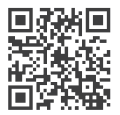
https://sonoff.tech/usermanuals
Scan the OR code or visit the website to learn about the detailed user manual and help.
REFRENCE LINK





