Roku Ultra Streaming Device Manual

What’s included

Details
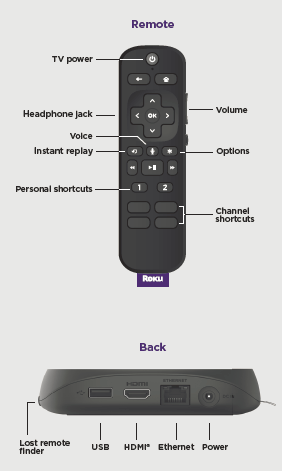
Let’s get started

STEP 1: Connect to TV
Connect your streaming player to an HDMI port on the back of your TV with the included cable. For 4K streaming, you’ll need to use an Back HDMI port that supports HDCP 2.2.
TIP:
For help setting up your device, visit go. roku.com/ultra

STEP 2: Connect to power
Use the included power adaptor to connect your streaming player to a wall outlet.

STEP 3: Select input
Use your TV remote to power on your TV and select the input (source) you used to connect your streaming player.

STEP 4: Insert batteries
Slide open the cover on the back of your remote and insert the included Duracell® batteries. Your remote will
pair automatically.

STEP 5: Follow the on-screen setup
Follow the instructions on your TV screen. Activate your streaming player by using your computer or smartphone to link a Roku account.
IMPORTANT:
Roku does not charge for activation support – beware of scams.
Remote features

Private listening
To use private listening,simply plug headphones into your remote. Your TV will mute automatically.
TV controls
Use these buttons to power up your TV, adjust the volume, mute, and control your streaming with one remote.
Personal shortcuts
To set: Give a command using the voice button.Then, press and hold a personal shortcut button until you hear a tone.To use: Press the personal shortcut button once.
Common questions
Why do I need to create a Roku account?
You’ll need a Roku account to stream, add channels, easily manage subscriptions, rent movies, and more.
Why should I enter a credit card?
Saving a payment method makes it easy to rent or buy movies, subscribe to popular channels, and start free trials in just a click. No charges will be made without your authorization.
What should I do if my streaming player is not connecting to my wireless network?
Double check the network you selected and that you entered your password correctly. If you have other devices connected to this network,your streaming player should connect.
What type of voice commands can I use with this remote?
- “Play classic rock on Pandora”
- “Turn captions on”
- “Launch The Roku Channel”
- “Skip 30 seconds”
- “Show me action movies”
Visit go. roku.com/ultra for more information


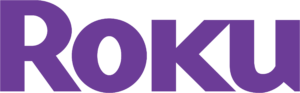



 Afrikaans
Afrikaans Albanian
Albanian Amharic
Amharic Arabic
Arabic Armenian
Armenian Azerbaijani
Azerbaijani Basque
Basque Belarusian
Belarusian Bengali
Bengali Bosnian
Bosnian Bulgarian
Bulgarian Catalan
Catalan Cebuano
Cebuano Chichewa
Chichewa Chinese (Simplified)
Chinese (Simplified) Chinese (Traditional)
Chinese (Traditional) Corsican
Corsican Croatian
Croatian Czech
Czech Danish
Danish Dutch
Dutch English
English Esperanto
Esperanto Estonian
Estonian Filipino
Filipino Finnish
Finnish French
French Frisian
Frisian Galician
Galician Georgian
Georgian German
German Greek
Greek Gujarati
Gujarati Haitian Creole
Haitian Creole Hausa
Hausa Hawaiian
Hawaiian Hebrew
Hebrew Hindi
Hindi Hmong
Hmong Hungarian
Hungarian Icelandic
Icelandic Igbo
Igbo Indonesian
Indonesian Irish
Irish Italian
Italian Japanese
Japanese Javanese
Javanese Kannada
Kannada Kazakh
Kazakh Khmer
Khmer Korean
Korean Kurdish (Kurmanji)
Kurdish (Kurmanji) Kyrgyz
Kyrgyz Lao
Lao Latin
Latin Latvian
Latvian Lithuanian
Lithuanian Luxembourgish
Luxembourgish Macedonian
Macedonian Malagasy
Malagasy Malay
Malay Malayalam
Malayalam Maltese
Maltese Maori
Maori Marathi
Marathi Mongolian
Mongolian Myanmar (Burmese)
Myanmar (Burmese) Nepali
Nepali Norwegian
Norwegian Pashto
Pashto Persian
Persian Polish
Polish Portuguese
Portuguese Punjabi
Punjabi Romanian
Romanian Russian
Russian Samoan
Samoan Scottish Gaelic
Scottish Gaelic Serbian
Serbian Sesotho
Sesotho Shona
Shona Sindhi
Sindhi Sinhala
Sinhala Slovak
Slovak Slovenian
Slovenian Somali
Somali Spanish
Spanish Sundanese
Sundanese Swahili
Swahili Swedish
Swedish Tajik
Tajik Tamil
Tamil Telugu
Telugu Thai
Thai Turkish
Turkish Ukrainian
Ukrainian Urdu
Urdu Uzbek
Uzbek Vietnamese
Vietnamese Welsh
Welsh Xhosa
Xhosa Yiddish
Yiddish Yoruba
Yoruba Zulu
Zulu