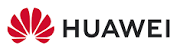HUAWEI V100R001 Microsoft Word User Manual

Appearance

- Power button Press and hold to turn your Mobile WiFi on or off.
- MENU button Press to display the menu.
- Micro USB port
- Reset button Press and hold to restart your Mobile WiFi and restore it to its factory settings.
If you forget the username, password, or SSID for your Mobile WiFi, try restoring the device to its factory settings.
Installation

Wi-Fi® connection
Press the MENU button to access the menu and view the current SSID (Wi-Fi network name) and Wi-Fi key on the device screen. We strongly recommend that you change the default SSID and Wi-Fi password to keep your data secure.
HUAWEI HiLink app

Download the HUAWEI HiLink app to manage your Mobile WiFi more easily.
- Change the SSID and Wi-Fi network key.
- Check data traffic and SMS messages.
- Check roaming state and signal strength.
You can also manage your Mobile WiFi through the web interface at http://192.168.8.1. The default username and password is admin. Click the online help on the web interface to learn more about your Mobile WiFi.
Wi-Fi extender (optional)

The Wi-Fi extender feature increases Wi-Fi coverage and connects to Wi-Fi networks where available to reduce mobile data usage. On the HUAWEI HiLink app, enable the Wi-Fi extender function and connect Mobile WiFi to a Wi-Fi network.
Charging

Please only use compatible chargers provided by a designated manufacturer. The charger is an optional accessory. To buy a charger, please contact an authorized retailer.
Tips
Why isn’t my Mobile WiFi responding?
Try restarting the device. If that doesn’t work, restore the device to its factory settings.
Why can’t I connect to my Mobile WiFi sometimes?
To save power, your Mobile WiFi’s Wi-Fi auto-off feature is designed to turn off Wi-Fi when there haven’t been connections for a while. You can press the POWER button to turn on Wi-Fi again. Alternatively, you can disable this feature, although this might impact battery life. Log in to the HUAWEI HiLink app or web interface and disable the Wi-Fi auto-off feature.
Why won’t my Mobile WiFi connect to a network even though all the settings are correct?
The PIN verification feature might be enabled. Launch HUAWEI HiLink and enter the correct PIN. You can disable this feature if you find entering the PIN regularly inconvenient. From the HUAWEI HiLink app, select Settings and then disable the PIN verification feature.
Why did my Mobile WiFi power off all of a sudden?
Your Mobile WiFi may overheat when you use it continuously over a long period of time, thereby triggering its automated protection system. Wi-Fi will be turned off and your Mobile WiFi will power off if this occurs. Please ensure the device is properly ventilated and cooled before you power it on again.