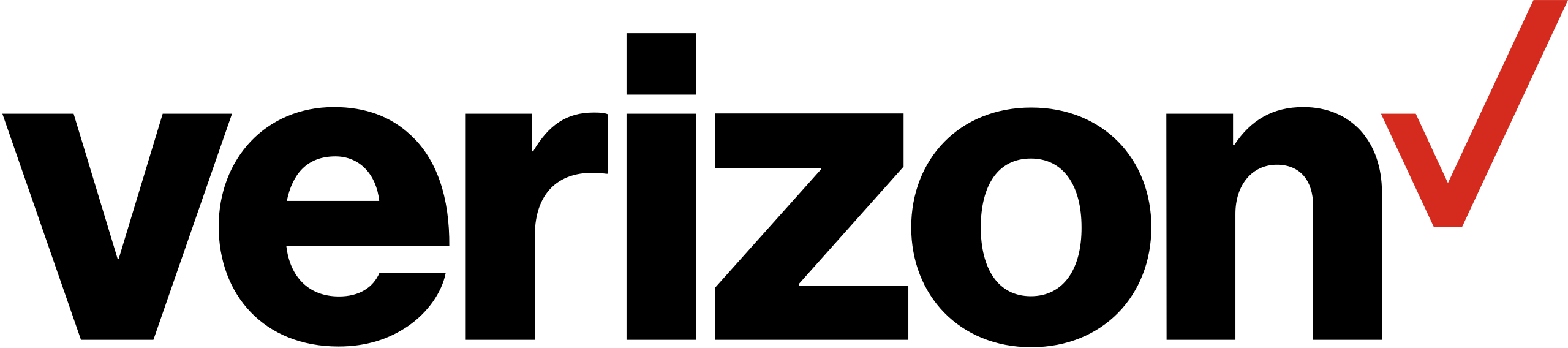Table of contents
show
Verizon FiOS TV P265v3 Remote Control User Manual

Thank you for subscribing to FiOS TV Service. This User Manual will show you how to program and operate your new FiOS TV Remote Control (Model P265v3).
OPTIONAL FEATURES
<STB Power> Button Turns on TV and STB Your remote has separate power buttons for the TV and STB. You can program the
key to turn on/off both your TV and STB at the same time.
- Turn both your TV and STB on.
- Press and hold the <OK> and buttons together, then release both.
- The RED LED will blink twice and then stay on.
- Press 9 – 7 – 7. • The RED LED will blink twice and remain on.
- Press . • The RED LED will blink 3 times and then turn off.
- Test that the key now turns on the TV and STB at the same time.
- If you want to reset the remote so that the key controls Only the STB, follow the same steps as above but press <OK> in Step 4.
Control TV Volume Through STB
If the volume control keys don’t work with your TV, you can program the remote so that the STB will control the volume.
- Press and hold the <OK> and buttons together, then release both.
- The RED LED will blink twice and then stay on.
- Press 9 – 5 – 5.
- The RED LED light will blink twice, and remain on.
- Press .
- The RED LED will blink 3 times and then turn off.
- If you want to change it back again so that volume buttons control the TV follow the same steps as above but press in Step 5.
Troubleshooting
- Check the Batteries: Ensure that the batteries in the remote control are not dead or low on power. Replace them with fresh batteries if needed.
- Remote Control Reset:
- Remove the batteries from the remote control.
- Press and hold the “Power” button on the remote for at least 15 seconds.
- Reinsert the batteries and try using the remote again.
- Verify Line of Sight: Make sure there are no obstructions between the remote control and the FiOS TV set-top box or the TV. The remote needs a clear line of sight to function properly.
- Check Remote Settings:
- Ensure that the remote is in the proper mode (STB mode for controlling the set-top box, TV mode for controlling the TV).
- Press the “STB” button at the top of the remote to switch it to set-top box mode if needed.
- Reboot the Set-Top Box:
- Unplug the power cord from the back of the FiOS TV set-top box.
- Wait for about 30 seconds, then plug it back in.
- Allow the set-top box to reboot, and then try using the remote again.
- Pairing the Remote:
- If your remote has become unpaired from the set-top box, you may need to re-pair it.
- Follow the instructions in your FiOS TV manual or contact Verizon customer support for guidance on how to pair the remote.
- Check for Interference:
- Other electronic devices, such as fluorescent lights or other remote controls, can interfere with the FiOS remote’s signals. Try using the remote in a different location.
- Remote Replacement: If none of the above steps work and your remote is still not functioning, you may need a replacement remote. Contact Verizon customer support to request a new remote control.
- Update Software: Sometimes, the set-top box may need a software update. Contact Verizon customer support to check if your set-top box has the latest software.
FAQS
- How do I program the P265v3 remote control to work with my TV?
- To program the remote to work with your TV, follow these steps:
- Turn on your TV.
- Press and hold the “OK” and “2” buttons on the remote simultaneously for a few seconds until the LED light at the top of the remote blinks twice.
- Enter the TV manufacturer’s code using the number buttons on the remote.
- Press the “Power” button to see if the TV turns off. If it does, the remote is successfully programmed. If not, repeat the process with a different TV manufacturer code.
- To program the remote to work with your TV, follow these steps:
- How can I control the volume of my TV with the P265v3 remote?
- You can control the volume of your TV with the P265v3 remote by pressing the “Vol +” and “Vol -” buttons on the remote. Make sure the remote is in TV mode when doing this.
- What are the other modes on the P265v3 remote control, and how do I switch between them?
- The P265v3 remote control has different modes, including STB (Set-Top Box) mode and TV mode. To switch between these modes, press the corresponding button at the top of the remote (e.g., “STB” for controlling the set-top box and “TV” for controlling the TV).
- How do I perform a factory reset on the P265v3 remote control?
- To perform a factory reset on the P265v3 remote, follow these steps:
- Press and hold the “Menu” and “OK” buttons simultaneously for a few seconds until the LED light at the top of the remote blinks twice.
- Enter the code “0000.”
- The LED light will blink twice again, indicating that the remote has been reset to its factory settings.
- To perform a factory reset on the P265v3 remote, follow these steps:
- Why is my P265v3 remote not working even after replacing the batteries?
- If your remote is not working after replacing the batteries, it could be due to other issues like a loss of pairing with the set-top box, an obstruction between the remote and the device it’s trying to control, or a malfunctioning remote. Try the troubleshooting steps mentioned earlier in this conversation.
- Can I use the P265v3 remote to control other devices, such as a DVD player or soundbar?
- The P265v3 remote is primarily designed to work with Verizon FiOS set-top boxes and TVs. It may not have the capability to control other devices like DVD players or soundbars. You would typically need a universal remote for that purpose.
- Where can I find the manufacturer codes for my TV to program the remote?
- You can usually find the manufacturer codes in the remote control’s user manual or on the Verizon website. Verizon customer support can also assist you in finding the correct codes for your specific TV model.