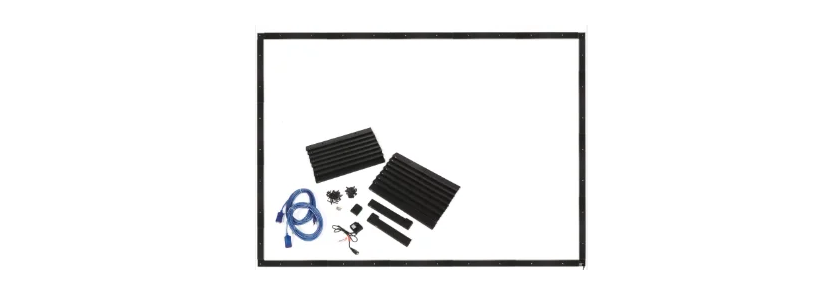Califone WB80 Interactive Whiteboard User Manual

IMPORTANT SAFETY INSTRUCTIONS
Please retain this manual for future reference and warranty information.
Troubleshooting & Servicing
Do not attempt to service or repair the device yourself. Refer all servicing to qualified service personnel. Do not attempt to modify the device in any way.
Moisture and heat sources
Do not use this apparatus near water expose it to rain, moisture, dripping or splashing liquids. Do not expose the unit to high temperatures, high humidity or direct sunlight.
Cleaning
Never use Benzene, paint-thinner, or other chemicals on the device.
Intended use
The product may only be used with the original parts intended for it. The product may only be used in closed and dry rooms. The intended use includes adherence to the specified installation instructions.
WARNING: Changes or modifications to this unit not expressly approved by the party responsible for compliance could void the user’s authority to operate the equipment.
PACKAGE CONTENTS
- (1) USB corner sensor piece (R-B)
- (3) Corner sensor pieces (L-B, L-U, R-U)
- (16) Full-length sensor pieces
- (2) Half-length sensor pieces (4 & 4A)
- (1) Male-Male USB extension cord
- (1) Female-Male USB extension cord
- (1) bag of black anodized screws
- (1) bag of black plastic Screw Covers
- (1) bag of silver screws
- (1) Software Installation CD (Draw & Present Software)
- (1) User Manual
TOOLS AND MATERIALS NEEDED
- (1) Phillips screw driver
- (1) Level (3’ preferred)
- (1) Tape measure
- (1) Roll of 1/2” (0.5”) double-sided mounting tape
INSTALLATION LAYOUT

SETUP AND INSTALLATION

Select wall/whiteboard surface to mount WB80. The WB80 requires a 67.75” wide x 48.375” wide area. The wall must be flat to ensure the white board sensors have line-of-sight to each other. Use a level to ensure there are no such bumps. Use the tape measure to measure from the floor to the desired height of the bottom of the WB80. Mark the wall 4 times (1 foot apart).

- (16) – 12.75” lengths
- (2) – 6.25” lengths
- (4) – 1” lengths

 Return to bottom right hand corner on level line and begin build upward (Sensors 1- 3). Note the sensor number label located on the side of each sensor. Refer to the Installation Layout on Page 6 of this manual.
Return to bottom right hand corner on level line and begin build upward (Sensors 1- 3). Note the sensor number label located on the side of each sensor. Refer to the Installation Layout on Page 6 of this manual.
 Begin build along level line with Sensors 5A – 9A
Begin build along level line with Sensors 5A – 9A
 Attach corner sensor “L-B” to Sensor 9A to begin building upward (use level). Attach sensor 1A upward from left bottom corner piece and continue with sensors 2A – 3A.
Attach corner sensor “L-B” to Sensor 9A to begin building upward (use level). Attach sensor 1A upward from left bottom corner piece and continue with sensors 2A – 3A.  Attach corner sensor “L-U” to Sensor 4A.
Attach corner sensor “L-U” to Sensor 4A.
SOFTWARE INSTALLATION
- Install the included software on a PC.
- Connect the Interactive Whiteboard hardware to the PC using the included male-male USB cord. If the PC is too far away from the interactive whiteboard, the included male-female USB extension
cable may be used the male-male cord, which is connected to the white board. If the male-female cord is connected directly to the whiteboard, it may not operate.
CALIBRATION
- Use the PC mouse to right click on the “Califone Draw & Present” icon on the taskbar in the lower right of the screen. Click “Screen Calibration (WB80 Interactive Whiteboard)”.
- As each of the nine cross hair flashes on the screen, use a finger or pointing device to touch the cooresponding cross hair on the interactive whiteboard space. After calibrating the nine points, the cross hairs will disappear from the screen.
- The interactive whiteboard is now ready to use.
BASIC OPERATION
INTERACTIVE WHITEBOARD OPERATION
Use the interactive whiteboard as a mouse on a PC by touching/ dragging along the interactive whiteboard space with a finger or pointing device.
SOFTWARE OPERATION
The software included with the WB80 has several functions which can be accessed by touching the icons on the right side of the screen.
Mouse Left & Right Click Options:
- Using the PC mouse or interactive whiteboard, right click the “Califone Draw & Present” icon on the taskbar in the lower right of the screen.
- This is useful for drawing. This mode is useful for simply pointing to items on the screen.
- Disable this option allows the user to hold the pointer in the same spot constantly without enacting a right click event.
TROUBLESHOOTING
| Not working |
|
| Software does not show that the whiteboard is connected | • Try disconnecting and reconnecting the whiteboard to the PC. |
| Mouse pointer does not move on the screen as intended. | • Try recalibrating the whiteboard/software. |
SPECIFICATIONS & FEATURES
| Power Requirement | Uses USB power |
| Sensor Type | Infrared |
| Whiteboard Area | 80” diagonal (64.75” Width x 45.375” Height) |
| Resolution | 4096 x 4096 Points (Precision <2mm) |
| Response Time | Initial: < 25 ms Continuous Use: < 16 ms |
| Max Cursor Speed | 180 Points / sec |
| Operating System Compatibility | Windows 2000/XP/Vista/Windows 7 32-bit & 64-bit |
| Product Dimensions | 67.75” x 48.375” x 0.5” (installed) |
| Product Weight (incl. accessories) | 5 lbs. |
WARRANTY
Califone warrants this product to be free from defective material and workmanship for one year from the purchase date.
All Damage Claims Must Be Made With the Freight Carrier
Notify the freight carrier immediately if you observe any damage to the shipping carton or product. Repack the unit in the carton and await inspection by the carrier’s claim agent. Notify your dealer of the pending freight claim.