Table of contents
show
HOLMAN WX8 8 Station Wi-Fi Irrigation Controller User Guide

INTRODUCTION
The WX8 Wi-Fi Irrigation Controller allows anyone with a smartphone and Wi-Fi access to control their irrigation from anywhere on the globe. Each solenoid is connected to your WX8 via a cable. To water a ZONE, the WX8 sends an electric current to the solenoid coil. After the RUN TIME has expired, the electric current is discontinued and the valve closes. The WX8 then automatically opens the next valve in the sequence, until all ZONES have been watered. For more information on the WX8 Wi-Fi Irrigation Controller, visit www.holmanindustries.com.au/wx8-wifi-irrigation-controller

INITIAL SETUP
- Download Holman Home onto your mobile device via the apple App Store or google-play Google Play
 Open Holman Home on your mobile device
Open Holman Home on your mobile device- Tap REGISTER
 Read our Privacy Policy and tap AGREE if you wish to proceed
Read our Privacy Policy and tap AGREE if you wish to proceed Follow the prompts to register a Holman Home account with your email or mobile number
Follow the prompts to register a Holman Home account with your email or mobile number The home screen should now appear and you should be able to add devices to your Holman Home by tapping ADD DEVICE or plus
The home screen should now appear and you should be able to add devices to your Holman Home by tapping ADD DEVICE or plus- To find the WX8 Irrigation Controller, tap GARDEN WATERING
- Then tap the WX8 icon to start searching for your Irrigation Controller
- This begins the Wi-Fi pairing process with your WX8. Follow the prompts on your mobile device to complete the pairing process
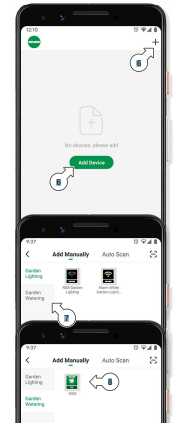
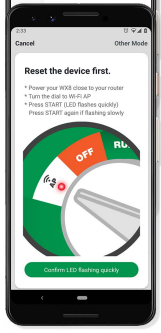
MANUAL OPERATION
- After completing the Wi-Fi pairing process, your WX8 will be available on the Holman Home device screen. Tap this for advanced watering controls
- The MANUAL screen allows running of any START or ZONE manually. Toggle the OFF/ON button of a START or ZONE
- Scroll down to access up to ZONE 8
- Pressing pen allows you to rename a ZONE
- STATUS will show information about the current watering and how much time is remaining. This may also show rain, 9V battery issues and if automatic starts have been disabled
- Press on the STATUS row to get more information on your current watering
- Press the STOP button to cancel all watering
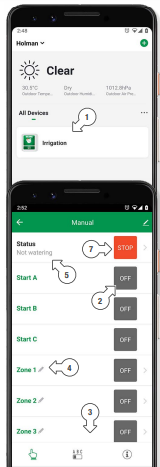
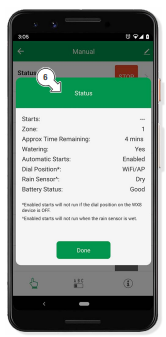
AUTOMATIC STARTS
- Press STARTS to access automatic start controls 1
- This shows basic details of each START; A, B or C
- Press on a START row to modify the details for each
- This shows the details for the selected START
- Check/uncheck the ENABLE START toggle to enable/disable the START
- Use START TIME to set the time of day to start watering
- Tap each day of the week to toggle watering for the selected day on or off
- Enable/disable ZONES for this start by checking/unchecking each ZONE
- Set the watering duration for each ZONE
- Scroll down to access up to ZONE 8
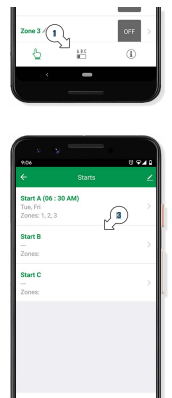
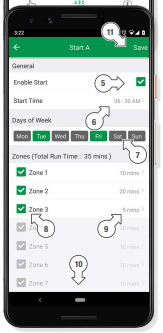
DEVICE INFORMATION
- Access more information about your WX8 by tapping DEVICE INFORMATION
- The POWER SUPPLY is the internal operating voltage and should be between 10-12V if everything is working correctly
- The 9V BATTERY voltage will be in red if it needs replacing
- The EVIE Sensor will read GOOD if connected
- Some WX8 Irrigation Controllers have an accompanying EVIE Sensor for rainfall detection
- It is also possible to connect a third party rain sensor. Refer to your WX8 Quick Setup Guide for information on how to configure these sensors
- To access more technical information, tap pen
- Tap the name of your controller to edit it
- Tap DEVICE INFORMATION for IP and MAC addresses
- Tap TAP-TO-RUN AND AUTOMATION for any scenarios you have set up
- Tap ALEXA or GOOGLE ASSISTANT for information on setting up these services
- Toggle OFFLINE NOTIFICATION to be notified when your device has been offline for more than 30 minutes
- Tap SHARE DEVICE to share control of your WX8 with a user outside your home. We recommend using the HOME MANAGEMENT function if you wish to share your WX8 with a user who lives in your home
- Tap CREATE GROUP to control multiple WX8 Controllers.
- For support and fault reporting, tap FAQ & FEEDBACK
- Add the device to your HOME SCREEN (apple iOS only)
- Tap CHECK DEVICE NETWORK to run a test on your Wi-Fi signal
- Tap CHECK FOR FIRMWARE UPGRADE to ensure your WX8 Controller has the latest firmware
- Tap REMOVE DEVICE to remove your WX8 Controller from Holman Home
- Tap RESTORE FACTORY DEFAULTS to remove your WX8 from Holman Home and clear all settings back to factory defaults
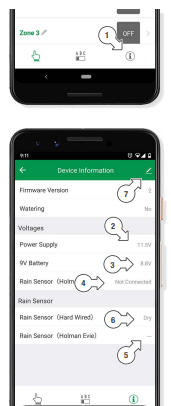
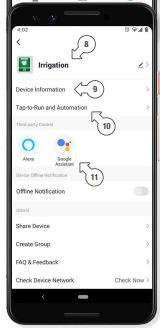
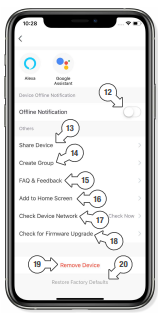



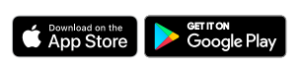 Open Holman Home on your mobile device
Open Holman Home on your mobile device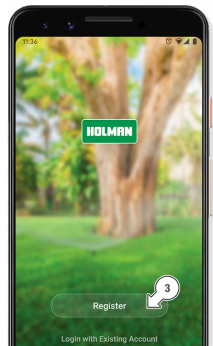 Read our Privacy Policy and tap AGREE if you wish to proceed
Read our Privacy Policy and tap AGREE if you wish to proceed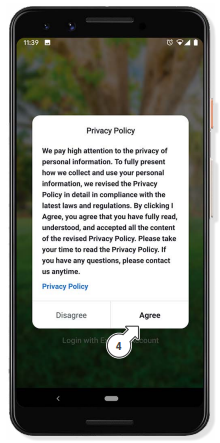 Follow the prompts to register a Holman Home account with your email or mobile number
Follow the prompts to register a Holman Home account with your email or mobile number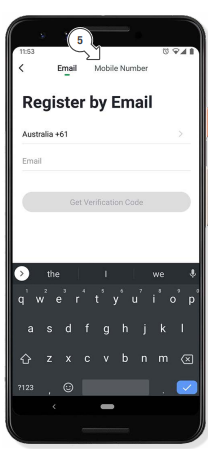 The home screen should now appear and you should be able to add devices to your Holman Home by tapping ADD DEVICE or plus
The home screen should now appear and you should be able to add devices to your Holman Home by tapping ADD DEVICE or plus


 Afrikaans
Afrikaans Albanian
Albanian Amharic
Amharic Arabic
Arabic Armenian
Armenian Azerbaijani
Azerbaijani Basque
Basque Belarusian
Belarusian Bengali
Bengali Bosnian
Bosnian Bulgarian
Bulgarian Catalan
Catalan Cebuano
Cebuano Chichewa
Chichewa Chinese (Simplified)
Chinese (Simplified) Chinese (Traditional)
Chinese (Traditional) Corsican
Corsican Croatian
Croatian Czech
Czech Danish
Danish Dutch
Dutch English
English Esperanto
Esperanto Estonian
Estonian Filipino
Filipino Finnish
Finnish French
French Frisian
Frisian Galician
Galician Georgian
Georgian German
German Greek
Greek Gujarati
Gujarati Haitian Creole
Haitian Creole Hausa
Hausa Hawaiian
Hawaiian Hebrew
Hebrew Hindi
Hindi Hmong
Hmong Hungarian
Hungarian Icelandic
Icelandic Igbo
Igbo Indonesian
Indonesian Irish
Irish Italian
Italian Japanese
Japanese Javanese
Javanese Kannada
Kannada Kazakh
Kazakh Khmer
Khmer Korean
Korean Kurdish (Kurmanji)
Kurdish (Kurmanji) Kyrgyz
Kyrgyz Lao
Lao Latin
Latin Latvian
Latvian Lithuanian
Lithuanian Luxembourgish
Luxembourgish Macedonian
Macedonian Malagasy
Malagasy Malay
Malay Malayalam
Malayalam Maltese
Maltese Maori
Maori Marathi
Marathi Mongolian
Mongolian Myanmar (Burmese)
Myanmar (Burmese) Nepali
Nepali Norwegian
Norwegian Pashto
Pashto Persian
Persian Polish
Polish Portuguese
Portuguese Punjabi
Punjabi Romanian
Romanian Russian
Russian Samoan
Samoan Scottish Gaelic
Scottish Gaelic Serbian
Serbian Sesotho
Sesotho Shona
Shona Sindhi
Sindhi Sinhala
Sinhala Slovak
Slovak Slovenian
Slovenian Somali
Somali Spanish
Spanish Sundanese
Sundanese Swahili
Swahili Swedish
Swedish Tajik
Tajik Tamil
Tamil Telugu
Telugu Thai
Thai Turkish
Turkish Ukrainian
Ukrainian Urdu
Urdu Uzbek
Uzbek Vietnamese
Vietnamese Welsh
Welsh Xhosa
Xhosa Yiddish
Yiddish Yoruba
Yoruba Zulu
Zulu