Omoton X5 Ultra-Slim Bluetooth Wireless Keyboard User Manual

Welcome
Thank you for choosing this Ultra Slim Mini Bluetooth Wireless Keyboard! This keyboard can be applied to most of your Bluetooth enabled devices, and will surely bring you extraordinary typing enjoyment.
Specifications
Bluetooth Specification
Product Dimensions
Product Weight
Operating Ranges
Working Temperature
Operating Voltage
Operation Current
Buttons
Button life
Bluetooth 3.0
285 × 120 x 6 mm
282g/ 9.95oz
Up to 10 meters / 33 feet
-10 to + 55°C
2.1 ~ 3.2Vdc
Less than 5mA
78 keys
5 million clicks
Package Contents
- 1 x Bluetooth Keyboard
- 1 x User manual

Functional Description
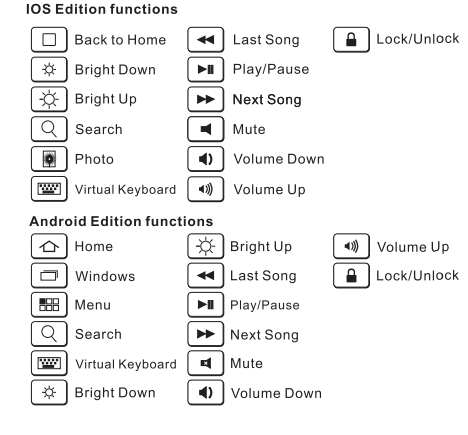

- 0n/Off Switch
- Bluetooth Connect Button
- Battery Insertion Slot
System Requirements
- iPad / iPhone 5 / iPhone 4& 4S / iPhone 3G & 3GS / iPod Touch / MacBook
- Windows 98 / ME / 2000 / XP / Vista / 7 OS, Mac OS X
- Android 3.0 and above
- Windows Mobile 5.0 and above
- Nokia S60 second edition and above
How to Use
Each Tablet, mobile phone, computer, and operating system will have different software to detect and pair Bluetooth devices. Please consult your device manual for some specific instructions.
Pairing Instruction for iPad
- From your ipad’s setting, activate Bluetooth and allow it to detect devices.
- Make sure the keyboard is power on. Insert 2 x AAA batteries into the battery insert slot, slide the power switch OFF→ON
- Press the “CONNECT” button (on keyboard) for 2-3 seconds; the bluetooth LED Indicator will now flash.
- The ipad will detect the keyboard’s signal, and you will find “Bluetooth keyboard” displayed on your iPad screen. Click on this displayed “Bluetooth keyboard” and you will be required to enter the PIN code.
- Enter the PIN code as displayed on the screen and press “Enter” key. After your ipad successfully pairs for the first time, the LED indicator on the front of the keyboard will light for 1-2 seconds and quickly extinguish.
Note
- The Home key will not work when paired with a Macbook
- This keyboard may not be compatible well with the Mac mini or Moto RAZR.
Pairing Instruction for Samsung Tablet
- Make sure the keyboard is power on. Insert 2 x AAA batteries into the battery insert slot, slide the power switch OFF→ON
- From your Tablet’s setting, activate Bluetooth and allow it to detect devices.
- Press the “CONNECT” button (on keyboard) for 2-3 seconds; the bluetooth LED Indicator will now flash.
- Your Tablet will detect the keyboard’s signal, and you will find “Bluetooth keyboard” displayed on your Tablet screen. Click on this displayed “Bluetooth keyboard” and you will be required to enter the PIN code.
- Enter the PIN code as displayed on the screen and press “Enter” key. After your Tablet successfully pairs for the first time, the LED indicator on the front of the keyboard will light for 1-2 seconds and quickly extinguish.
Tips
- For devices not covered above, you could also check the steps for reference. Before connecting the keyboard to other
- Bluetooth-enabled devices, please verify the device’s Bluetooth standard and compatibility.
Power Saving Mode
The keyboard will enter sleep mode after being idle for 10 minutes. To activate it, press any key and wait for 3 seconds.
Troubleshooting
If you are unable to connect your Bluetooth Keyboard to your device, or if the keyboard does not function properly, please try the following:
- Ensure the Bluetooth software unique to your device has been successfully installed and that Bluetooth is enabled.
- Check whether the Bluetooth software has recently updated. If so, try pairing again.
- Restart your tablet and try pairing again.
- Install new batteries and try pairing again.
- Ensure the Bluetooth Keyboard is within a 10 meters range of your device.
- Remove other Bluetooth peripherals; depending on the device, your system may slow if not equipped to connect multiple Bluetooth peripherals.
REFRENCE LINK

