Yealink SIP-T54W Prime Business Phone User Guide
Package Contents
 IP Phone
IP Phone 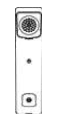 Handset
Handset  Handset Cord
Handset Cord ![]()
 Power Adapter (Optional)
Power Adapter (Optional) Wall Mount Bracket (Optional)
Wall Mount Bracket (Optional)Assembling the Phone
- Attach the stand and adjust the angle of the screen

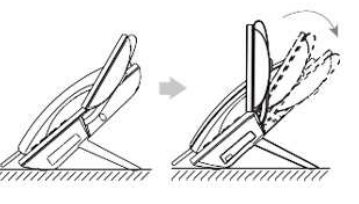
- Connect the handset and optional headset

 Optional: Connect the USB devices
Optional: Connect the USB devices
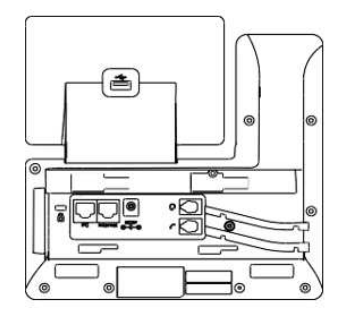
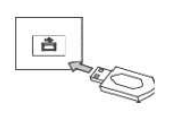 You have two options for network and power connections. Your system administrator will advise you which one to use
You have two options for network and power connections. Your system administrator will advise you which one to use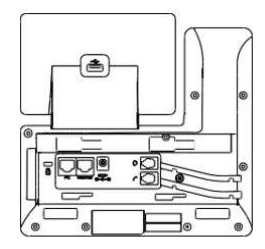
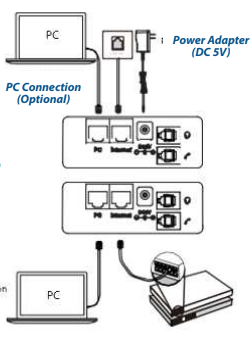
The use of the third-party power adapter may cause the damage to the phone. If you are connecting a PC to your phone, we recommend that you use the Ethernet cable provided by Yealink. If inline power (PoE) is provided, you don’t need to connect the power adapter. Make sure the hub/switch is PoE-compliant.
Basic Call Features
Using the handset:
- Pick up the handset.
Using the speakerphone:
- With the handset on-hook, press .
Using the headset:
- With the headset connected, press to activate the headset mode.
Note: Headset mode requires a connected headset.
Forwarding a Call
To enable call forward:
- Navigate to Menu->Features->Call Forward
- Enter the number you want to forward to.
- Press Save to accept the change.
Initiating a Conference Call
- The call is placed on hold.
- All parties are now joined in the conference.
Listening to Voice Mails
Message waiting indicator on the idle screen indicates that one or more voicemail messages are waiting at the center. The power indicator LED slowly flashes red.
DOWNLOAD PDF
Yealink SIP-T54W Prime Business Phone User Guide





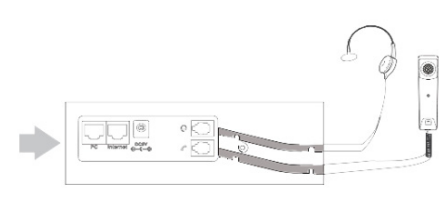 Optional: Connect the USB devices
Optional: Connect the USB devices


 Afrikaans
Afrikaans Albanian
Albanian Amharic
Amharic Arabic
Arabic Armenian
Armenian Azerbaijani
Azerbaijani Basque
Basque Belarusian
Belarusian Bengali
Bengali Bosnian
Bosnian Bulgarian
Bulgarian Catalan
Catalan Cebuano
Cebuano Chichewa
Chichewa Chinese (Simplified)
Chinese (Simplified) Chinese (Traditional)
Chinese (Traditional) Corsican
Corsican Croatian
Croatian Czech
Czech Danish
Danish Dutch
Dutch English
English Esperanto
Esperanto Estonian
Estonian Filipino
Filipino Finnish
Finnish French
French Frisian
Frisian Galician
Galician Georgian
Georgian German
German Greek
Greek Gujarati
Gujarati Haitian Creole
Haitian Creole Hausa
Hausa Hawaiian
Hawaiian Hebrew
Hebrew Hindi
Hindi Hmong
Hmong Hungarian
Hungarian Icelandic
Icelandic Igbo
Igbo Indonesian
Indonesian Irish
Irish Italian
Italian Japanese
Japanese Javanese
Javanese Kannada
Kannada Kazakh
Kazakh Khmer
Khmer Korean
Korean Kurdish (Kurmanji)
Kurdish (Kurmanji) Kyrgyz
Kyrgyz Lao
Lao Latin
Latin Latvian
Latvian Lithuanian
Lithuanian Luxembourgish
Luxembourgish Macedonian
Macedonian Malagasy
Malagasy Malay
Malay Malayalam
Malayalam Maltese
Maltese Maori
Maori Marathi
Marathi Mongolian
Mongolian Myanmar (Burmese)
Myanmar (Burmese) Nepali
Nepali Norwegian
Norwegian Pashto
Pashto Persian
Persian Polish
Polish Portuguese
Portuguese Punjabi
Punjabi Romanian
Romanian Russian
Russian Samoan
Samoan Scottish Gaelic
Scottish Gaelic Serbian
Serbian Sesotho
Sesotho Shona
Shona Sindhi
Sindhi Sinhala
Sinhala Slovak
Slovak Slovenian
Slovenian Somali
Somali Spanish
Spanish Sundanese
Sundanese Swahili
Swahili Swedish
Swedish Tajik
Tajik Tamil
Tamil Telugu
Telugu Thai
Thai Turkish
Turkish Ukrainian
Ukrainian Urdu
Urdu Uzbek
Uzbek Vietnamese
Vietnamese Welsh
Welsh Xhosa
Xhosa Yiddish
Yiddish Yoruba
Yoruba Zulu
Zulu