ZAGG Ifrogz Impulse Premium Audio Wireless Earbuds User Guide

Introduction
The Impulse Wireless Earbuds feature advanced audio technology that brings your music to life. Here’s how to get the most out of them. To download this manual, visit www.zagg.to/manuals.
Wireless Hub
Your Impulse Wireless Earbuds feature a wireless hub that houses all the music and call controls for easy access. When you’re not using your earbuds, the magnetic Storage Clip makes cable management easy; simply wrap the earbud cables around the wireless hub and secure in place with the Storage Clip. Whether they’re in your ears or in your pocket,the Impulse Wireless Earbuds were made to move. Below is a quick reference for how to use the wireless hub:
Button Functions:
Raised bump button (Up button)
- Quick press – Volume up
- Long press – Track next song
Middle button (Center button)
- Quick press – Play/Pause/Answer call/End call
- Medium press – Voice control (Siri and Android
- Long press – Power on/Power off/Deny call
Recessed groove button (Down button)
- Quick press – Volume down
- Long press – Track previous song
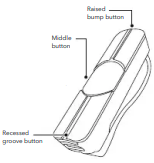
Reflective Acoustics
Your Impulse Wireless Earbuds are engineered with Reflective Acoustics, an advanced audio technology that formulates sound based on the fundamentals of human hearing. The high-quality driver reflects sound or a micro acoustic panel to magnify sound waves. Sound is then delivered to you with accurate tonal balance, even dispersion, natural clarity, and a rich, dynamic range.
Power and Pair
- Press and hold the Power button until the LED flashes red and blue.
- Ensure your device’s Bluetooth® connection is on and select “IFROGZ Impulse”. Complete any additional pairing steps based on your device. The LED will flash blue every five seconds while the earbuds are on and paired.
- To turn your earbuds off, press and hold the Power button for six seconds. The LED will flash red until they are powered off.
- The next time you turn on the earbuds they will automatically connect to your device.
NOTE: If you are pairing with a new device, with your earbuds off, press and hold the Power button for five seconds until the light flashes red and blue, indicating pairing mode.
Play Music
- Press the Play button to begin playing your music.
- While music is playing,press Play quickly to pause it. Press Play quickly again to resume.
- Quick-press the Volume Up or Volume Down buttons to control your audio volume.
- Press and hold the Volume Up or Volume Down buttons to track forward and back through your playlist.
Take Calls
- Press the Play button to answer an incoming call.
- Press and hold the Play button for three seconds to send an incoming call to your voicemail.
- Press the Play button during a call to disconnect.
Charge
To charge your earbuds, connect the micro USB end of the included charging cable to the port at the end of the wireless hub and the USB end to your preferred USB outlet.The LED will light red while your earbuds are
charging and will turn off when they are fully charged.
FCC STATEMENT
This device complies with FCC radiation exposure limits set forth for an uncontrolled environment.This device complies with Part 15 of the FCC Rules. Operation is subject to the following two conditions:
- This device may not cause harmful interference
- This device must accept any interference This equipment has been tested and found to comply with the limits for a Class B digital device, pursuant to Part 15 of the FCC Rules. These limits are designed to provide reasonable protection against harmful interference in a residential installation.
This equipment generates, uses and can radiate radio frequency energy and, if not installed and used in accordance with the instructions, may cause harmful interference to radio communications.However, there is no guarantee that interference will not occur in a particular installation. If this equipment does cause harmful interference to radio or television reception encouraged to try to correct the interference by one or more of the following measures:
- Reorient or relocate the receiving antenna.
- Increase the separation between the equipment and receiver.
- Consult the dealer or an experienced radio/TV technician for help.





