Twelve South 12-1633 MagicBridge Keyboard User Manual

What’s in the box?

Setting up your MagicBridge:
- Slide Magic Keyboard Riser left or right to your preferred keyboard position.

- Place the back edge of your Magic Keyboard into MagicBridge.

- Snap the front edge of the keyboard into MagicBridge.

- Place the back edge of your Magic Trackpad 2 into MagicBridge.

- Snap the front edge of the trackpad into MagicBridge to secure it in place.

Removing Magic Keyboard / Magic Trackpad 2:
- To remove your Magic Keyboard or Magic Trackpad 2 place a finger inside the hole on the bottom of MagicBridge.

- Then push up from the bottom, and pull the front tab forward at the same time slightly to release.

About
Minimalist layout organizes the desk and creates a tidy two-in-one mixture while mixing in perfectly along with your Apple gadget’s ordinary fit for Left and properly surpassed human beings. Holds Magic Trackpad on either the left or proper of the keyboard easily gets admission to electricity switches and ports for charging with no disassembly sturdy and,
Mild Polycarbonate turned designed to no longer scratch your Keyboard /Trackpad or upload extra weight MagicBridge permits you to apply your keyboard blend on any surface not just your desk. Use on your lap, out of your sofa, or during conferences and lectures Works with Apple Magic Keyboard (MK2A3LL/A, MK293LL/A) and Magic Trackpad 2 (MK2D3AM/A) (now not covered)
Description
MagicBridge connects your Apple Magic Keyboard and your Magic Trackpad 2, growing a one-piece manage surface that helps you to kind and swipe greater correctly. MagicBridge cleans up your desktop, or rests on your lap, to completely manipulate your Mac from afar. Connecting your keyboard and trackpad brings the entirety together in a single fantastically streamlined setup.
Important
MagicBridge turns your Magic Keyboard and Magic Trackpad into a one-piece control surface, tidying up your workspace and preserving your trackpad right where you need it to swipe, pinch, or faucet. Make greater magic on your Mac or iPad seasoned. Order your MagicBridge nowadays. (Apple keyboard and trackpad are now not protected).
- Holds keyboard and trackpad together, keeping them from sliding apart
- Positions trackpad to the left or right of the keyboard
- Easy access to power switches and Lightning charging ports
- Use MagicBridge on any flat work surface or even on your lap!
NEW:
MagicBridge (popular) is now up to date exclusively for the 2021+ Apple Magic Keyboard/Magic Keyboard with contact identity and Magic Trackpad (no longer covered, see complete compatibility under).










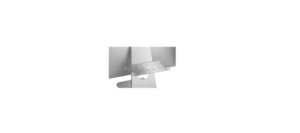


 Afrikaans
Afrikaans Albanian
Albanian Amharic
Amharic Arabic
Arabic Armenian
Armenian Azerbaijani
Azerbaijani Basque
Basque Belarusian
Belarusian Bengali
Bengali Bosnian
Bosnian Bulgarian
Bulgarian Catalan
Catalan Cebuano
Cebuano Chichewa
Chichewa Chinese (Simplified)
Chinese (Simplified) Chinese (Traditional)
Chinese (Traditional) Corsican
Corsican Croatian
Croatian Czech
Czech Danish
Danish Dutch
Dutch English
English Esperanto
Esperanto Estonian
Estonian Filipino
Filipino Finnish
Finnish French
French Frisian
Frisian Galician
Galician Georgian
Georgian German
German Greek
Greek Gujarati
Gujarati Haitian Creole
Haitian Creole Hausa
Hausa Hawaiian
Hawaiian Hebrew
Hebrew Hindi
Hindi Hmong
Hmong Hungarian
Hungarian Icelandic
Icelandic Igbo
Igbo Indonesian
Indonesian Irish
Irish Italian
Italian Japanese
Japanese Javanese
Javanese Kannada
Kannada Kazakh
Kazakh Khmer
Khmer Korean
Korean Kurdish (Kurmanji)
Kurdish (Kurmanji) Kyrgyz
Kyrgyz Lao
Lao Latin
Latin Latvian
Latvian Lithuanian
Lithuanian Luxembourgish
Luxembourgish Macedonian
Macedonian Malagasy
Malagasy Malay
Malay Malayalam
Malayalam Maltese
Maltese Maori
Maori Marathi
Marathi Mongolian
Mongolian Myanmar (Burmese)
Myanmar (Burmese) Nepali
Nepali Norwegian
Norwegian Pashto
Pashto Persian
Persian Polish
Polish Portuguese
Portuguese Punjabi
Punjabi Romanian
Romanian Russian
Russian Samoan
Samoan Scottish Gaelic
Scottish Gaelic Serbian
Serbian Sesotho
Sesotho Shona
Shona Sindhi
Sindhi Sinhala
Sinhala Slovak
Slovak Slovenian
Slovenian Somali
Somali Spanish
Spanish Sundanese
Sundanese Swahili
Swahili Swedish
Swedish Tajik
Tajik Tamil
Tamil Telugu
Telugu Thai
Thai Turkish
Turkish Ukrainian
Ukrainian Urdu
Urdu Uzbek
Uzbek Vietnamese
Vietnamese Welsh
Welsh Xhosa
Xhosa Yiddish
Yiddish Yoruba
Yoruba Zulu
Zulu