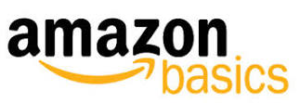Amazon Basics 8-Sheet Strip-Cut Paper User Manual

WARNING
- Always turn the shredder off and unplug the power cord from the AC outlet when not in use, before cleaning it, moving it, or emptying the waste basket.
- RISK OF FIRE – Serious injury, loss, or damage may occur. Never use any petroleum-based or flammable oils, spray can oil or lubricants, or any aerosol products in or around the machine as some oils can combust causing serious injury.
- NEVER dispose of flammable chemicals or materials that have come into contact with flammable chemicals (for example, nail polish, acetone, and gasoline) in the shredder basket.
- Never shred large paper clips, window or insulated envelopes, continuous forms, newsprint, bound pages (for example notepads, checkbooks, magazines, etc……..), transparencies, laminated documents, cardboard, any items with adhesives, hard materials or plastic (except Credit Cards and CDs).
- Do not hold the CD/DVD with your finger through the center ring while feeding into the shredder. Serious injury may occur.
- A socket outlet should be near the equipment and be easily accessible.
- Never let the wastebasket become full. This will lead to shredded material being pulled back up into the shredder and cause jams.
- Never place the shredder near water or any heat source.
- Do not use the shredder if the power cord is damaged in any way.
- Do not attempt to service this product yourself as doing so may expose you to sharp cutting blades and/or electricity and will void the manufacturer’s warranty.
- Never try to clean or clear the shredder blade.
- Never shred beyond the specified sheet capacity. This may result in extensive damage to the machine.
INSTALLATION
- Make sure the basket door is securely closed shut. This shredder features a safety power cut-off and will not operate if the door is open. Shredders with pull-out wastebaskets feature a safety power cut-off upon bin removal. The supplied wastebasket activates this switch, which allows the shredder to be operable.
- A socket outlet should be near the equipment and be easily accessible.
- Connect the power cord to any standard 120-volt AC outlet.
Caution:
- Shredders may have very sharp exposed blades on the underside.
- Use care when mounting the shredder on the wastebasket.

OPERATION

Control Switch

- Using the switch located on the unit, select one of the following settings by sliding the switch either left or right. (FIGURE 2)
AUTO:
This setting allows the shredder to be automatically started by inserting paper into the feed slot. Always feed the paper in as straight as possible. When the paper has passed through, the shredder will automatically stop.
OFF:
This setting turns off all features of the shredder. For safety reasons, we recommend that you leave the shredder in the “Off” position whenever the shredder is unattended or not in use.
REV (REVERSE):
In the unlikely event of a paper jam, the reverse setting can be used to help clear the cutters of paper that did not pass through. Never attempt to clear a jam by using the reverse function until you have emptied the wastebasket.
CD DESTROYER / RESET:
Caution:
Do not hold the CD/DVD with your finger through the center ring while feeding into the shredder. Serious injury may occur. Never feed more than one credit card or CD/DVD at a time.
Lift the safety cover to expose the CD/DVD entry. Press the CD Destroyer/ Reset button to activate the shredding feature. Hold the CD/DVD by the edge and feed one at a time into the slot. You may have to gently push the disc down to engage the cutting blades. Release the button once the entire CD/DVD has passed through and destroyed. Close the cover when done shredding media.
Paper / Credit Card Entry:

- Make sure you do not exceed the sheet count per pass (8 sheets max). Insert paper as straight as possible into the feed slot and release.

- Insert one credit card at a time into the middle of the feed slot.
NOTE:
- Always turn off and unplug the shredder when not in use.
- This shredder will shred staples and small paper clips. It is recommended that you remove paper clips whenever possible to extend the lifespan of your shredder.
- Only shred credit cards by feeding them vertically into the middle of the entry, releasing them when shredding begins. Never feed more than one credit card at a time.
- Overfeeding the shredder: Shredding beyond the specified sheet capacity can result in extensive damage to the shredder. Overfeeding will strain the machine and quickly wear and break the cutting blades and internal components.
- Overheating with extended use: In the event that the shredder has shredded continuously beyond the maximum running time and overheating, the unit will automatically shut off. If this happens, switch the shredder Off for 15 minutes or longer before resuming normal operation.
MAINTENANCE
- Warning: Failure to properly maintain your shredder will void the warranty.
- Oil the shredder blades every month with basic vegetable, cooking oil, or shredder oil. Follow the oiling procedure below (FIGURE 3). It helps to keep the shredder blades operating well over many years of use.

Oiling procedure:
- Turn off the shredder.
- Apply shredder oil across the paper entry.
- Turn the shredder in reverse mode for 3~5 seconds.
Caution:

- Do not spray or keep any aerosol products in or around the shredder.
- DO NOT USE CANNED AIR ON THE SHREDDER.
CLEANING:
- ALWAYS UNPLUG THE SHREDDER BEFORE CLEANING!
- Only clean the shredder by carefully wiping the unit with a dry soft cloth or towel.
- Do not clean or immerse the shredder in water. Having the unit wet may result in damage or malfunction to
the electrical components. If the shredder happens to get wet, be sure to completely dry the unit immediately with a cloth or towel. - Never use anything flammable to clean the shredder. This may result in serious injury or damage to the product.
TROUBLESHOOTING
If there is a problem with your shredder, check below for the symptoms and steps to resolve. If you continue to have problems, contact customer support at our Service Center. DO NOT ATTEMPT TO REPAIR BY OPENING THE SHREDDER HEAD. This will completely void the product warranty.
The shredder does not work at all.
- Make sure the unit is plugged in and that the outlet is in good working order.
- Overheating with extended use: In the event that the shredder has shredded continuously beyond the maximum running time and overheated, the unit will automatically shut off. If this happens, switch the shredder Off for 15 minutes or longer before resuming normal operation.
- If using a plastic bag to line the wastebasket, please remove it. This may cause the shredder not to operate properly.
- The activation sensor of the shredder is located near the center of the feed slot. Be sure to feed directly into the center area to activate the machine (especially applies to smaller pieces of paper or credit cards).
The shredder runs in “Rev (Reverse)” mode but not in “Auto (On)” mode.
While in “Auto” mode, the motor will not start running until the paper is inserted into the feed slot. Set the unit to “Auto” and insert paper to shred. The sensor that activates the shredder in Auto mode is located directly in the center of the slot. If the paper you are inserting is narrow, it may not be activating the optical sensor. It is also possible that the feed slot has become blocked with paper. Insert an index card or any rigid sheet of cardstock (old greeting card or folded file folder), directly in the center of the feed slot, while applying force to help push the jammed paper through. This will usually clear any paper blockage.
How to clear a paper jam in the shredder.
- Switch the shredder over into Reverse (REV) mode. While in Reverse, the shredder will back up and loosen the jammed paper. If required, you may need to tug and remove several sheets to effectively clear the machine. When jammed paper is loosened or removed, switch back to the Auto-On mode to continue shredding. Repeat steps if needed.
The shredder is constantly running while in “Auto (On)” mode.
- It is possible that the activation sensor, which starts the shredder, has become blocked with paper. Insert an index card or any rigid sheet of cardstock (old greeting card or folded file folder), directly in the center of the feed slot, while applying force to help push the jammed paper through. This will usually clear any paper blocking the activation sensor and feed entry.
- The activation sensor is being triggered by dust, debris, or oil. A cotton swab may be used to clean the sensor. DO NOT USE CANNED AIR. The activation sensor of the shredder is located around the center of the feed entry.
2015. All rights reserved. Amazon and the Amazon Basics logo are trademarks of Amazon.com, LLC. or its affiliates. All other trademarks are the property of their respective owners.
DOWNLOAD PDF LINK