ELGATO Wave XLR Audio Mixer

About
Microphone port: Advanced XLR to USB-C connection. Wave Link Application: Mix multiple sounds and create two mixes. Proprietary Clipguard Technology: Prevents microphone distortion. Studio-Grade Preamplifier: Ultra-low noise up to 75 dB makes microphones noise-free. Phantom Power: 48 volts to power condenser microphones.
Can I use an XLR microphone without a mixer?
One way to use the Microphone without an audio interface is to use a USB microphone. This is a condenser microphone that uses a USB instead of an XLR connection. You can also use an XLR-to-USB adapter, such as the Shure X2U XLR-to-USB adapter, which lets you connect an XLR device to a USB port.
Why do broadcasters use mixers?
If you frequently use multiple microphones when streaming, streaming music, or playing video games, using a mixer to fine-tune your sound is a must. Allows you to adjust the volume of all audio inputs to match.
Do I really need a mixer?
Do I need a mixer if I have an audio interface? If you already have an audio interface, you generally don’t need a mixer. This interface connects your microphone and instrument to your computer for recording. In this way, you do not need any additional equipment to connect your studio products.
Quick Start Guide


- Download the Elgato Wave Link app to get started.

- Use the supplied USB-C cable to connect W Download the Elgato Wave Link app to get started. ave XLR to your computer.
Warning:
Condenser microphone = 48V LED must be ON.
Dynamic microphone = 48V LED must be OFF.
Toggle phantom power by pushing the control dial for 2 seconds.
- Connect your mic using a standard XLR microphone cable.

- Connect your headphones to the 3.5 mm jack.
 Warning: Keep the monitoring volume moderate to protect your hearing!
Warning: Keep the monitoring volume moderate to protect your hearing! - Push the control dial to toggle between Mic Gain, Headphone Volume, and Mic/PC Mix.

- Push the control dial to toggle between Mic Gain, Headphone Volume, and Mic/PC Mix.

- Tap the capacitive sensor on the back of the unit to mute or unmute.

- Easily switch out the faceplate t Tap the capacitive sensor on the back of the unit to mute or unmute. o personalize your setup.
LINK DOWNLOAD
Federal Communication Commission Interference Statement
This device complies with Part 15 of the FCC Rules. Operation is subject to the following two conditions: (1) This device may not cause harmful interference, and (2) this device must accept any interference received, including interference that may cause undesired operation.
This equipment has been tested and found to comply with the limits for a Class B digital device, pursuant to Part 15 of the FCC Rules. These limits are designed to provide reasonable protection against harmful interference in a residential installation. This equipment generates, uses and can radiate radio frequency energy and, if not installed and used in accordance with the instructions, may cause harmful interference to radio communications. However, there is no guarantee that interference will not occur in a particular installation.
If this equipment does cause harmful interference to radio or television reception, which can be determined by turning the equipment off and on, the user is encouraged to try to correct the interference by one of the following measures:
- Reorient or relocate the receiving antenna.
- Increase the separation between the equipment and receiver.
- Connect the equipment into an outlet on a circuit different from that to which the receiver is connected.
- Consult the dealer or an experienced radio/TV technician for help.
FCC Caution
Any changes or modifications not expressly approved by the party responsible for compliance could void the user‘s authority to operate this equipment For questions about Elgato product compliance with FCC regulations, please contact:
Compliance Officer, Corsair Memory Inc., 47100 Bayside Pkwy, Fremont, CA 94538, USA
THIS PRODUCT HAS BEEN DESIGNED TO ASSIST YOU IN REPRODUCING MATERIALS IN WHICH YOU OWN THE COPYRIGHT OR HAVE OBTAINED PERMISSION TO COPY FROM THE COPYRIGHT OWNER. UNLESS YOU OWN THE COPYRIGHT OR HAVE OBTAINED PERMISSION TO COPY FROM THE COPYRIGHT OWNER, YOU MAY BE VIOLATING COPYRIGHT LAW AND BE SUBJECT TO PAYMENT OF DAMAGES AND OTHER REMEDIES. IF YOU ARE UNCERTAIN ABOUT YOUR RIGHTS YOU SHOULD CONTACT YOUR LEGAL ADVISOR.
Rating: 5 V, 500 mA
Warranty and Support
If you need a copy of the manufacturer’s warranty for a product on Amazon.com, you can contact the manufacturer directly or visit their website for more information. The manufacturer may not apply in all cases, depending on the type of product, where it was purchased, or from whom you purchased it. Please read the warranty carefully and contact the manufacturer if you have any questions.


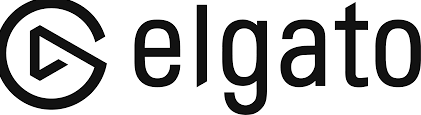



 Warning: Keep the monitoring volume moderate to protect your hearing!
Warning: Keep the monitoring volume moderate to protect your hearing!




