Bose Wave Music System IV User Manual

System Features
- Display provides access to system settings and information.
- AUX connector enables playback from an audio device.
- Headphone connector for private listening.
- FM/AM tuner delivers precise radio reception.
- CD drive provides access to even more music.
- Remote control for point-and-click control from up to 20 feet away.
The demonstration CD

We encourage you to listen to the demonstration music CD included in the carton. Simply insert the demonstration disc and your Wave® Music System IV will play the CD automatically. For more details, see “Playing audio CDs”.
The benefits of research
Over fourteen years of research by Bose Corporation brings you the benefits of award-winning proprietary acoustic waveguide speaker technology. Using this technology, a tube efficiently transfers energy from a small speaker to the outside air over a wide range of low frequencies. And, long waveguides, folded into intricate patterns, fit into products small enough to be placed comfortably in your home. Your Wave® Music System IV features dual tapered waveguide speaker technology, connecting two speakers to two 26″ tapered waveguides which combine to deliver
performance well beyond the size of the system.
The benefits of research
Over fourteen years of research by Bose Corporation brings you the benefits of award-winning proprietary acoustic waveguide speaker technology. Using this technology, a tube efficiently transfers energy from a small speaker to the outside air over a wide range of low frequencies. And, long waveguides, folded into intricate patterns, fit into products small enough to be placed comfortably in your home. Your Wave® Music System IV features
dual tapered waveguide speaker technology, connecting two speakers to two 26″ tapered waveguides which combine to deliver performance well beyond the size of the .

Unpacking
Carefully unpack the carton and confirm that the following parts are included.
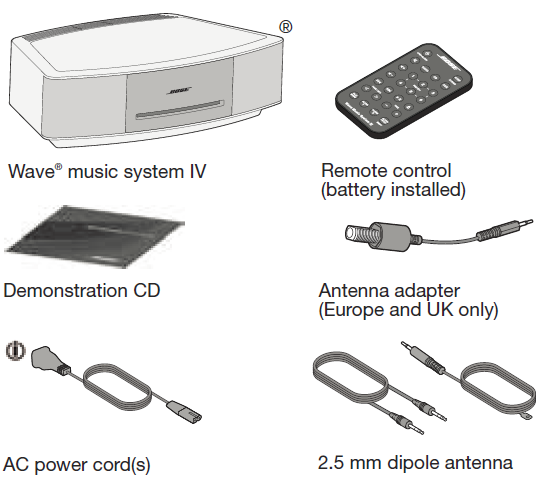
May ship with multiple power cords. Use the power cord for your region.
Note: If part of the system is damaged, do not use it. Contact your authorized Bose® dealer or Bose customer service. Refer to the quick start guide in the carton for contact information.Save the carton and packing materials for transporting or storing the system.
Setting Up the System
Placing the system
- To enjoy maximum audio performance:
- Place the system across the room from where you listen.
- Place the system within two feet of a wall, and avoid placing directly in a corner.
- Place the system on a flat, stable surface.
CAUTIONS:
- Do not place the system on a metal surface. It could interfere with AM reception.
- Do not place the system on a heat-sensitive surface. Like all electrical equipment, it generates some heat.
- Do not use the system in a damp location or any other place where moisture can get inside.
Connecting to power
- Insert the small end of the power cord into the AC POWER connector.
- Plug the power cord into an AC (mains) power outlet.
 Using the System
Using the System
Remote control buttons
Use the remote control to operate the system. Aim the remote at the display and press the buttons. The remote works within 20 feet of the display.

Listening to Other Sources
Listening to DIGITAL RADIO
The system can receive Band III digital radio broadcasts (DAB, DAB+ and DMB formats only).After selecting a DIGITAL RADIO station, information about the station is displayed such as in the following example:

Notes:
- The first time you select DIGITAL RADIO, the system scans for available digital radio stations and displays “PLEASE WAIT SCANNING” for a few minutes.
- If you cannot receive one or more digital radio stations in your area you may need to install the external antenna included with your system.
Primary stations and secondary services
Primary digital radio stations and secondary services are tuned in the same manner. Primary digital radio stations generally broadcast the same number of hours as FM. If a primary digital radio station goes off the air while you are listening, or if signal strength drops to zero, UNAVAILABLE is displayed. Secondary services are associated with a primary digital radio station.
They may only broadcast periodically and may broadcast different program material than the primary digital radio station. If a secondary service goes off-air while you are listening, or if the signal strength drops to zero, OFF AIR is displayed for two seconds. Then, the digital radio tunes to the associated primary digital radio station.When tuned to a primary digital radio station or secondary service with a low signal, the display alternates between LOW SIGNAL and the station name.
CD Play Modes
While a CD is playing, you can change the way it is played.Press Play Mode repeatedly until the play mode you want is
| Mode | CD | MP3 | Description |
| NORMAL PLAY | ü | ü | Plays tracks once in sequential order. |
| SHUFFLE DISC | ü | ü | Plays all tracks once in ran- dom order. |
| SHUFFLE RPT | ü | Repeats all tracks in a random order that changes each time the disc is repeated. | |
| REPEAT DISC | ü | ü | Repeats the disc from the beginning after the last track is played. |
| REPEAT TRACK | ü | ü | Repeats the selected track continuously. |
| SHUFFLE FLDR | ü | Plays all tracks in the selected folder in random order (MP3 only). | |
| SHUF RPT FDR | ü | Repeats all tracks in the selected folder in random order (MP3 only) that changes each time the folder is repeated. | |
| SHUFF RPT CD | ü | Repeats all tracks on a disc in a random order that changes each time the disc is repeated. | |
| REPEAT FOLDR | ü | Repeats all tracks in a folder in order (MP3 only). |
Setting and Using the Alarms
Alarm buttons and indicators
The system has two alarms, Alarm 1 and Alarm 2.Each alarm can be set for:
- Time
- Volume
- Wake-up source: buzzer, radio, or CD
Using the Alarm buttons
Using the Alarm buttons on the bottom of the remote you can setup and operate each alarm:
Connecting Other Equipment
System connections
The rear panel of the system provides connections for external equipment.

- ANTENNAS
3.5 mm FM antenna and 2.5 mm DAB antenna connectors. - Bose link
An input that accepts the output of another Bose link-enabled product via a Bose link cable. - AUX IN
3.5 mm stereo input connector for external sources. - HEADPHONES
A 3.5 mm stereo headphone connector.
Using headphones
For private listening, plug the headphones into the headphone connector on the rear panel of the system.

CAUTION: Long-term exposure to loud music may cause hearing damage. It is best to avoid extreme volume when using headphones, especially for extended periods.
Notes:
- Plugging in headphones automatically mutes the speakers. Because headphone volume levels may vary from speaker volume levels, be sure to lower the volume of the system before connecting or disconnecting headphones.
- While using headphones, alarms will be heard through the system speakers.
REFERENCE
https://www.bose.com/en_us/products/speakers/wave/wave-music-system.html
https://www.bose.com/en_us/index.html







 Afrikaans
Afrikaans Albanian
Albanian Amharic
Amharic Arabic
Arabic Armenian
Armenian Azerbaijani
Azerbaijani Basque
Basque Belarusian
Belarusian Bengali
Bengali Bosnian
Bosnian Bulgarian
Bulgarian Catalan
Catalan Cebuano
Cebuano Chichewa
Chichewa Chinese (Simplified)
Chinese (Simplified) Chinese (Traditional)
Chinese (Traditional) Corsican
Corsican Croatian
Croatian Czech
Czech Danish
Danish Dutch
Dutch English
English Esperanto
Esperanto Estonian
Estonian Filipino
Filipino Finnish
Finnish French
French Frisian
Frisian Galician
Galician Georgian
Georgian German
German Greek
Greek Gujarati
Gujarati Haitian Creole
Haitian Creole Hausa
Hausa Hawaiian
Hawaiian Hebrew
Hebrew Hindi
Hindi Hmong
Hmong Hungarian
Hungarian Icelandic
Icelandic Igbo
Igbo Indonesian
Indonesian Irish
Irish Italian
Italian Japanese
Japanese Javanese
Javanese Kannada
Kannada Kazakh
Kazakh Khmer
Khmer Korean
Korean Kurdish (Kurmanji)
Kurdish (Kurmanji) Kyrgyz
Kyrgyz Lao
Lao Latin
Latin Latvian
Latvian Lithuanian
Lithuanian Luxembourgish
Luxembourgish Macedonian
Macedonian Malagasy
Malagasy Malay
Malay Malayalam
Malayalam Maltese
Maltese Maori
Maori Marathi
Marathi Mongolian
Mongolian Myanmar (Burmese)
Myanmar (Burmese) Nepali
Nepali Norwegian
Norwegian Pashto
Pashto Persian
Persian Polish
Polish Portuguese
Portuguese Punjabi
Punjabi Romanian
Romanian Russian
Russian Samoan
Samoan Scottish Gaelic
Scottish Gaelic Serbian
Serbian Sesotho
Sesotho Shona
Shona Sindhi
Sindhi Sinhala
Sinhala Slovak
Slovak Slovenian
Slovenian Somali
Somali Spanish
Spanish Sundanese
Sundanese Swahili
Swahili Swedish
Swedish Tajik
Tajik Tamil
Tamil Telugu
Telugu Thai
Thai Turkish
Turkish Ukrainian
Ukrainian Urdu
Urdu Uzbek
Uzbek Vietnamese
Vietnamese Welsh
Welsh Xhosa
Xhosa Yiddish
Yiddish Yoruba
Yoruba Zulu
Zulu