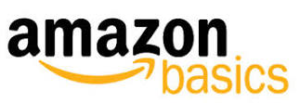Table of contents
show
Amazon Basics ’13 Amazon B00BUI5QWS Laminator User Manual

Trouble Shooting Guide
| Symptoms | Measures |
| No power, indicators do not light up and/or no operation | Check that the power plug is correctly plugged into the wall socket. If the machine is still not working, call for repair. |
| Document jams | Verify the correct pouch thickness as specified. Ensure that the document is inserted evenly into the machine. Follow the instructions in “Jam Release” section to clear the jam. |
| Misty laminates | Laminating the same document again will help to improve the quality. |
| Document not feeding | Make sure the jam release lever is in the UP POSITION. |
Specifications
- Description: B00BUI5QWS
- Operating Voltage: 120v, 60Hz
- Current: 2.0A
- Dimensions: 365mm x 155mm x 90mm
- Weight: 1.25kgs
- Max Laminating Width: 232mm
- Pouch Thickness Range: 3mil – 5mil
- Warm-up Time: (Hot Mode) 3-4 Minutes
- Recommended Duty Cycle: 30 min. ON / 30 min. Off after the READY light lights up
Product Diagram


IMPORTANT SAFETY INSTRUCTIONS

- Carefully read this operation manual before operating the unit.
- Never attempt to open and service the unit. There are no user-serviceable parts inside the laminator.
- Repairs must be done by authorized personnel. Unauthorized servicing of the unit will render the warranty invalid.
- Use only the pouches with the right thickness and size. Pouches that are too thin will easily be caught and result in document jams.
- Never laminate heat-sensitive material such as thermal fax paper.
- The machine surface is hot during operation. Children operating the machine must be supervised by adults.
- Never use cold seal laminating pouches in a hot seal laminator. The machine, pouch, and document. will be damaged. 8. Never laminate over staples or paper clips.
Laminating Guide

- Attention! You may notice an odor coming from the laminator for the first couple of times of use. Do not be alarmed. This is normal and the odor will dissipate during normal use.
- Make sure the main switch is in the OFF position before plugging in the unit. Use only wall sockets with the right voltage supply and plug types.
- Toggle the main power switch at the back of the machine to the desired pouch thickness (US system 3 mil and 5 mils, Metric system 80 mic and 125 mic). The RED indicator will light up.
- When the GREEN indicator is lit, the unit is ready for lamination.
- Insert the document into the correct pouch size. Leave approximately 3 to 5mm at each side of the pouch. It is highly recommended NOT to put several smaller documents into a large pouch. Doing so may cause poor laminating effects and pouch jams.

- Insert the pouch evenly, with the closed end first, into the front side paper inlet.
- The laminated documents exiting the machine may still be hot so precautions are required while handling.
- It is recommended to use 5 mil pouches when laminating thin soft materials. When laminating thicker or harder materials it is recommended to use 3 mil pouches to help void jams when laminating.
- Do not trim pouches before laminating. Always leave a minimum pouch border of approximately 1/4” around your document. Using trimmed pouches prior to lamination can lead to glue exposure to the rollers which can result in pouch jams.
- When changing the laminating thickness selection, leave the machine in the OFF position for 30 seconds. This is to prevent overloading the circuit.
Jam Release

- The machine is equipped with a JAM RELEASE LEVER to clear document jams, which is located next to the ON/OFF switch.
- Symptoms of Paper Jams:
- a. Documents fail to exit
- b. Abnormal noises are heard during operation
- c. Document becomes wrinkled on its way through the machine
- Once document jams occur, turn OFF the machine and press the JAM RELEASE LEVER to release the jam. Remember to place the JAM RELEASE LEVER back in the UP position after the jam is removed.
REFERENCE LINK
DOWNLOAD PDF LINK