Shark AV1010AE IQ Robot Vacuum with Self-Empty Base Manual

CONNECTING THE SHARKCLEAN™ APP AND ROBOT
STEP 1
Create An Account
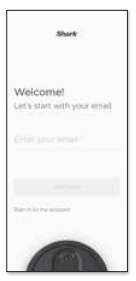
Open the SharkClean app and set up your account.
STEP 2
Activate Robot Wi-Fi
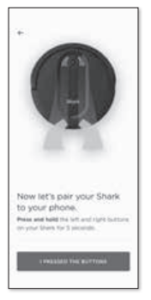
Hold down Dock and Clean buttons simultaneously until the Wi-Fi light (![]() ) on the robot blinks.
) on the robot blinks.
STEP 3
Select Robot (Apple iOS Only)
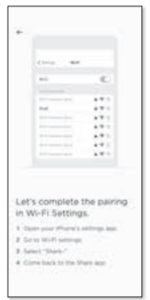
- Exit the app and open Wi-Fi settings.
- Select your robot (Ex. Shark_ RVXXX) from the menu.
- Exit settings and return to the SharkClean app
STEP 4
Connect To Home Wi-Fi
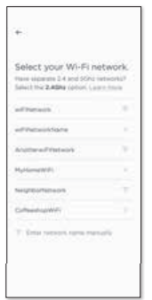
If you have multiple Wi-Fi networks, select the 2.4 GHz network.
STEP 5
Success!
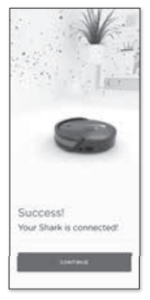
When pairing is complete, the Success screen will appear.
WI-FI TROUBLESHOOTING
- To use the app, your phone must be connected to a 2.4GHz network. The app will not work on a 5GHz network.
- DO NOT use a VPN or a proxy server.
- Make sure Wi-Fi isolation is turned off on the router.
CAN’T CONNECT TO WI-FI?
Restart your phone Reboot your robot
- Press the power button on the side of the ROBOT to the OFF position for 10 seconds. Press it again to turn the power back ON. Reboot your router
- Unplug the router power cable for 30 seconds, then plug it back in. Allow several minutes for your router to reboot completely.
© 2020 SharkNinja Operating LLC. SHARK is a registered trademark of SharkNinja Operating LLC. SHARKCLEAN is a trademark of SharkNinja Operating LLC. APPLE, the Apple logo, and iPhone are trademarks of Apple Inc., registered in the U.S. and other countries. APP STORE is a service mark of Apple Inc., registered in the U.S. and other countries. GOOGLE, GOOGLE ASSISTANT, GOOGLE PLAY, the Google Play logo, and Android are trademarks of GOOGLE LLC.
WHAT TO EXPECT
As your robot learns your home, you may need to make some small adjustments to optimize performance.
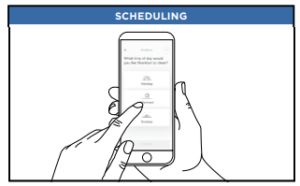
For a constant state of cleaning, set up a cleaning schedule in the app.
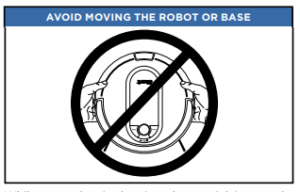
While your robot is cleaning, do not pick it up and move it, or move the charging base—this could impact the robot’s ability to map your home.
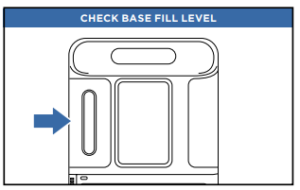
During the first few weeks, your robot will empty more often than usual. Check the fill level regularly. Home environments vary, and the bin may fill up quicker in some homes.
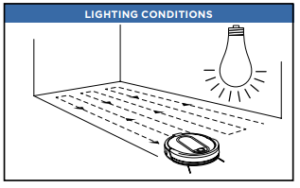
For best results, run your robot in well-lit conditions. If you run your robot at night, keep the lights on in the areas to be cleaned.
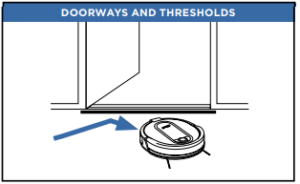
Your robot can easily climb over most thresholds, but if one is higher than 7/8ths of an inch, block it off with a BotBoundary® strip.
SETUP
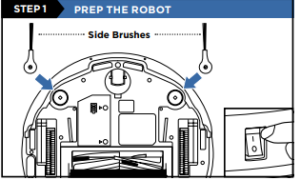
- Remove the protective film from the robot and base.
- Attach side brushes located in the red packaging.
- The power button on the side of the robot must be in the (I) ON position.
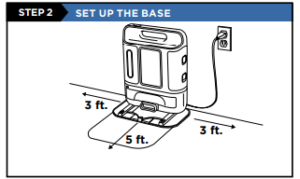
Find a permanent location for the base. Place it with its back against a wall, in an area with a good Wi-Fi signal. Remove any objects that are closer than 3 ft. from either side of the base, or closer than 5 ft. from the front. For best results, set up base on a hard floor.
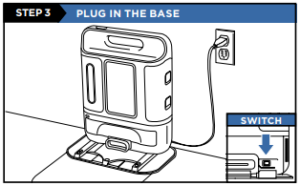
- Plug the cord into an electrical outlet.
- Make sure the power switch on the back of the dock is in the ON position.
The Indicator Light will illuminate green when the base has power.
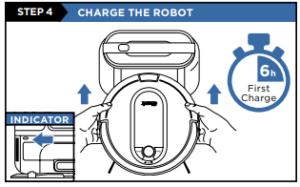
Place the robot on the base to charge for 6 hours. The power button must be in the (I) ON position and the robot must be aligned correctly, with its BACK side against the base. When charging begins, the robot will BEEP and the DOCK light will turn BLUE. NOTE: Every time the robot returns to the dock, it will make a loud noise as it empties debris. This is normal and has no cause for concern.
OPTIMIZING YOUR HOME FOR CLEANING
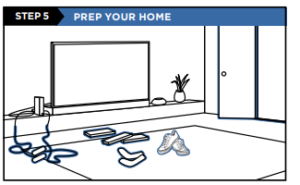
Clear cords and remove small objects like toys, clothing, or drapes from floors. Open interior doors in rooms you want your robot to clean.


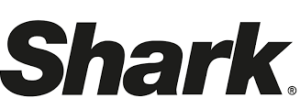



 Afrikaans
Afrikaans Albanian
Albanian Amharic
Amharic Arabic
Arabic Armenian
Armenian Azerbaijani
Azerbaijani Basque
Basque Belarusian
Belarusian Bengali
Bengali Bosnian
Bosnian Bulgarian
Bulgarian Catalan
Catalan Cebuano
Cebuano Chichewa
Chichewa Chinese (Simplified)
Chinese (Simplified) Chinese (Traditional)
Chinese (Traditional) Corsican
Corsican Croatian
Croatian Czech
Czech Danish
Danish Dutch
Dutch English
English Esperanto
Esperanto Estonian
Estonian Filipino
Filipino Finnish
Finnish French
French Frisian
Frisian Galician
Galician Georgian
Georgian German
German Greek
Greek Gujarati
Gujarati Haitian Creole
Haitian Creole Hausa
Hausa Hawaiian
Hawaiian Hebrew
Hebrew Hindi
Hindi Hmong
Hmong Hungarian
Hungarian Icelandic
Icelandic Igbo
Igbo Indonesian
Indonesian Irish
Irish Italian
Italian Japanese
Japanese Javanese
Javanese Kannada
Kannada Kazakh
Kazakh Khmer
Khmer Korean
Korean Kurdish (Kurmanji)
Kurdish (Kurmanji) Kyrgyz
Kyrgyz Lao
Lao Latin
Latin Latvian
Latvian Lithuanian
Lithuanian Luxembourgish
Luxembourgish Macedonian
Macedonian Malagasy
Malagasy Malay
Malay Malayalam
Malayalam Maltese
Maltese Maori
Maori Marathi
Marathi Mongolian
Mongolian Myanmar (Burmese)
Myanmar (Burmese) Nepali
Nepali Norwegian
Norwegian Pashto
Pashto Persian
Persian Polish
Polish Portuguese
Portuguese Punjabi
Punjabi Romanian
Romanian Russian
Russian Samoan
Samoan Scottish Gaelic
Scottish Gaelic Serbian
Serbian Sesotho
Sesotho Shona
Shona Sindhi
Sindhi Sinhala
Sinhala Slovak
Slovak Slovenian
Slovenian Somali
Somali Spanish
Spanish Sundanese
Sundanese Swahili
Swahili Swedish
Swedish Tajik
Tajik Tamil
Tamil Telugu
Telugu Thai
Thai Turkish
Turkish Ukrainian
Ukrainian Urdu
Urdu Uzbek
Uzbek Vietnamese
Vietnamese Welsh
Welsh Xhosa
Xhosa Yiddish
Yiddish Yoruba
Yoruba Zulu
Zulu