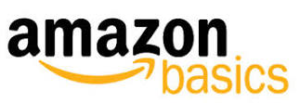Amazon Basics B00DQFGJR4 USB 2.0 7 Port Hub Manual

AmazonBasics USB 2.0 7-Port Hub
Contents
- USB 2.0 7-Port Hub
- 5V 4A power adapter
- USB cable
- This instruction manual
System Requirements
- Available USB port
- Windows® 8, Windows® 7, Windows Vista®, Windows® XP, Windows® 2000, or Mac OS X
Features
- Transfer data
- Power surge protection
- Charge up to seven devices
- Two USB ports for high-power devices
Product Overview

Attach the stand

Connect the hub:
- Turn on your computer.

- Connect the hub’s USB cable to an available USB port on your computer.
- Connect the other end to the square port on the hub.
For additional power: - Connect the power adapter to the hub’s power jack.
- Connect the other end to a power outlet. Drivers install automatically. Once installed, you can begin using the hub.
Usage
Insert USB devices into the hub to charge or transfer data. Note: For the best performance, connect your hub to a USB 2.0 port. If you use a USB 1.1 port, data transfer will be slower.
Power Surge Protection
If a power surge occurs:
- The power to the hub is disconnected and the red LED indicator turns off.
- The “USB Hub Current Limit Exceeded” window opens. Click Reset to resume work, or unplug the USB cable, then plug it back in.
Troubleshooting
Hub will not recognize my USB device
- Make sure the USB cable is securely connected to your hub and computer.
- Try connecting the hub to a different USB port on your computer.
- Connect the power adapter from the hub to a power outlet.
- Make sure your power outlet is working.
- Plug your USB device directly into a USB port on your computer. If your computer does not recognize the device, the problem is with your device.
- Make sure you have the most recent updates for your operating system.
Connection is slow
- Make sure the hub is connected to a 2.0 USB port on your computer. When connected to a USB 1.1 port, the hub operates at slower speeds.
- Connect the power adapter to the hub and a working power outlet.
The USB device will not charge
- Connect the power adapter to the hub and a working power outlet.
- Make sure the USB cable is securely connected to your hub and computer.
- Use one of the two USB ports on the front for high-power charge.
Hub disconnects from the computer
- Make sure the USB cable is securely connected to your hub and computer.
- Connect the power adapter to the hub and a working power outlet.
- Try connecting the hub to a different USB port on your computer.
- Check your computer’s sleep or standby settings.
Warning
Keep out of Reach of Children Care should be taken to prevent infants and children from putting the battery or other small parts in their mouths. Should a child swallow the battery, consult a physician immediately. Only use the specified battery (CR2025 3V). Put positive and negative poles in the correct place. When disposing of batteries, do not put them in household trash. Instead, give them to the collection station or dispose of them at a special garbage depot. Remove empty batteries from the product. The batteries are non-rechargeable and must not be recharged. Do not use different types of batteries, mix new and used batteries, or mix alkaline, standard (carbon-zinc), or rechargeable batteries. Do not short-circuit connecter clips.
FCC information:
This device complies with Part 15 of the FCC Rules. Operation is subject to the following two conditions:
- This device may not cause harmful interference, and
- This device must accept any interference received, including interference that may cause undesired operation.
Warning:
Changes or modifications to this unit not expressly approved by the party responsible for compliance could void the user’s authority to operate the equipment. NOTE: This equipment has been tested and found to comply with the limits for a Class B digital device, pursuant to Part 15 of the FCC Rules. These limits are designed to provide reasonable protection against harmful interference in a residential installation. This equipment generates uses and can radiate radio frequency energy and, if not installed and used in accordance with the instructions, may cause harmful interference to radio communications.
However, there is no guarantee that interference will not occur in a particular installation. If this equipment does cause harmful interference to radio or television reception, which can be determined by turning the equipment off and on, the user is encouraged to try to correct the interference by one or more of the following measures:
- Reorient or relocate the receiving antenna.
- Increase the separation between the equipment and the receiver.
- Connect the equipment to an outlet on a circuit different from that to which the receiver is connected.
- Consult the dealer or an experienced radio/TV technician for help.
REFERENCE LINK
DOWNLOAD PDF LINK