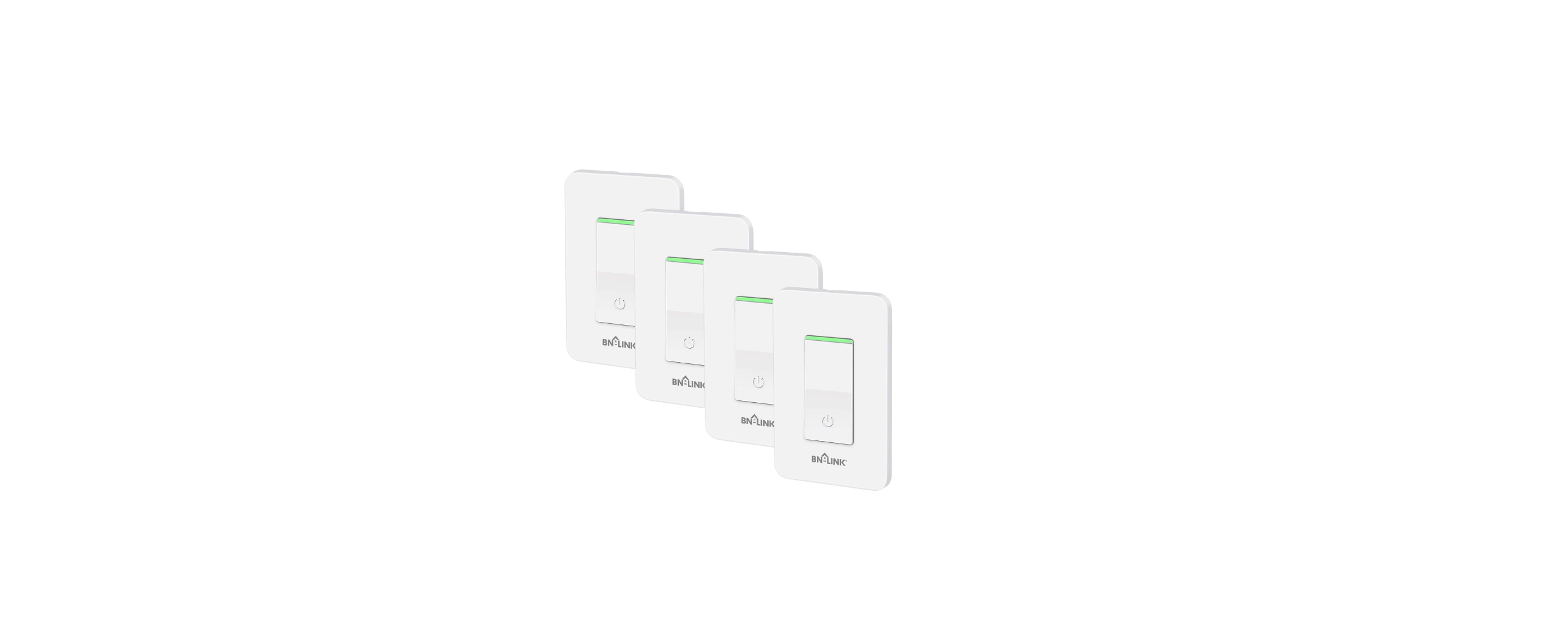BN-LINK CP-C12 WiFi Dimmer Switch User Manual
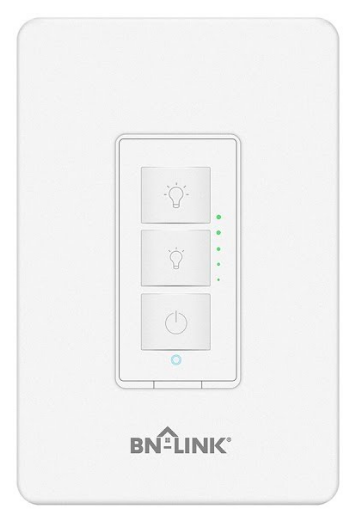
Specification
| Item | Description |
| Product Name | WiFi Dimmer Switch |
| Model | MJ-SD02 |
| Color | White |
| Voltage | 100V-240VAC |
| Frequency | 50-60Hz |
| Wattage | Max 400W (INC), 150W (CFL & LED) |
Main Features
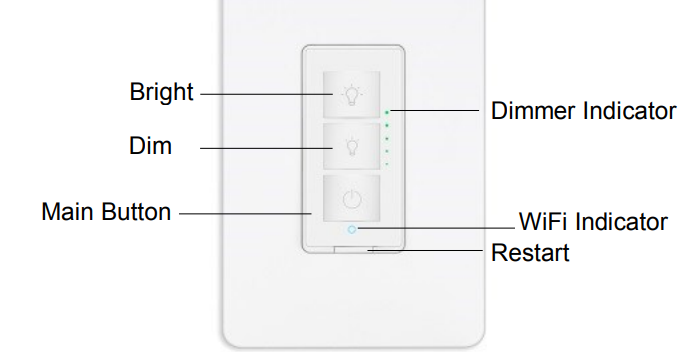
- Works with Alexa & Google Assistant for voice control
- ONLY compatible with 2.4G Wi-Fi, DO NOT use it under 5GHz
- FREE iOS and Android App is available to control it anywhere
- Schedule and time it to automatically turn on/off
- Manually turn on/off the switch by the Main Button
- Immer: LED, CFL, halogen, and incandescent Bulbs.
Installation and Wire Connection
Notice:
- As the switch needs power for itself, three lines must be connected (Live Line, Load Line, and Neutral Line);
- Please use the wire nuts to make the copper conductors fully concealed;
- If you really cannot find a Neutral Line in your Power line Socket, STOP installing the switch and consult with a professional electrician or contact our service team.
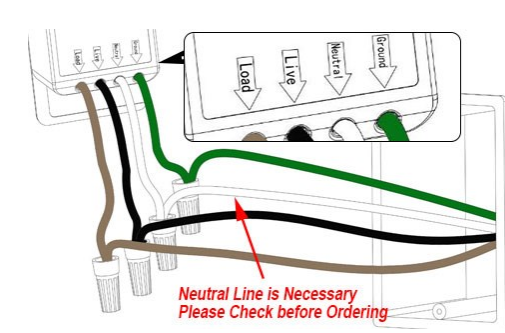
- Turn off power at the circuit breaker that controls the light switch. Use a voltage tester to confirm no voltage is present.
- Remove the existing faceplate and light switch, then identify Live/Load, Neutral, and Ground lines.
- Connect the Smart Switch wiring with the provided wire connectors as follows:
- Brown wire on switch (Load Line) to Load Line, like a bulb
- Black wire on switch (Live Line) to Live Line
- White wire on switch (Neutral Line) to Neutral line
- Green wire on switch (Ground Line) to Ground line
Please wrap electrical tape around the wire nuts to make sure the copper conductor is fully concealed.
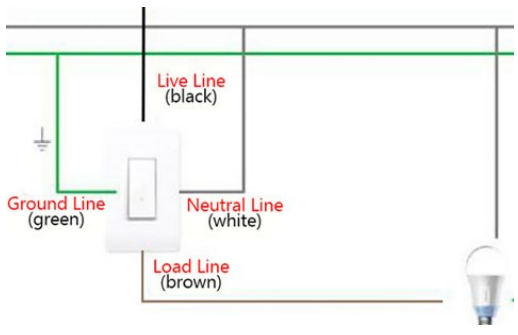
Connect the WiFi Dimmer Switch to Wi-Fi
Download the App Scan the QR code or search “Smart life” in the App Store or Google Play.
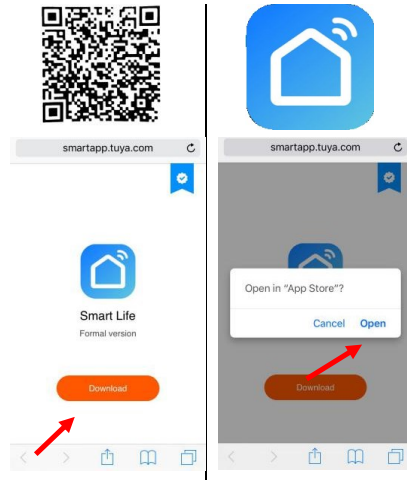
Register a New Account
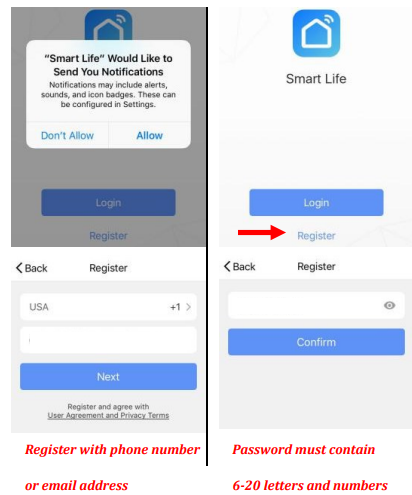
Turn on the power at the circuit breaker press the main button and hold it for 5 seconds, then the Wi-Fi Indicator light flashes quickly in Red. Flash Quickly in Red: Paring Mode Constant Blue: Power ON Constant Red: Lost Wi-Fi Connection No Light: Power OFF, Wi-Fi Connected.
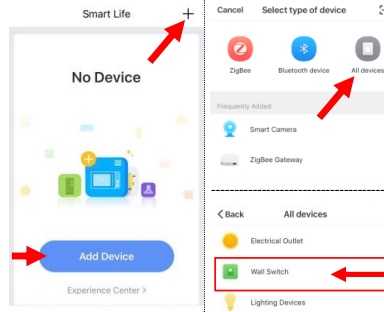
Tap + to Add a device to your App (Smartphone should connect to 2.4GHz Wi-Fi). click “All devices”, then select “Wall Switch”.
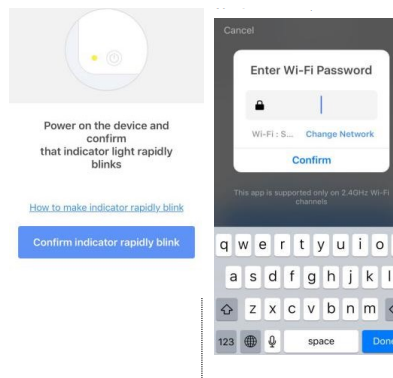
Confirm the indicator blinks quickly. Enter the Wi-Fi Password (Your phone should have connected to the same Wi-Fi first).
It will be 100% in around 20 seconds. —–If it fails,
- Reconnect
- wait it goes to around 10%,
- Press and hold the main button for 5 seconds, and it will blink again. Then release it, and the switch will be connected.
- If the problem continues, repeat steps 3 to step 7 and contact the seller for help.
Edit the name of your smart switch.
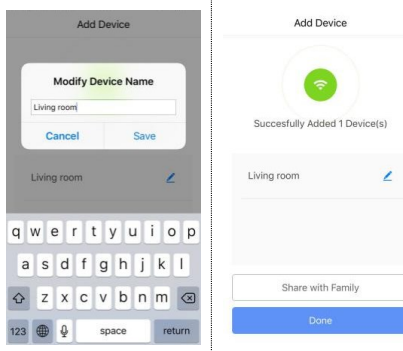
Delete the default name and input a new one(Simple Names will be identified easily by Echo or Google Home). Tap Done. The switch is connected and you can control it by this App. If you need voice control, please refer to Part 3 for Alexa and Part 4 for Google Assistant. Congratulations! Now you can turn on/off the smart dimmer switch via an App on your smartphone.
FAQ:
Cannot download the right App.
A: Please come back to step 1 and download by scanning the QR code. Please use a smartphone rather than a tablet.
No light comes out from the indicator button.
A: Please check the wire connection and press the reset button if necessary, then the Wi-Fi Indicator will blink quickly.
Cannot discover the smart switch by App.
A: Make sure that your Wi-Fi router is 2.4GHz; DHPC is enabled in the Wi-Fi router, the phone connects to the same Wi-Fi; the Wi-Fi indicator flashes quickly.
Connect the Dimmer Switch to Alexa
- Log in to your Alexa account on a smartphone or a computer, then tap Home Skills.
- Search “Smart Life” and select the right one according to the blue logo (same as the app)
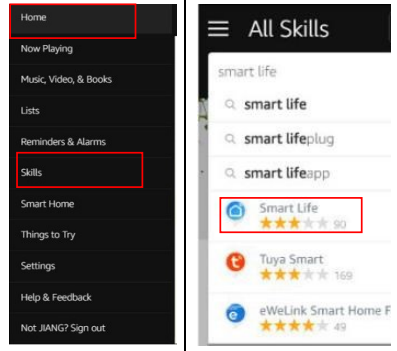
- Enable the skill.
- Login to the account you registered on the App in Part 2, then click “Link Now.
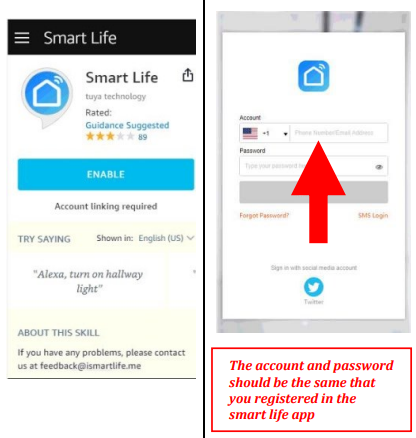
- Congratulations! Alexa Devices (Echo) can control the Switch ON/OFF.
- If you cannot see the name of switches in the Devices List on the Alexa Page, you can click “Discover” on the Alexa Page, and it will synchronize from the Smart Life App.
Connect the Dimmer Switch to Google Home
After you assign rooms for the switch, your switch will be listed in the Home Control page. Control your smart switch through Google Home Now you can control your smart switch through Google Home. If you set the name as “bedroom light”, the supported voice commands are as below: OK Google, turn on the bedroom light. Ok Google, set the bedroom light to 50%.
Warning:
- Please install it by a professional electrician
- If there is radio frequency interference, it might affect the operation
- Indoor use only
- Do not use it in the bathroom and other damp locations
- Please ensure that the light bulb is within the capacity of this switch.
- INC 400W
- LED 150W
- CFL 150W
- Please keep the device out of the reach of children to avoid danger.