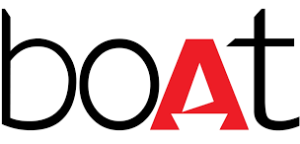BOAT Wave Call Bluetooth Calling Smartwatch User Manual

Thank you for choosing the boAt Wave Call as your fitness transformation companion. Allow this manual to guide you through the functioning of your smartwatch. Please read it thoroughly before using it for a smooth sail. You may refer to these instructions for later use as well,
CHARGING THE WATCH
The smartwatch must be charged before initial use. It takes 2 hours to be fully charged. Connect and charge the watch with the Image below as a reference, using a 5V/2A adapter.

Note:
Once your watch is at 10% battery, it will automatically switch to power-saving mode which will disable all functions.
TURNING THE WATCH ON/OFF

To turn the watch on/off, long-press the side button for 3-5 seconds. You can wake the screen by lifting your wrist.
CONNECTING TO THE APP
- Download the boAt Wearable app on your phone. Golia sore can I coma bond above) OR Scan [QR CODE)
- Connect the doubles with the Hoar Woarshlo app.
- Select Wave Call on the home screen of the app and click Pair to connect.
- Ons guare teen are I bet he A ants into can restore:
- To an al test ys on prove Cal team say, tap on yes to the connection’ and
- Turn your phone’s Bluetooth and GPS on.
- Disable battery optimization
SYNCING YOUR SMARTWATCH TO THE APP
Data Synchronization Open the app on your phone.
- Make sure your Wave Call is connected to the app
- Synchronization will start automatically once you enter the app interface. Note: Synchronize data at least once a day to avoid data loss in the watch.
NAVIGATING THROUGH THE FUNCTIONS
SWIPE UP TO ACCESS ALL DATA
You can access daily activity and sports records, heart rate monitor, and sleep monitor. weather. music control from here.
Call Menu
Add your contacts on the phonebook from the boAt Wearables app Go to Device -> Bluetooth Calling > Sync contacts -> Click on the “+” sign from the top right corner to add the contacts. Up to 20 contacts can be saved in the phonebook..
Bluetooth calling

- You will be able to access the bluetooth calling feature once you connect CALL BT in your phone’s Bluetooth setting.
- Alternatively, you can enable/disable this feature from the watch shortcut screen or the calling screen in the menu.
- This will be enabled automatically when the call comes on the watch.
- In idle mode, this option will be disabled to save the battery from draining. Note: The battery will drain out fast if you are using the Bluetooth calling feature.
SWIPE LEFT FOR MAIN MENU
Sports mode Click on the sports mode icon to choose from 10 different sports modes: Walking. Running, Cycling, Climbing, Yoga, Basketball, Football, Badminton, skiing and swimming To pause or stop the exercise, press the home button, and click finish to end the exercise. Notes: All records will be available on the app if you keep it synchronized. “The touch screen will not function when exposed to water. When your watch does get wet, wipe the surface with a soft cloth before using it. Make sure maximum depth of water is 1.5m & maximum time for exposure to water is 10 minutes

Guided Breathing
Mode Click on the breath training icon to regulate your breathing with the instructions given to relax.
Camera Control Mode
Click on the remote camera icon on your watch Wave Call to click a photo from your phone. Notes: Turn the camera on from your phone to use this feature.
Blood Oxygen Level Monitor
Wear the watch on your wrist, then click on the Icon to start measurements. You can also view the data on the app. Notes: Measurements are for reference only and not for medical purposes.

Stopwatch
Tap on the icon to start the stopwatch.
Find My Phone
Tap on this icon to find your phone. Once enabled, your phone will start ringing and vibrating. Tap again to stop it. Note: Your watch Wave Call should be connected to your phone via Bluetooth and within its range for this feature.
Reset
Tap on this to reset the watch data. *Note: All data will be erased if the watch is reset
Screen timeout
Tap on this icon to set the screen timeout duration. Note: The higher the duration lower the battery life
Power off
Tap on this to switch your watch off.
Countdown
Tap on this to begin the countdown.
Watch Faces
Using the app Select cloud watch faces on the app and push your preferred watch face to your smartwatch. Go to Device -> watch faces -> Select and install the watch face of your choice. Alternatively, you can also customize the watch faces of your choice by selecting the background from your phone’s gallery and making it your watch face.
Using the watch Wave Call Swipe left on the main interface of your watch screen to enter the main menu – Scroll down – Select ‘watch faces’ – Tap on your preferred display

SWIPE RIGHT TO ACCESS ALL NOTIFICATIONS

Call and Text Notifications Turn this feature on from your app to receive notifications on your Wave Call. It will show 5 new notifications and automatically overwrite the last message if there are more than 5.
SWIPE DOWN FOR THE SHORTCUT MENU

You can access the sports menu, brightness, DND, Find my phone, Music control, QR code, about, and settings from the shortcut menu.
PRODUCT PARAMETERS:

Maintenance:
Regularly clean your wrist and the strap of the smartwatch, especially after sweating during exercise or being exposed to substances such as soap or detergent, which may get stuck on the other end of the product. Do not wash the strap with a household cleanser. Please use soapless detergent, rinse thoroughly, and wipe with a piece of soft towel or napkin. For spots or stains that are not easy to remove, scrub the area with rubbing alcohol and then follow the above procedure.
FAQ
Calling feature not working on my watch?
Make sure your watch is connected to both your app and the phone’s Bluetooth. If not, search for CALL BT in the phone’s Bluetooth setting, and pair the watch with it, Also, make sure the call notification Is enabled from the app In Idle mode, the watch will disable the classic Bluetooth 3.0 to save the battery.
Search for the app to connect keeps failing
- Keep the boat Wearables app updated to the latest version
- Close all the programs on the watch – Stop and restart Bluetooth and GPS – Connect again
- Check and enable notification functions of your phone and keep the phone and watch in close contact.
Note: Make sure your phone system meets Android 6.0 and above and IOS 12 0 and above.
My Watch Wave Call is receiving no alerts, texts, or phone calls
Make sure smart reminders on the app are on and synced to the Wave Call, Also make sure your notification center of the phone is displaying messages, Only then will your smartwatch also display those notifications. Make sure the app is running in the background and the battery optimization feature on the phone Is Disabled.
My Bluetooth keeps getting disconnected
- Make sure there is not more than 7m distance between Bluetooth on the phone & the watch;
- There is no obstacle between the watch and the phone.
- Make sure the app is running in the background
SAFETY & PRODUCT INFORMATION
Battery
- Do not disassemble, bore, or damage the battery.
- Do not disassemble the built-in batteries of non-replaceable battery devices.
- Do not use sharp objects to remove the battery.
Health Warning
If you are wearing a pacemaker or other implanted electronic devices, please consult your doctor before using the heart rate monitor of the watch. The optical heart rate sensor will glow green and wave Call. If you suffer from epilepsy or are sensitive to blinking light sources, please consult your physician before wearing this device.
The device tracks your daily activities through sensors. This data is intended to tell you about your daily activities such as steps, sleep, distance, heart rate, and calories, but may not be completely accurate. The device accessories, heart rate sensor, oxygen level monitor, and other relevant data are designed for fitness and not for medical purposes. They are not applicable to the diagnosis. monitoring, treatment, or prevention of any diseases or symptoms.
The heart rate and blood pressure data are for reference only. We’re not responsible for any deviation in data. Avoid wearing the watch too tightly. Make sure you keep your skin dry – the area that comes in contact with the watch. If symptoms such as redness or swelling appear on your skin. immediately stop using the watch and consult the doctor.
Things to keep in mind
Sync data everyday day to avoid data loss. Water Resistance will not work for seawater, acidic and alkaline solutions, chemical reagents & other corrosive liquids. The damage or defects caused by misuse or improper use are not covered by the warranty. Sports modes support up to 6 hours of exercise at a time. Avoid wearing the watch too tight in daily use. Keep the parts of the skin touching the watch dry. Keep your arm still while measuring data for accurate measurement.
Disclaimer:
This product is an electronic monitoring product and is not intended as a medical reference. We reserve the right to modify or improve any of the functions described in this manual without any prior notice. At the same time, we hold the right to continuously update the product content.
CAUTION
RISK OF EXPLOSION IF BATTERY IS REPLACED BY AN INCORRECT SUBSTITUTE. DISPOSE OF USED BATTERIES ACCORDING TO THE INSTRUCTIONS. Old electrical appliances must not be disposed of together with the residual waste, but have to be disposed of separately. The disposal at the communal collecting point via private persons is free. The owner of old appliances is responsible for bringing the appliances to these collection points or to similar collection points. With this little personal effort you contribute to recycling valuable raw materials and treatment of toxic substances.